Employee job scheduling by QuickBooks Time makes it easy for businesses to stay on track. Create and assign jobs in minutes then send notifications to inform your workers.
Need help choosing?
Speak to a QuickBooks expert to find the right product for your business
Talk to sales: 0808 304 6205
9.00am - 5.30pm Monday - Friday
Get product support
Contact support Visit support pagePlan and set multiple schedules
QuickBooks Time job scheduling features
Schedule in the app or online
You don’t need an office to plan and set the schedule. Do it on the go in the QuickBooks Time mobile app. Set up clients, dates, times, and alerts from your phone.
Drag-and-drop scheduling
Schedule jobs in seconds. Drag and drop jobs from previous schedules or easily repeat last week’s schedule.

GPS tracking for mobile teams
Small businesses can have employees throughout the country. With job scheduling and GPS tracking, you don’t have to be in the same place to be on the same page.
Track time for future estimates
Track time against jobs scheduled in QuickBooks Time, then compare the hours worked to hours estimated. Use those insights for future job costing.

Text or email notifications
Never miss another job. Notify teams of upcoming jobs and shifts via customised text, email or push notifications.
Simple record-keeping
QuickBooks Time stores everything in the cloud for easy access when you need it.
Know who’s on the job with GPS tracking
QuickBooks Time job scheduling software is perfect for crews on the move. When you get a call for a job, you’ll know in seconds who’s on the clock and who’s closest to the new gig.
Open the Who’s Working window to view GPS points for clocked-in employees. Add the new job to the schedule and assign it to a team or individual.
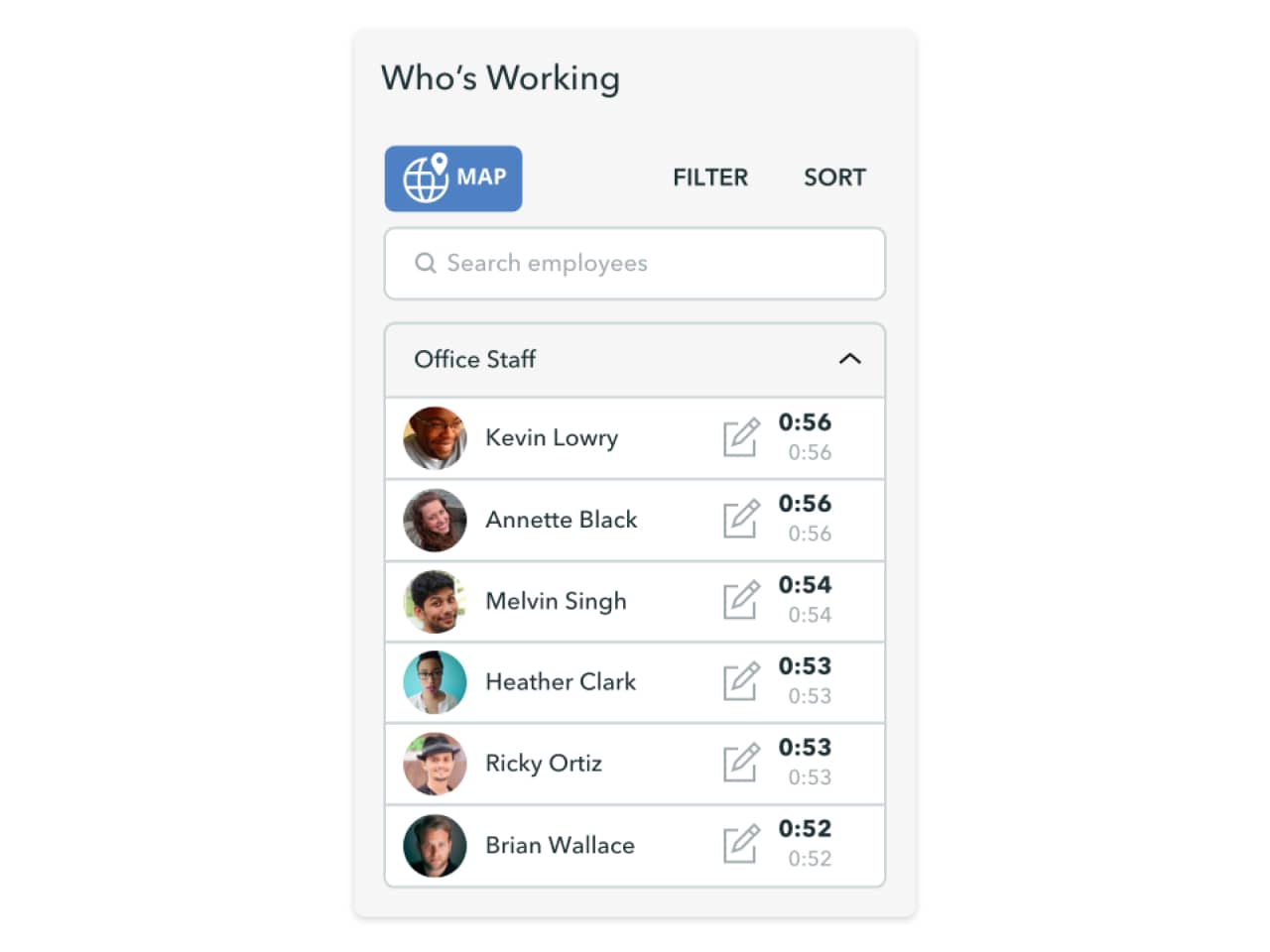
Schedule jobs from your app or desktop
The more ways you can schedule your team for a job, the better. QuickBooks Time makes it simple for managers to add jobs from the mobile app or web dashboard. It doesn’t matter if you use an iPhone, Android, Mac, or PC—view your schedule, add a job and assign it out. It’s that easy.
Set permissions and notifications for your whole crew or individual employees. Find unassigned jobs in seconds and quickly repeat last week’s job schedule with drag-and-drop scheduling.

How to schedule alerts for your crew
Scheduling alerts tell workers about a new or revised job schedule as soon as it’s available. Employees can send notifications and reminders by text or email. Setting up jobs alerts for your crew is easy:
1. Sign up for a free 30-day QuickBooks Time trial—no credit card required.
2. Invite your crew to use QuickBooks Time.
3. Add a new job to the schedule and assign it to a crew.
4. Go to Company Settings, then Notifications. Scroll down to Schedule.
5. Select alerts to send via text or email for different scheduling events.
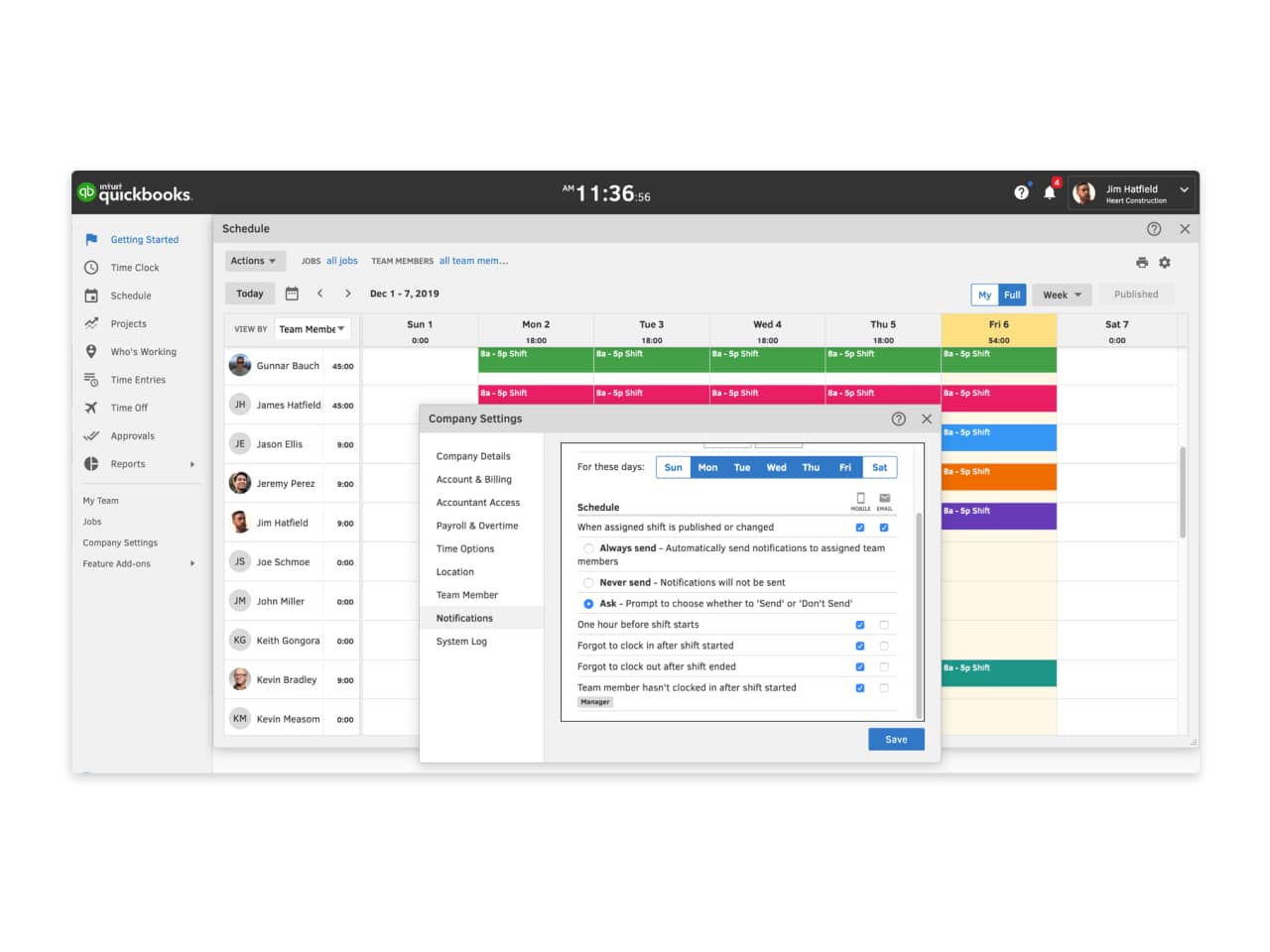
Why you should use QuickBooks Time job scheduling software
QuickBooks Time job scheduling software makes keeping track of the day easier for everyone. Employees love the customised notifications, while managers like the ease of use, the visibility of GPS tracking and the ability to schedule alerts. Keep your team and your jobs in alignment with QuickBooks Time scheduling and time tracking.
per user + £16 base fee per month
+20% Standard VAT
Base fee includes 1 admin
- Mobile app with GPS
- Streamlined payroll and invoicing
- Job and shift scheduling
- Real-time experts
- A clear view of who’s working
- Time-off management
- Alerts and notifications
- Photo attachments
- Time clock kiosk
- Free unlimited live phone & chat support
per user + £30 base fee per month
+20% Standard VAT
Base fee includes 1 admin
- Mobile app with GPS
- Streamlined payroll and invoicing
- Job and shift scheduling
- Real-time experts
- A clear view of who’s working
- Time-off management
- Alerts and notifications
- Photo attachments
- Time clock kiosk
- Free unlimited live phone & chat support
- Mileage trackingNEW
- Track project progress to plan
- Project estimates vs actuals reporting
- Project activity feed and messaging
- Timesheet signatures
- Custom location based clock-in and clock-out reminders (geofencing)
FAQs about QuickBooks Time job scheduling
Stay informed and inspired
Subscribe to get our latest insights, promotions, and product releases straight to your inbox.

