Turn on suggestions
Auto-suggest helps you quickly narrow down your search results by suggesting possible matches as you type.
Showing results for
Get 50% OFF QuickBooks for 3 months*
Buy nowHi there, @tara-mastercraft.
I hope you're having a great day. You can resend the invite to your employee and have them open it in a private browser. This will allow them to accept the invite and sign into their account. The steps below will show you how:
Now your employee can accept the invite and log into their workforce account. You can check out this article for more information: Invite employees to see pay stubs.
I'm only a comment away if you have any other questions. Enjoy the rest of your day!
Hi! I am having the same issue. I have an employee that has already been invited and is showing as Signed Up in the Workforce Invite window. She is not able to login and also she is wanting to change the email address that it gets sent to but I cannot resend an invite to her because she is showing as signed up.
Any Suggestions?
Thank you,
Ashley
I am having this same issue. 2 weeks ago I was able to get through to someone at Intuit who was able to reset one of the emploee's from "signed in" to "invite". I was then able to send them a new invite and they have been able to sign in, set up new password and get the information they need. I can only mark the boxes of people who are NOT "signed up" to resend an invite. I can only select an employee who has a status of "invite".
However today another employee who needs paystubs, but can't get in. I can not mark the box to send them an invite as they are currently "signed in". They can't not got to paychecks.intuit.com, it does not allow them to get logged in from there either. I talked to 3 people at Intuit just now and after over an hour they disconected me, Is there a way that we don't have to get technecal support to reset these employees and send them NEW invites.
I have tried the various suggestions in this thread and none work.
Can someone from Intuit contact me via phone and help me resolve this. This change over to Workforce seems to have created quite a few issues.
Thank you all for your various postings, its nice to know I'm not alone.
I appreciate you for contacting our Phone Support team, HISTIME.
As of now, we don't have an option to access your account and then reset the invitation. Our Phone Support agents have extra tools that can successfully resend a new invitation to your employee.
However, I have a suggestion so you won't start from scratch when contacting our phone agents.
You can provide the case ID of your interaction with the previous phone agents. From there, they'll be able to know directly the issue you're having with.
You can also share this article for more information once your employee accepted the invitation: View your paychecks and W-2s online in QuickBooks Workforce.
Feel free to tag my name in your reply. I'll be around if you need my help. Stay safe!
I actually have the oposite - i have employees that have signed up yet the list stays "invited" so i keep hounding them to sign up and they are upset saying they already have and the invitation keeps coming to them to sign up. They can see their stubs but the list shows them "invited" while others show "signed up"
I have checked our records and haven't seen any open cases similar to yours, Haklor.
You might be experiencing web issues. Let's try to perform the basic steps so the correct status will show. We'll start with opening Workforce through a private browser. It's the best place to identify browser hiccups. Here are the shortcut keys:
If they're all showing signed up, go back to your regular browser, then clear its cache to refresh the program. It helps fix web issues.
Also, you can use a different browser to narrow down the issue.
Once it's fixed, your employees can view their W2s without any issues.
You can keep us updated after trying the steps. Feel free to click the Reply button below. We'll respond as soon as possible.
was eager to try that - but it wont sign me into the employer workforce via private access - I can log into my own account which is a different email access into workforce - but the employer log in says
Thanks for getting back here and for doing the steps provided by my colleague, haklor.
I'd like to direct you to our Customer Support Team. They can pull up your account and investigate more on the Workforce issue.
Here are the steps:
I'm also adding this article for more information: QuickBooks Workforce. To view other guides and tutorials, feel free to visit our general help topics page.
If you have other questions or concerns, please let me know in the comments. My colleagues and I are here to help you out again.
This "FIX" DOES NOT WORK. My payroll is up to date, and I cannot click the employees name to resend the invite. This should not be so difficult!!!!!
Hello there, @ABAshg. I can see the importance of re-inviting your employees successfully.
Since your payroll is up-to-date, we can run the verify rebuild to fix data-related issues on a company file. If you haven't tried it yet, the steps below will guide you through the process.
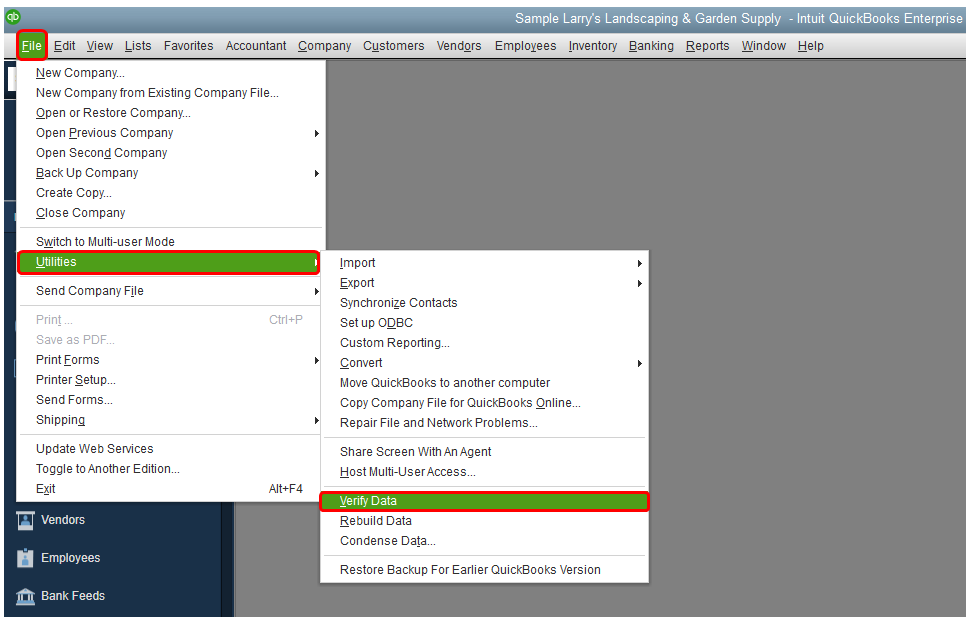
Also, I'd like to know if there's an error occurred when you click the employee name. If there is, it would be best to provide the exact error message here to help us figure out the main cause of the issue.
I'm including an article that you can share with your employees once they accept your invitation. Learn how to see your paychecks, W-2s, and personal info in the Workforce.
Please let me know if you have other concerns with QuickBooks. The Community team is always around to help.
@SarahannC Yes there is an error after running rebuild
It says Errors we Fixed :
Expand All - when I do the following shows
Error 179
Warning: Verify Master: totTrans wrong. is 80384 Should be 80383
however above it there's a link to an article attached below... - in that article it says something very confusing - because it says to restore the account with a recent backup (QBB). So should i do that? Restore from backup? Or was it fixed like the title line says above that ??
Because if i restore from backup then it will erase the fix that it says "Errors we fixed" ??? That's confusing...and now i dont know what to do and need to get back to work on my Quickbooks file quickly :(
Learn what to do if you see QBWin.log errors in QuickBooks Desktop.
If you see a message about rebuilding your company file, don't worry. Follow the onscreen steps and rebuild your file. When you're done, you may see additional error messages about your .log files:
Verify Master: Duplicate transaction number: Master, Trans, txn#, date, doc#.
Verify Master: totTrans wrong. Is ### should be ###.
Verify Master: Next trans number is ### should be ###.
LVL_ERROR--Error: Verify Names List: Index XXX record XXX.
These usually happen if QuickBooks closes unexpectedly after an error, power outage or surge, or server failure. If you back up your data regularly, fixing QBWin.log errors should be straightforward. Even if you don't, we have steps to help you too.
Step 1: Update QuickBooks
Follow the steps to update QuickBooks so you have the latest version.
Then move on to Step 2.
Step 2: Rebuild your company file
When you see the message about rebuilding your company file, follow onscreen instructions and use the Rebuild Data Utility. This tool fixes minor damage to company files.
Then move on to step 3.
Step 3: Check the rebuild report
After you rebuild your file:
Open QuickBooks and your company file.
Press F2 to open the product info window.
Select Review last Verify / Rebuild.
Review the Verify/Rebuild results. Select Expand All to see if QuickBooks found any errors.
If you see one of these errors or any about QBWin.Log, move on to Step 4.
Verify Master: Duplicate transaction number: Master, Trans, txn#, date, doc#.
Verify Master: totTrans wrong. Is ### should be ###.
Verify Master: Next trans number is ### should be ###.
LVL_ERROR--Error: Verify Names List: Index XXX record XXX.
Step 4: Restore a backup
If you have a recent backup of your company file (QBB), use it to restore your accounts.
Open QuickBooks and your company file. If you still see QBWin.log error messages, or you don't have a backup, move on to Step 4.
Step 4: Use the Auto Data Recovery tool
Our Data Services team can help you use the Auto Data Recovery to fix your company file. It can fix errors the Rebuild Data Utility tool can't.
Reach out to our team so we can help. Keep in mind, the Data Services team will need at least 48 hours to repair your files.
Hi, haklor.
I can guide you to fix this issue for you.
A rebuild error like this happens when your company file is damage. To fix this, please ensure that your QuickBooks is up-to-date to the latest release. Then, you can restore the most recent backup. If you don't have a backup file, I'd suggest reaching out to our Support Team. They have the tools to use Auto Data Recovery to fix your company file.
Here's how:
Support hours are Monday to Friday from 6 AM to 6 PM PT.
In addition, you can check this guide: Restore a backup of your company file. This contains detailed steps in restoring your backup copy.
Add a comment if you have further questions about this issue. The Community and I will always here to help you 24/7. Tale care!
@SarahannC so i do need to restore the backup ? because the page says "errors we fixed" why would it say fixed ? See photo below...
Seems like it already fixed the errors by that statement - if i restore from the backup that i have from today - then it will undo the "fix" that i just did when i did the rebuild that you asked me to ?? isn't that like re-installing the damaged file? @Giovann_G
***Update *** I restored the previous backup - but feel that just reinstalled the error that was found and "fixed". Now what - because seems that error would now still be in my file?
@Giovann_G also i have been waiting for support to help me on the chat for 1 hour and 28 minutes since i sent the first response to you :( and have had no luck getting them to help me :( @SarahannC
When I go to Employee > Manage Payroll Cloud Services, Workforce is already on. When I click Invite Employees I have to sign in again and then I get to nowhere. How can I get to select an employee??
I'm here to make sure you can get your entire staff added to Workforce without a moment's delay, @Liza18.
First, let's get the latest payroll update. Follow these steps:
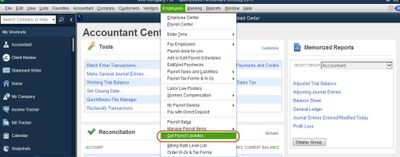
You'll see a pop-up when the update is complete. Then, let's update your QuickBooks Desktop to its latest release version to get the latest features and fixes.
Here's how:
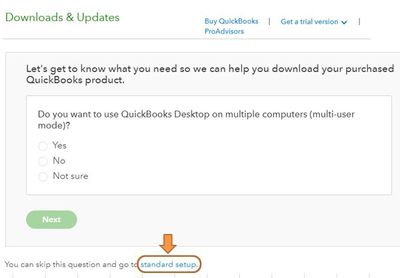
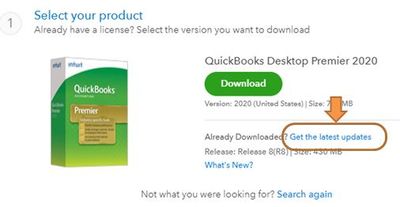
After that, right-click the app and select Run as Administrator to open QuickBooks. You can then re-invite an employee. He/She will receive an email invitation to set up their own account. You can provide this article to them: Access your paychecks and W-2’s online.
The Community is always open anytime you need help with setting up workforce. Have a great day.
Hello
I am having the same issue. Employee shows as already signed in and I cannot send another invite. It will not let me check the box.
Employee had a Workforce account with a previous employer and account availability was changed. That appears to be the issue. How can I re-send an invite so they can access current pay information?
I want to ensure you can send another invite to your employee so they can access their Workforce account, @HR68.
To start, update the email address on the employee's profile. Here's how:
After that, resend an invitation to the employee. Here are the steps:
Once the invite is send, you should see Invited under STATUS.
To learn more about the process, see this article: Invite your employees to QuickBooks Workforce. It explains how you can set up employees to view their paychecks online.
Keep in touch if you need more assistance inviting your employees to workforce. I'm still open to your replies, @HR68.
I have the same issue as Liza18. I have done all of these steps. When I opened as administrator it prompted me with a sign-in pop-up saying I hadn't logged in in 89 days and the benefits of being signed in. I clicked sign in and the loading circle appeared, moved, and then stopped. 8 minutes later I closed the window. Proceeded to go to Manage Cloud Payroll, Invite Employees, was presented with a sign-in pop-up and after I click Sign In the page goes stale. I can click all the hyperlinks and email/password fields EXCEPT the sign in button is grayed out.
I have also made sure my browser was up to date and cache cleared.
Please advise. I have an employee needing his stubs for assistance.
Hi there, EmilySarahSilver.
Welcome to the QuickBooks Community, EmilySarahSilver. I appreciate you for performing some steps to fix your concern with the sign-in issue when inviting an employee. That said, let me point you to the right support team to assist you with this matter.
I suggest going to the Help window and contacting our QuickBooks Support Team. They have the tools to check your account and thoroughly investigate why sign-in takes so long in your QBDT.
Here's how to reach them:
Lastly, you may provide this article to your employees so that they can learn how to view their paycheck details and receive an email notification whenever a new pay stub is available: View your pay stubs, time off, and year-to-date pay in QuickBooks Workforce.
Don't hesitate to click the Reply button below if you still have concerns about managing your employees in QBDT. I'm always here to further assist you, EmilySarahSilver. Have a great day!
I did all of required steps. Turning on invite employees. Everything comes thru shaded and does not allow me to check signed employee or invite employee.
It does not allow me to pick already signed up employee or reinvite.
Let’s perform some troubleshooting steps to invite your employee to QuickBooks Workforce, @messyS.
First, try running the Verify and Rebuild tool and then update QuickBooks Desktop to the latest release. The Verify Data identifies the data issues within your company file while Rebuild Data resolves the data integrity issues that the Verify Data collates.
Check out this article for detailed guidance about using the tool and checking for remaining data damage: Verify and Rebuild Data in QuickBooks Desktop. Then, refer to this reference on how to update QuickBooks Desktop to the latest release.
Once done, try re-inviting the employee to your Workforce. If the error persists, I suggest reaching out to our Customer Support team. They can get into your account in a secure environment and help you with resolving them.
You can follow the steps below on how to reach them:
You can check this article for more information about the different types of support we offer and their availability: Contact QuickBooks Desktop support.
From here, you can now upload paychecks and W-2s so your employees can access them in QuickBooks Workforce: Invite your employees to QuickBooks Workforce to see pay stubs and W-2s if you use QuickBooks Deskto....
Then, provide this article to your employees to see and print your pay stubs online: View your pay stubs, time off, and year-to-date pay in QuickBooks Workforce.
Please let me know if you have additional questions about inviting your employee to QuickBooks Workforce. I'm always here to help. Have a wonderful day!
There IS NO option to re-invite an employee. You can try to turn off the Intuit Workforce, run a desktop fix, try to take the employee off of the list and these WILL NOT work to fix this. Once an employee has been invited you cannot un-invite them and re-send the invitation. Very frustrating to say the least.



You have clicked a link to a site outside of the QuickBooks or ProFile Communities. By clicking "Continue", you will leave the community and be taken to that site instead.
For more information visit our Security Center or to report suspicious websites you can contact us here