Turn on suggestions
Auto-suggest helps you quickly narrow down your search results by suggesting possible matches as you type.
Showing results for
Get 50% OFF QuickBooks for 3 months*
Buy nowI am running the report called Transaction List by Vendor for the prior fiscal year (2019).
The basic report works perfectly, however, when I customize the report so only show a single, specific Class. then the report show no data.
How do I solve this?
Solved! Go to Solution.
@Rejeil_O @JasroV @Angelyn_T @katherinejoyceO @Candice C
Sadly all of you are absolutely wrong. Please know that I REALLY do appreciate your efforts.
Be that as it may, 100% of the Intuit team members responses are so far off from correct, that it scares me that you all are not getting the proper product training to really support paying users on the platform.
It turns the product is able to support filtering the Transaction List by Vendor by class. And not one person was even in the ballpark getting the working solution. Instead, I was directed to do other stuff, read other articles, do anything but actually resolve the issue – which it turns out was 100% resolvable AND very easily.
Here is the solution – before I list the steps, you can watch the video from the following URL:
BOOM – done that's it!
That's literally it. That's the answer.
I hope the Intuit team members will show this to their managers and use it to explain that they need more product training. Please know the reason I come here to is to find expertise from dedicated Intuit team members. It makes me nervous that I am not getting it. Sorry to be harsh, just trying to share what its like to be a customer.
Many thanks for all the efforts.
Thanks for sharing the details with me, @Anonymous.
You’ll want to adjust the date of the report to All. That way, it'll show all the classes. Then, look for the year 2019 transactions for reference. Let me show you how in your QuickBooks Desktop (QBDT) software.
Here's how:
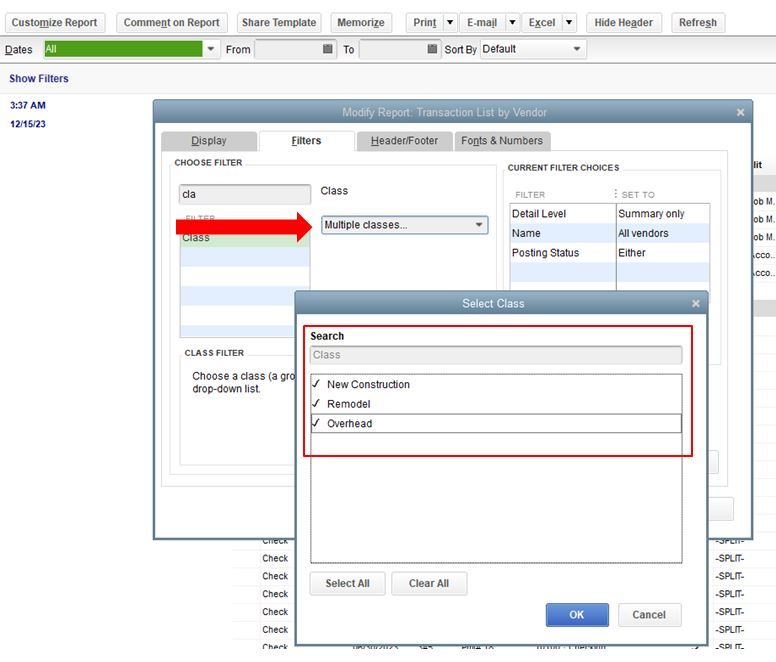
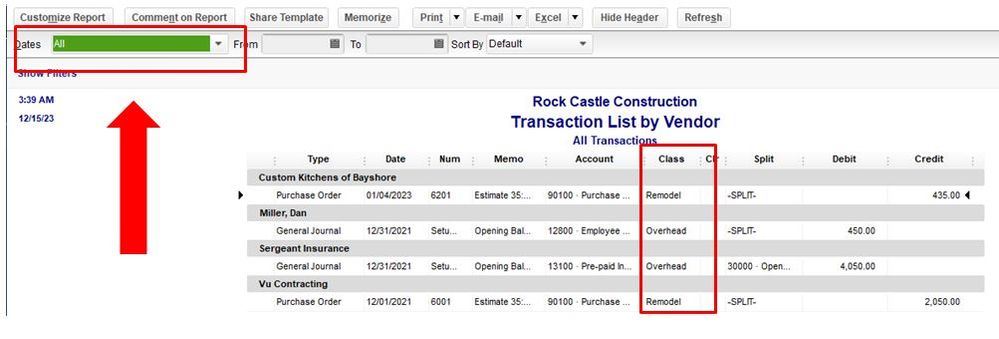
You can also check this link for more details in customizing reports in your QBDT software.
Once done, you can memorize the report to save its current settings. This way, you won’t have to customize it in case you need to run it again in the future.
Let me know if you have other concerns about reports in your QBTD software @Anonymous, it’s always my pleasure to help you anytime. Have a great day ahead.
Thanks for this. I have not had a chance to do this yet, but I only need the data for fiscal year 2019 as mentioned in the original post.
How do I get just the class(es) I want AND just for the time frame I want.
Many thanks in advance.
Hello @Anonymous,
Let's run the QuickBooks Utility tools so you can open and customize the Transaction List by Vendor report without any issues. Doing so, QuickBooks will automatically run a quick repair and fix possible data damage on your company file. I'll show you how.
A. To Verify Data
B. To Rebuild Data
In addition, here's an article you can read to learn more about the QuickBooks tools: Verify and Rebuild Data in QuickBooks Desktop.
Lastly, I've also included this helpful article for ideas about the other vendor reports you can customize: Customize vendor reports.
Keep me updated in the comments if you have any other questions. I'll be here to lend a hand.
First off, I am not sure why, but basically 100% of the new messages I post to this forum eventually end up with a team member asking me to verify the integrity of my data. 100% of the time this has not been an issue that contributes to the message I am posting about.
For me, as a customer, I wish there was greater effort in actually answering my question than making me take a very likely unnecessary step. As in all previous cases, my file is fine.
Now that this is ruled out, can I just get some help with this issue?
To make things easier to understand, I have posted a video of the issue. It can be viewed at:
Lastly, I have tried both selecting the class I want or using the option to select multiple classes and then only selecting the single one I want – neither option works and only displays the blank screen you can see in the video.
To be clear, I need the following conditions met:
I think the video pretty much shows the issue.
How do I resolve?
Many thanks in advance.
Good Afternoon, @Anonymous.
Thanks for reaching back out to the Community. By the video that you've provided to me, it indicates that this is a data integrity issue. Anytime an unfocused report is showing blank or incorrect data, it predicts that there is damage to your file. However, since you've already tried our Verify and Rebuild Data tool, I recommend using our QuickBooks File Doctor to help resolve this issue.
Here's how:
Step 1: Download and install QuickBooks Tool Hub
Step 2: Run QuickBooks File Doctor
If this doesn't help, then I suggest contacting our Customer Support Team. They'll have additional tools to look further into your account to get you back on track.
If you have any other concerns, don't hesitate to ask. Take care!
Hi –
Thanks for sticking with this thread. I just want you to confirm that this report / configuration is supposed to work for QuickBook Desktop Pro 2020.
The last time I had an issue with classes, your team tried to get me to jump into a more expensice version of the product. You can see that thread at:
Please let me know. 100% of the time a person on these forums directed me to paid tech support, there was a solution if I just kept digging deeper.
Many thanks in advance.
So for fun, I decided to run a Profit and Loss Detail report for for "Last Fiscal Year" (2019) and then try the class filtering.
It worked immediately!! It even shows the class column etc without needing to turn it on.
IMHO this is a clear indication that there is no data issues, no data integrity issues or any sort of file issues.
This means that there is some sort of issue with theTransaction List by Vendor supporting classes.
Before I chase my tail any longer, can we please get 100% confirmation from your product team that this type of data slicing and dicing is supported by this report for the version of QuickBooks I am using?
Many thanks in advance.
Thanks for coming back, @Roberto Verde. I'm here to answer all your questions.
Yes, the steps provided by my colleague @Candice C to configure data issues should work for QuickBook Desktop Pro 2020.
I appreciate you sharing your sentiments about your other posts. When the feature you're looking for isn't available in your current subscription, we always find ways and workarounds to help you achieve your goals.
Also, the link she provided on her response was just a proposal in case you'd like to upgrade your subscription to a higher version and not redirecting you to a paid tech support.
Here in the Community, we can assure you that we will do our best to help you and other customers in any way we can. And making sure that contacting a paid tech support would be the last resort.
Lastly, I'm adding a link here to make sure you'll have the best resource that you can use as a reference in the future. I'd recommend you visit our QuickBooks Desktop Articles hub to get related topics such as running and customizing reports in QBDT.
Feel free to message again if you have more concerns. We're always delighted to be of your service at any time. Take care.
Thanks for the note.
So I'm still not understanding one simple thing – is filtering the Transaction List by Vendor report by class supported in the version of QuickBooks I am using (QBD Pro 2020 for Windows)?
If not, why was the version not flagged sooner as to avoid the unnecessary steps to check for data integrity?
Thank you for getting back to us here on the Community page, @Anonymous.
Allow me to join the thread and share additional information about running the Transaction List by Vendor report in QuickBooks Desktop (QBDT) Pro 2020.
Yes, QBDT Pro 2020 is supported when filtering Transaction List by Vendor report. However, when the class is added as a line item, the transactions won't show up on the report. The report is a transaction type thus the class will only be displayed if it's added at the upper part of the whole transaction.
I've added these screenshots as your visual references.
As a workaround, you can add the class at the upper part of the transaction's page or on the Memo field. Once done, the information will appear in the Memo column.
You can also read the information from this article to learn more about running and customizing reports in QBDT.
If you need to export your reports to Excel in the future, this link also shares the detailed instructions. Consider reading them during your free time: Export reports as Excel workbooks in QuickBooks Desktop.
Let me know if you have any other questions. I'm always here to help. Keep safe!
@Angelyn_T @katherinejoyceO @Candice C @JonpriL @JasroV
Thank you Angelyn!
What I don't understand is why this is not the first reply to this ticket. Why are two team members directing me to take steps that don't fix the issue?
Also, why is class support in the P&L report but not the Transaction by Vendor report?
Lastly, if I have a different version of QBD, like Accounting, will this resolve the issue and let me get the report the way I want?
Thanks for sharing additional details, @Anonymous.
As my colleague Angelyn_T shared above, classes in the Transaction List by Vendor report will show classes if there were added in the Class field of the transaction. Thus, you’ll want to ensure to enter a class from the Class field and not as a line item.
Additionally, regardless of which QuickBooks Desktop (QBDT) version you’re using, they all have the same Transaction List by Vendor report. To learn more about reports in your QBDT software, I’ve collected these resources that you can use for reference:
In case you have other follow-up questions about reports in your QBDT software, leave a reply in this thread with more details and I’ll swing back into action. Keep safe!
Hi there, @Anonymous.
Let me step in and assist you with your concern.
The class field will appear once you turn on the Use class tracking for transactions option in your Company References. That way, you can assign the class to the transaction, and not as a line item. You can follow these steps on how:
Once done, you can view the Class field on the top of the window when you create an invoice, sales receipt, estimate, and bill.
For more detailed information about setting up classes, you can read this article: Set up and use class tracking in QuickBooks Desktop.
Additionally, you can view this article for insights on how you can filter reports by class: Filter, sort, or total reports by Class in QuickBooks Desktop.
Please know that I'm always around here in the Community to help. Keep safe, and have a wonderful day.
@Rejeil_O @JasroV @Angelyn_T @katherinejoyceO @Candice C
Sadly all of you are absolutely wrong. Please know that I REALLY do appreciate your efforts.
Be that as it may, 100% of the Intuit team members responses are so far off from correct, that it scares me that you all are not getting the proper product training to really support paying users on the platform.
It turns the product is able to support filtering the Transaction List by Vendor by class. And not one person was even in the ballpark getting the working solution. Instead, I was directed to do other stuff, read other articles, do anything but actually resolve the issue – which it turns out was 100% resolvable AND very easily.
Here is the solution – before I list the steps, you can watch the video from the following URL:
BOOM – done that's it!
That's literally it. That's the answer.
I hope the Intuit team members will show this to their managers and use it to explain that they need more product training. Please know the reason I come here to is to find expertise from dedicated Intuit team members. It makes me nervous that I am not getting it. Sorry to be harsh, just trying to share what its like to be a customer.
Many thanks for all the efforts.
Hello Roberto, great summary thank you!
I have a variation of the problem in this thread. When I create a "transaction list by vendor report" and click on "all" for dates, in the memo display line, it is blank. However, when i click on the detail, there is a detailed memo entered in the memo line. I exported the report into excel csv format, hoping it would bring it over, but no - its blank too. Same thing happens with different reports - "Sales by Customer Detail " and "Transaction List by Vendor". any ideas? thanks tom
You got me now, @Tkelly. I have some troubleshooting steps that will help you sort things out.
Missing data on your reports happen if your account isn't up-to-date. So, you'll need to make sure that the system is updated to its latest release. Doing this will give you a better experience and fix unusual issues like missing transactions on the memo line of your Transaction List by Vendor and Sales by Customer Detail reports.
If issue persist after doing that, I'd recommend running the Verify and Rebuild tools. This tool can help you resolve the transactions that are missing in the lists.
Here's how to verify data:
If there are problems with your company file, you'll have to rebuild it.
Here's how:
For more insights about the verify and rebuild process, you can check out this article: Verify and Rebuild data
I've also added this article to guide you how to modify reports in QuickBooks Desktop: Customize reports in QuickBooks Desktop.
Don't hesitate to tap the Reply button if you have further clarification about the troubleshooting process and I'll be sure to get back to you. Stay safe and have a good one!



You have clicked a link to a site outside of the QuickBooks or ProFile Communities. By clicking "Continue", you will leave the community and be taken to that site instead.
For more information visit our Security Center or to report suspicious websites you can contact us here