Turn on suggestions
Auto-suggest helps you quickly narrow down your search results by suggesting possible matches as you type.
Showing results for
Get 50% OFF QuickBooks for 3 months*
Buy nowIn QB 2019, I've been using a Chase credit card for years. No issues doing direct connect and entering charges that way. A couple months ago, the direct connect failed for an unknown reason and now the account in QB is stuck. It keeps saying the last connection attempt failed, do you want to try again. I enter the password (it has not changed and I can log onto the Chase website with it just fine) and the dialog box goes away, but nothing ever happens after that. IT says I can't disable feeds or do anything with the account until it completes that failed attempt, so I'm stuck.
Is there a way to reset the account in QB or something? Disable/reenable the bank feed for it without completing the communication it's stuck on?
Hey there, @EMaher.
Here are some of the possible reasons why you're last connection attempt failed:
First off, make sure to back up your company file to save everything currently in your file. Also, ensure you’re using a supported version of QuickBooks. Otherwise, update QuickBooks to the latest release.
Once done, let's perform basic troubleshooting to fix the problem. We'll have to check your internet security requirements, which Quickbooks uses the TLS 1.2 security protocol, to secure data when connecting to your bank.
Here's how:
If you still get the error, take a look at this article and proceed to Step 2: Download bank feed transactions in a test company file.
If you need further assistance, let us know in the comment section. We're always here to help. Have a great day.
Thanks! I followed your link and ended up switching bank feeds to classic mode. There, I get an OL-204 error message instead of the window just closing with no explanation. Digging deeper, it appears that Chase (and many other financial institutions) no longer supports Internet Explorer 11, which is what QB uses to connect. They cite security reasons for the discontinued support, so that makes me question why QB is still tied only to this outdated and insecure program...
I could manually download and import the files like I do for my other accounts, but QB won't let me edit any settings or do this until I complete the failed attempt to connect. It will never connect since Chase no longer supports IE 11, and QB only supports IE 11. Quite the ridiculous problem to be having.
Is there any way to disable bank feeds or change them for this account without having to complete the failed attempt to connect?
I can help you sort this out, @EMaher.
Yes, you can deactivate the bank feeds connection in QuickBooks Desktop. Just a heads-up, make sure that you no longer have any transactions waiting to be added. As long as there are still downloaded transactions in your Bank Feeds that are not yet added to the QB register, you wot be able to deactivate bank feeds. You'd want to add the downloaded transactions first or you can delete all the downloaded transactions.
If you opt to delete the downloaded transactions, then, you can mark it all and hit ignore. You can also switch to Register Mode and delete it from there. You can do that by selecting the downloaded file and delete it.
Once completed, you can follow these steps to deactivate your account:
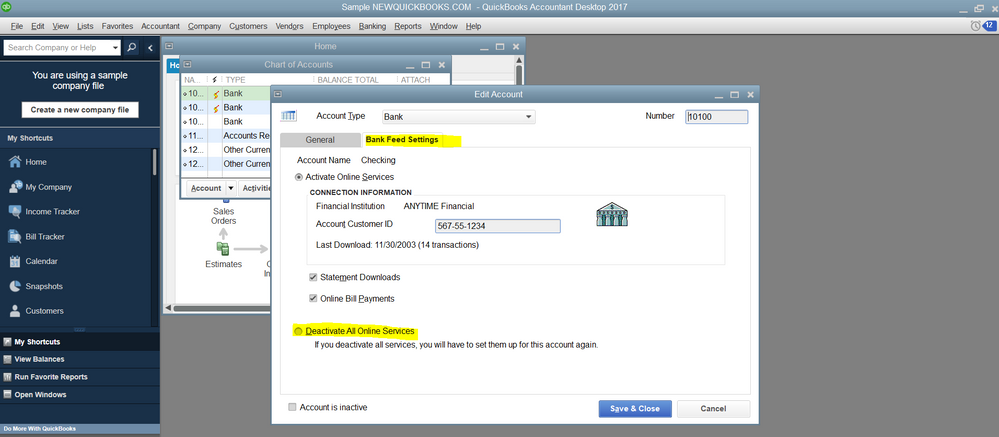
Feel free to leave a comment below if you have any other banking questions. Wishing you the best!
This solution does not work. The warning message of "Your last online connection was not completed. Intuit recommends that you do send/receive again to complete the previous connection." How do you make this go away and start downloading again?
I appreciate the details you've shared, @KareninAZ.
Allow me to share some details about this specific error message.
This error "Your last online connection was not completed" is identified as Error OL-200, OL-206, or OL-226. This occurs when trying to perform online activities such as downloading transactions or sending bill payments.
In your case, you may clear the stuck transactions. Or deactivate all online services in the Bank Feeds Settings tab. Before that, I'd recommend creating a backup file to avoid data loss.
Here's how to create a backup file:

To know more about this error, you can check out this article: Error OL-200, OL-202, OL-206, or OL-226: Your last online connection was not completed.
You may also contact our Customer Care Team to help you with the process. They can perform screen share and help you further with the steps on how to get back to track in downloading bank transactions.
I'll be here if you have other questions. Let me know in the comment section. Take care.
I am having this same issue. My Warning says: YOU CAN'T DISABLE BANK FEEDS FOR THIS ACCOUNT BECAUSE THERE ARE DOWNLOADED TRANSACTIONS THT NEED TO BE ADDED TO THE REGISTER. My bank changed the way they do QuickBooks feeds. they told me to Deactivate my online service first and then reconnect. however, I downloaded the account information before I knew what I had to do. Now I can not get the account to deactivate. Please advise.
I am having a similar problem. My bank recently changed their website. I had already downloaded the bank transactions when I found out that I needed to deactivate my bank in Quickbooks first. I am having issues getting Quickbooks to Deactive- Waring says: YOU CAN'T DISABLE BANK FEEDS FOR THIS ACCOUNT BECAUSE THERE ARE DOWNLOADED TRANSACTIONS THAT NEED TO BE ADDED TO THE REGISTER. If you could assist me in doing this I would appreciate your time.
Good morning, @ANJ828.
Thanks for taking the time to reach out to the QuickBooks Community for support.
This error message appears when you have pending transactions in your bank feeds. QuickBooks won't allow a disconnection due to those pending transactions. With that said, I recommend matching or deleting the transactions, then try disconnecting the bank feed again. I've included some steps to do this below.
Check out Add and match bank feed transactions in QuickBooks Desktop for additional information about this process.
Once you've matched or deleted the transactions, let's try disconnecting the bank feed connection. Here's how:
For further details about disconnecting bank feeds, take a look at Disconnect Bank Feeds in QuickBooks Desktop.
Please let me know if you have any questions or concerns. I'll be here every step of the way. Take care!
That didn't work. I believe they are older transactions I never matched to my accounts for various reasons (unmatched transactions) I would like to know how to delete them?
Thanks for getting back to us, ANJ828.
I'd be pleased to help keep the process of deleting the unmatched transactions easy and simple. Here's how:



The following write-up provides lists of bank feed errors and a step-by-step process on how to resolve them in QuickBooks Desktop: Bank feeds.
I encourage keeping us posted if there's anything else I can help you with. I'm always here to help you out.
American Express made a change that broke the import, they say to reactivate the feed to correct it. However, Quickbooks thinks there are active transactions and will not allow it, please advise. See highlighted areas below:
I appreciate the screenshot you've provided, Chuck570. Let me help you sort this out.
Here are some of the possible reasons why you're last connection attempt failed:
First off, make sure to back up your company file to save everything currently in your file. After that, let's update your QuickBooks Desktop to its latest release. Here's how:


Once done, you can follow the troubleshooting steps in the following article to resolve the error: Error OL-200, OL-202, OL-206, or OL-226: Your last online connection was not completed.
Please get back to me if there's anything else you need. I'm always here to keep helping. Have a great rest of your day!
I am having the same issue - I was attempting to download transactions for AMEX through the bank feeds center, and since yesterday it still says "A live connection with the Bank is still active. Please wait till operation is complete". I can't do anything else in QB- other than look at drop down menus. I can't disable the bank feed - it won't allow me to access the Chart of Accounts or click on the Disable bank feeds on the Bank Feeds page.
Forgive me if this posted twice -
I am having the same issue. I am frozen in AMEX bank feeds download mode with the below screen:
"A live connection with the Bank is active. Please wait till operation is complete"
I can't do anything other than see drop down menus. If I try to click on an option - it doesn't do anything. I can't disable bank feeds.
I appreciate you for joining the thread, @amalone07. I'm here to help you download your AMEX entries through the Bank Feeds Center.
The error message you're getting can be affected by the system requirements or updates. To isolate the issue, please ensure that your computer or windows are updated. If you haven't yet, you can also update your QuickBooks Desktop (QBDT) to the latest release as suggested by Rose-A above, to keep your software up-to-date to get the latest features and fixes.
Once done, try downloading your bank transactions again. If you're getting the same result, I'd recommend reaching out to our Support Team for further assistance. This way, a live representative can look into your account securely and investigate the error you received.
To contact support:
When your entries as added to QuickBooks successfully, you're now ready to review and categorize them. Here's how: Add and match Bank Feed transactions in QuickBooks Desktop.
Let me know in the comment section below if you have any other banking concerns. I'm just a post away to help. Keep safe!
FYI, I SOLVED*** my own issue.
In Quickbooks go to the Bank Feed page (the place you'd upload your banks transactions to - to mark all your journal transactions as cleared) and under Items received from Financial Institution. I had to DELETE all previous outstanding items that weren't matched. (sometimes I will purchase something say amazon, I put in one total but they charge me 2 separate charges, I don't go back and change it on my account journal so those transactions don't match). At that point, I was to go to Chart of Accounts, and right-click on the bank feed I wanted to change. Edit Account and Deactivate Bank from my bank account online services (under Bank Feed Settings). then I refreshed the page and I was then able to reconnect my bank feed and download my bank transaction from the bank's new Website. (same bank, same account, New website). Thank you to everyone who sent me advice.
Hi there, @ANJ828.
Thank you for sharing what worked for you. I'm glad to see you're back to business. It's customers like you that make having the QuickBooks Community so beneficial for all of our users.
Please reach out any time. Take care, and have a wonderful day ahead!



You have clicked a link to a site outside of the QuickBooks or ProFile Communities. By clicking "Continue", you will leave the community and be taken to that site instead.
For more information visit our Security Center or to report suspicious websites you can contact us here