Turn on suggestions
Auto-suggest helps you quickly narrow down your search results by suggesting possible matches as you type.
Showing results for
Get 50% OFF QuickBooks for 3 months*
Buy nowQuickbooks stopped withholding taxes this pay period . It does not withhold Federal, State, Social Security, or Medicare. My Quickbook Payroll subscription renewed in June 2020 so should be good for another 8 months. When I go to Employees -> My Payroll Service -> Account/Billing Information, it says "Intuit QuickBooks Payroll Annual Enhanced - Status Active" at the top. Under Billing Details it says "Renewal Date: June 15, 2021." The pay amount is enough that taxes should be withheld. I am using Quickbooks Desktop Pro 2019.
Solved! Go to Solution.
Here is what fixed it:
1. Get payroll updates
2. Select Employees -> Pay Employees
3. For any employees whose name is highlighted in yellow, right click on employee name and choose Revert Paycheck.
4. Do payroll for those employees again.
I'm determined to ensure that your taxes are withheld without a hitch, @SteveDonoho.
First, let's run the payroll update to ensure that you have the latest tax table version.
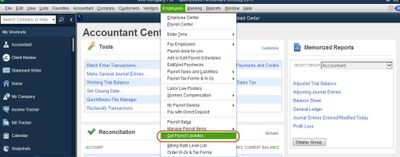
Do you know if these employees are meeting the wage bases set by the IRS? You can click on this link to learn the wage base limit: Topic No. 751 Social Security and Medicare Withholding Rates.
If you're getting the same result, it's possible that their W-4 status has been set to 'Do Not Withhold' by mistake. Here's how to check if an employee was set to Do Not Withhold (Exempt):
You can check out this article for more information: 0.00 or no income tax withheld from paycheck.
To give you more troubleshooting steps on what to do if payroll taxes are not calculating, please visit these resources:
Please let me know if you need further assistance with payroll. I'm always around to help. Have a good one.
Thank you, but I did the following, and still no taxes withheld:
1. Ran payroll update.
2. Checked W-4 status. Set to Married Filing Jointly for Federal and Withhold for state.
3. Employees are earning enough that Federal, State, SS, & Medicare should be being withheld.
4. Employees have not surpassed social security wage limit.
5. Ran Update Quickbooks Desktop then restarted computer and restarted Quickbooks.
6. Even went into W-4 and specified that $100 "Extra Withholding" should be withheld each pay period.
Still nothing. Any other ideas?
Thank you, but I did the following, and still no taxes withheld:
1. Ran payroll update.
2. Checked W-4 status. Set to Married Filing Jointly for Federal and Withhold for state.
3. Employees are earning enough that Federal, State, SS, & Medicare should be being withheld.
4. Employees have not surpassed social security wage limit.
5. Ran "Update QuickBooks Desktop" then restarted computer then restarted Quickbooks.
6. Went into W-4 and specified that $100 "Extra Withholding" should be withheld each pay period. Still nothing withheld.
Any other ideas?
Thanks for actively responding, @SteveDonoho. I appreciate you for doing all the possible troubleshooting to fix the issue.
Since the withholding taxes are still not calculating even after performing all the fixes, I'd recommend contacting our QuickBooks Payroll team. They can check your account to identify what's causing this to happen and help you resolve the problem.
For future reference, read through these articles to learn more about Federal forms instructions for the coming tax season:
Feel free to get back and post some more questions here in the Community, @SteveDonoho. I'd be happy to answer your next posts.
Here is what fixed it:
1. Get payroll updates
2. Select Employees -> Pay Employees
3. For any employees whose name is highlighted in yellow, right click on employee name and choose Revert Paycheck.
4. Do payroll for those employees again.
@SteveDonoho , you are my hero! Was trying to run payroll today and this randomly happened to me. Even my accountant couldn't figure it out.
@books11249 You need to figure out what is causing this!
I just had this same issue. Suddenly, federal, SS, medicare or state withholding were not being taken out. I read through all of the troubleshooting tips and this one saved the day! Thank you Steve Donoho!
Steve Donoho, you saved the day! (And precious sleep!) Out of the blue I had this very same problem. After a search of Intuit, and following all the other trouble shooting suggestions, the issue was not resolved. I feared I would have to contact technical support and delay payroll. I found your solution, and it worked! THANK YOU!
After years of using QB, no federal tax withholding (or Social Security or Medicare) was taken out of any of our employees this last pay period. There was no link to pay the federal tax deposit either. I was running the latest payroll version and checked all of our employees tax settings and no solution presented here matched our problem. QB Customer Service told me to phone the IRS! Any other suggestion? Thank you.
I appreciate the detailed information you've shared, @bfortin. I’m here to help you fix this payroll issue and ensure that Social Security and Medicare taxes will calculate correctly.
If payroll taxes aren't being deducted from an employee's salary, you'll need to look at the order of the payroll items on the paycheck to see if that's effecting the calculation. It should be the first item in the Other Payroll Items section of the paycheck, if you want the payroll item to compute solely on the employee's earnings. Add the payroll item after any additions or deductions you want to include in the calculation.
After that, check to see if the payroll item is configured to calculate based on amount, hours, or neither. The quantity or number of hours must be manually entered in the Quantity field of the Preview Paycheck window whenever a payroll item is setup to calculate based on quantity or hours. I suggest modifying the payroll item's computation settings.
Here's how:
Once done, let’s check to see if the annual limit has been set or achieved after that. It may be indicated by a checking in the This is an annual limit checkbox and a default limit set that the employee has reached after a payroll item that has previously calculated correctly stops on a paycheck. Please take the following actions to verify this.
For additional information, you can click this article: Payroll items on a paycheck are not calculating or are calculating incorrectly.
I also recommend reviewing any over-deductions by consulting previous paychecks for payroll, Social Security, and Medicare taxes. However, whenever a previous tax return has an improper deduction, the QuickBooks system will automatically make the necessary corrections.
If the issue persists, let's run the Verify and Rebuild Data tool in your QuickBooks Desktop. This issue could be brought on by complications with the data integrity of both company files.
Please refer to this article to see details on how QuickBooks calculates taxes to understand the tax amounts reported on an employee's paycheck or the year-to-date (YTD) payroll report: How QuickBooks calculates payroll taxes.
Keep in touch with me if you need more assistance in running your payroll. I’ll be around to back you up. Keep safe and stay healthy.
Thanks for your notes. Unfortunately, all is like usual in the payroll section and I verified the data and all is good. Actually, something was different in the payroll items section from the last pay period. The Company Summary and the Employee Summary both showed "(Adjusted)" next to that title. That was not there before. Is that a hint? Any more suggestion? Thanks for your time.
Thanks for getting back here with additional information. Allow me to join and help with your payroll-related concerns, bfortin.
I also appreciate the hint and for letting us know that you're already on the latest payroll update. I'll share another suggestion that can resolve zero taxes when creating paychecks.
The "Adjusted" descriptions normally shows up in any of these situations:
Since you're able to download an update, it means that your account is active. In this case, we can revert the draft to unsave it. Here's how:
Once done, click Open Paycheck Detail and enter all the payroll items again. Then, check if the taxes are now taken out. Let me share this article for additional details: Save or Revert Pending Payroll Checks.
Please note that you might not see this option if the paychecks are already created. In that case, you can delete and recreate the transactions if the employees are not yet paid. Just open each transaction and click Delete.
Please reply to this thread again and let us know if the taxes are now calculating. The Community is always here to make sure that everything is sorted out.
Thanks Jeno. I am hesitant to delete because the paychecks have been created and the direct deposit has already been done for all employees who were all affected in the same manner. Can I casually delete such transactions?
By the way, the Revert Paycheck option was not offered on my screen. Only the other 3 commands (Edit Employee, View Last Paycheck and QuickReport).
Thank you for keeping us updated, bfortin.
Allow me to step in and continue to help you with your payroll.
The Revert Paycheck option will only show if the employee's name is highlighted in yellow, which means you initially entered his or her payroll information but haven't completed the payroll yet. Some users forget that they've already entered payroll data and just create a new one instead. QuickBooks thinks this is a duplicate and stops calculating the taxes and deductions. Therefore, the user can either finish the payroll or revert the paycheck details of that employee. We'll not focus on this one because you don't see that option.
Another reason for taxes not being calculated is because there was an overcalculation in the previous payroll or within the tax quarter. The good thing about QuickBooks is that it autocorrects/auto-adjusts tax calculations on the next payroll to ensure accurate tax reporting during the quarter or tax year.
You said the last payroll shows it was adjusted. Did you notice a deleted paycheck of the employee before that payroll? It's also possible that the adjustment over-withheld the employee, and QB is now autocorrecting the amounts. That's why it's not calculating taxes.
Check out the Social Security of the paycheck with adjustments. It should be 6.2% of the TOTALS (wage base). If it's more than that, the previous pay was over-withheld, and QB is now autocorrecting the taxes. Therefore, you do not need to do anything because after the auto-correction, the next payroll will have a normal calculation.
Try creating more paychecks for one employee to compare the results and to see the behavior. Be sure to uncheck the direct deposit option. You can delete it later.
Feel free to go back to this thread if you have more questions in mind. We're just around to continue helping you.
Thanks Jess. I made some experiments that look promising based on your advice. I started Unscheduled Payroll for myself to see what will happen and I saw that the Social Security and Medicare would be double the usual but Federal Tax withholding still appears to be the same amount as usual.
Thanks for following the suggestions above, @bfortin.
Allow to me join the thread and provide you with further insights on the possible cause of the issue.
Saving the payroll prior to downloading a payroll update, editing tax rates, or editing an employee's tax information may cause taxes to calculate incorrectly or zero. If this happens, then QuickBooks will automatically create adjustments on your next paychecks as mentioned above.
Based on the result of your experiments, we can see that QuickBooks automatically adjusted your Social Security and Medicare taxes but not the Federal Tax Withholding. The program doesn't include FIT since this requires different aspects when calculating taxes and doesn't have a fixed rate. Thus, you'll have to manually recalculate FIT on your next paycheck to correct your tax records.
I'd also suggest getting in touch with our QuickBooks Payroll Team for further investigations. They have the right tools that could check your account and help us determine the possible cause of the issue. Here's how to connect with them:
Please check out our support hours to ensure that we address your concerns on time.
For future reference, you can see these articles to know more about federal tax forms. This includes sets of instructions which you use for upcoming tax season:
If you have further inquires about QuickBooks Desktop Payroll, please share them with us. We're always here to help. Have a good one.
I am unable to download latest payroll info.
We recognize the need and urgency in getting your latest payroll information, brp2. Let's work together to ensure recent updates on your payroll taxes are downloaded.
Beforehand, may I know if you've received specific errors when downloading your payroll info? You can share screenshots to help us verify what's happening on your end and provide an accurate resolution to your concern. Any additional information is much appreciated.
In the meantime, you can download the updates as an administrator if you've received 15XXX error codes when updating the latest tax table. To do this:
However, if the issue persists, you may follow Solutions 2-5 outlined in the error code reference provided above.
Furthermore, I'm sharing this helpful resource to guide you in preparing payroll forms and taxes: Pay and file payroll taxes and forms manually in QuickBooks Desktop Payroll.
We're always available in this thread if you require additional assistance managing your payroll data. Just let us know in the comments below. Keep safe and have a good one!
my revert check options causes my quickbooks to shut down complexly
I recognize the urgency of having this resolved, @Steel2008. I'm here to ensure you'll get to revert your checks in the QuickBooks Desktop (QBDT).
To help get past this situation, let's first perform a series of troubleshooting steps. Let me walk you through the steps for a seamless process.
Open your company file without saved windows:
If your company opens successfully, turn off the Save the desktop when closing preference.
If it successfully opens, you're good to go.
However, if you continue to experience the same outcome, I suggest opening a sample company file to determine whether the issue lies with your company file or QuickBooks. Here's how:
If you encounter difficulties opening QuickBooks or the sample file, or if you encounter an error message, it indicates that the problem lies with the program itself. Here's how to fix QuickBooks if it doesn’t open.
For detailed information, kindly visit: Can't open your company file in QuickBooks Desktop.
Furthermore, you may consider exploring this article that provides insights into how QuickBooks calculates taxes: Understand how your payroll taxes are calculated.
It would be greatly appreciated if you could share your progress by responding below. I'm fully prepared and at your disposal to provide any necessary information.



You have clicked a link to a site outside of the QuickBooks or ProFile Communities. By clicking "Continue", you will leave the community and be taken to that site instead.
For more information visit our Security Center or to report suspicious websites you can contact us here