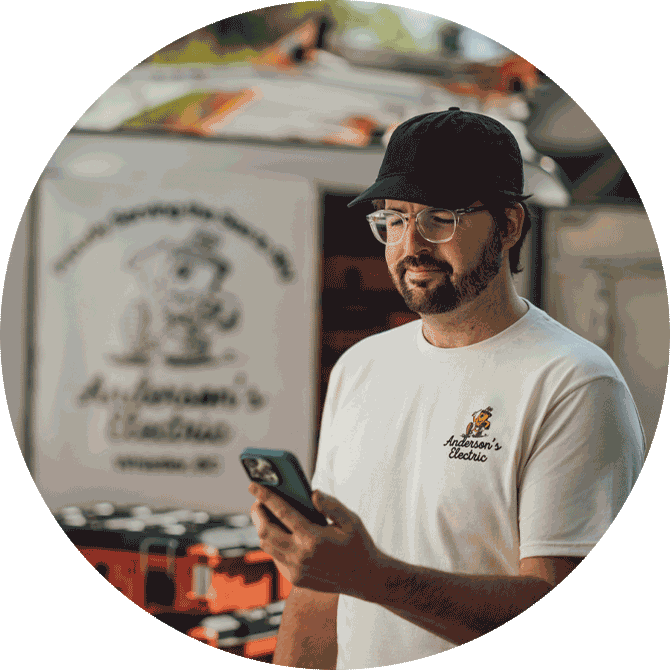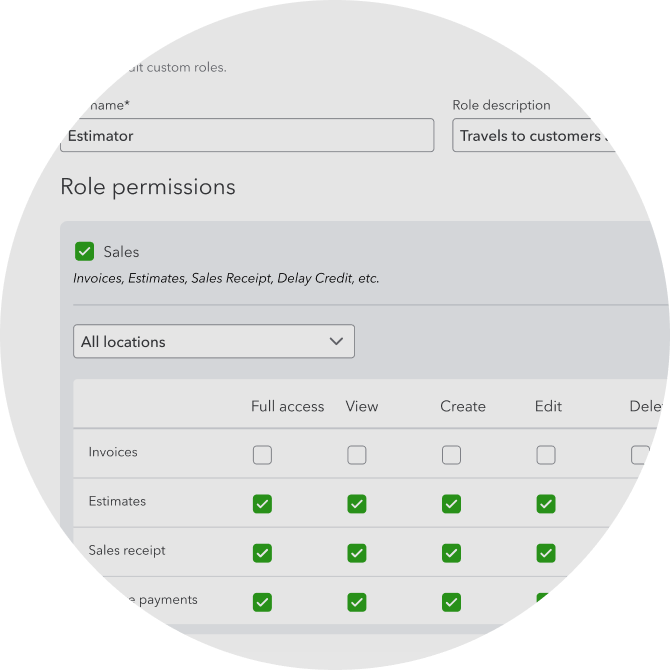
Manage what others can see and do
- Decide who has access to what information with custom roles and permissions.
- Delegate work to specific people. For example, give your sales reps access to invoices, sales transactions, and estimates.
- Assign multiple users to the same role without having to select a task each time.
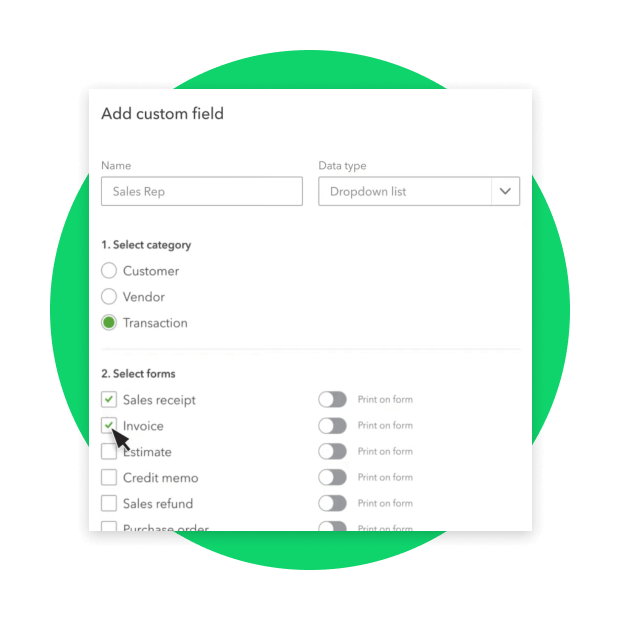
Track the most important KPIs
- Create custom fields to search, sort, and filter business data.**
- Build customized dashboards to track what matters most.
- Make use of multiple field types to help meet your regulatory needs.
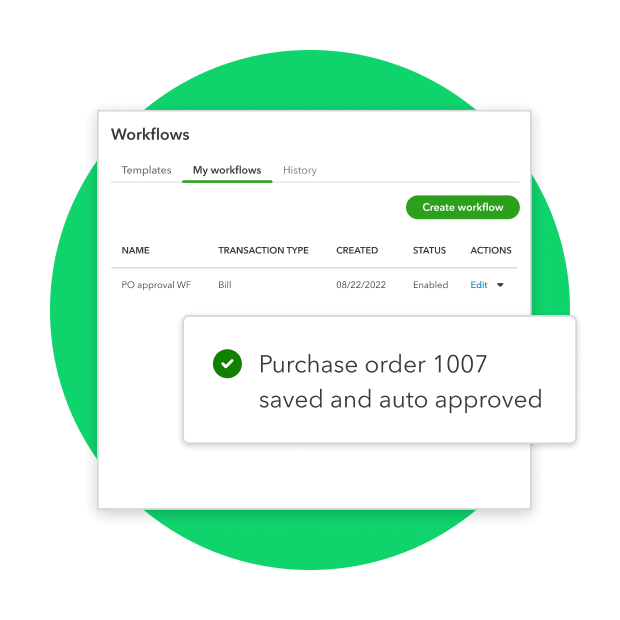
Save time with automated workflows
- Create reminders, approvals, and more based on your own defined rules.
- Use automated workflows to help save time and make cash flow more efficient.
- Put tasks like reminders for past due invoices or notifications to customers for received payments on autopilot.
“All the great features in Advanced helped us visualize new and better ways of working.”
Leslie J., Finances Manager, Graywolf Press
“Advanced allows us to set permissions so we can easily share reports that provide granular views of each department's data.”
Robert C. COO/CFO, Sacramento Zoo