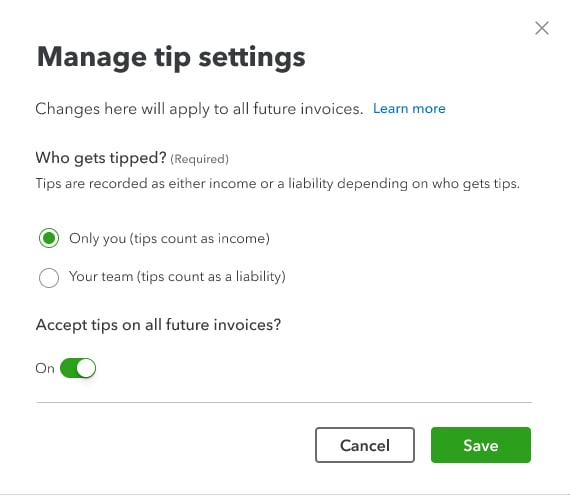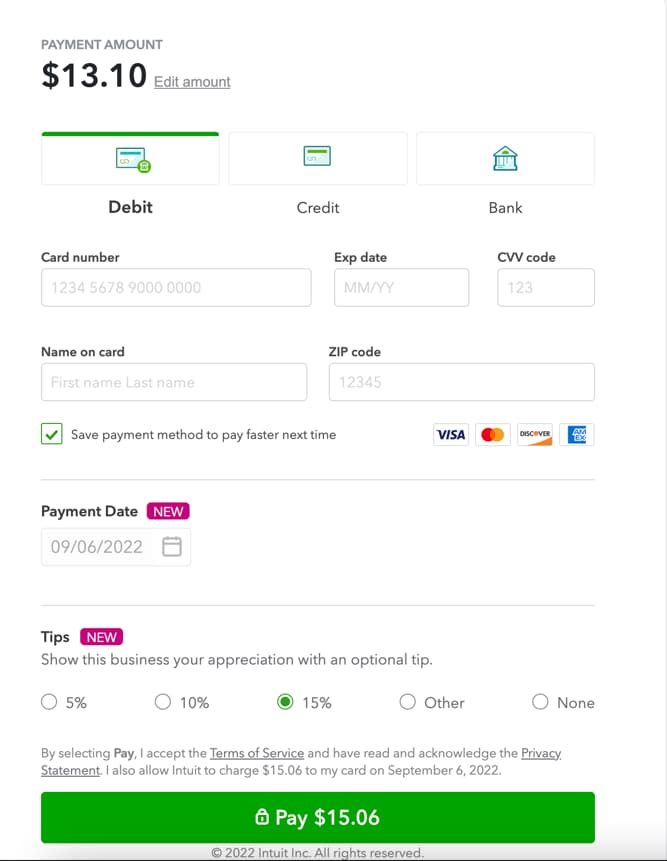Turn tips on or off for sales forms in QuickBooks Online
by Intuit•119• Updated 1 month ago
Learn how to add tips to your payment forms in QuickBooks Online.
With QuickBooks Payments, your customers can add a tip when they pay an invoice. You’ll also have an extra field to track tips on sales receipts. Your customers have the option to tip 5%, 10%, 15%, or a custom dollar amount.
 If you'd like to make it easy for your customers to pay an invoice online, check out QuickBooks Payments rates and apply.
If you'd like to make it easy for your customers to pay an invoice online, check out QuickBooks Payments rates and apply.
Learn how to:
More like this
- Turn off sales tax in QuickBooks Onlineby QuickBooks
- Download and save sales forms and statementsby QuickBooks
- Create sales receiptsby QuickBooks
- Add a discount to an invoice, estimate or sales receipt in QuickBooks Onlineby QuickBooks