Update Intuit Data Protect
by Intuit•26• Updated 5 months ago
Learn how to install updates for Intuit Data Protect.
Occasionally we update Intuit Data Protect with improvements. Here’s how to install the updates so your backups go smoothly.
If you have automatic updates turned on, QuickBooks Desktop will download the updates for you. You can also check for updates manually at any time.
This article is for customers who use Intuit Data Protect. If you aren’t signed up yet, here’s what you should do first:
- Sign up for Intuit Data Protect, our online backup service.
- Set up Intuit Data Protect on your computer.
Note: If you have Intuit Data Protect, select its icon and then select About Intuit Data Protect. Check if you have the latest version of Intuit Data Protect: 1.70.21.5009. If not, download and install the latest update.
Step 1: Download the latest update for Intuit Data Protect
- From the Help menu, select Update QuickBooks.
- Select the Update Now tab.
- Make sure you select Data Protect from the list, then select Get Updates.
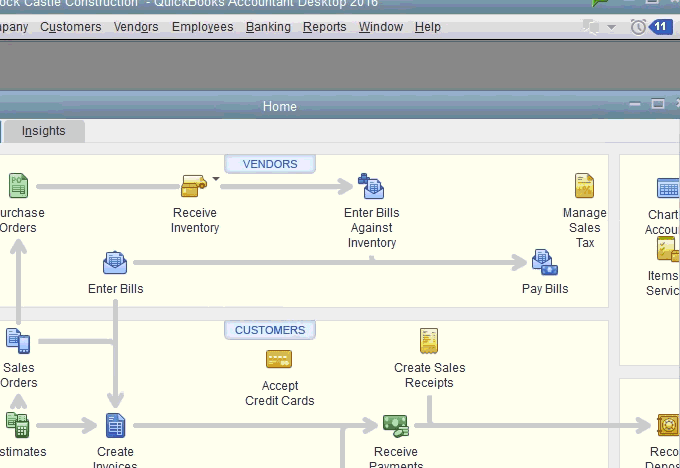
Step 2: Install the update
- Select the up arrow ^ on your desktop toolbar. It’s usually in the lower-right corner near the clock.
- Right-click the Intuit Data Protect icon and select About Intuit Data Protect. The icon looks like a green padlock.
- Select Update.
- When it’s finished, select OK.
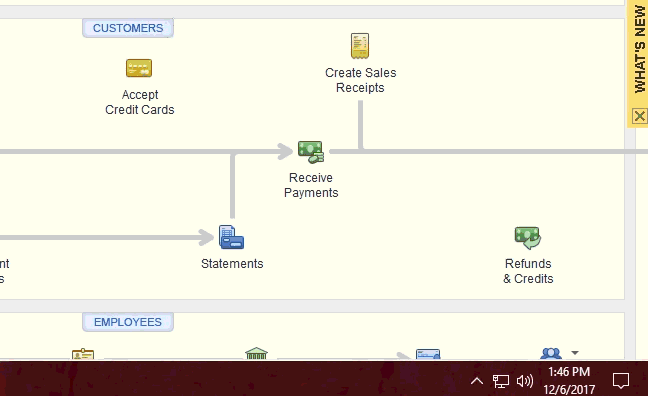
For more about Intuit Data Protect, including how to restore your backups, see our FAQ.
More like this
- Disable Intuit Data Protectby QuickBooks
- Common questions about Intuit Data Protectby QuickBooks
- Set up Intuit Data Protectby QuickBooks
- Unable to back up with Intuit Data Protectby QuickBooks