Turn on suggestions
Auto-suggest helps you quickly narrow down your search results by suggesting possible matches as you type.
Showing results for
Get 50% OFF QuickBooks for 3 months*
Buy nowThere are two deposits that are showing as "added" rather than "matched." When they came through the bank feed, they were matched to the corresponding invoice and are showing on the customer account as paid.
Because of the different categorization, the bank balance does not match the chart of accounts balance. How do I resolve this so the payments are posted accurately and the two balances match?
Solved! Go to Solution.
I appreciate the update after following the suggested steps, CSBRestoration.
When you disconnect a bank in QBO, it will online remove all transactions that are uncategorized. Transactions that are already added or matched will remain in your bank register. When you reconnect the bank, the system will re-download these transactions as long as they are within the last 90 days.
Have you attempted to access your account using a different web browser? At times, browser-related issues can lead to the system hiding buttons and the system not functioning correctly.
I will provide you with steps that can effectively address some of the most common browser and banking issues in QBO.
To start, you can use Google Chrome, Mozilla Firefox, Microsoft Edge, or Safari. QBO operates efficiently with these browsers, and using them can help us pinpoint the issue.
You can also use these keyboard shortcuts to switch to an incognito browsing session which can also help us resolve browser issues:
Subsequently, return to the online banking section and verify if the Match button is now visible. If it is, proceed to follow the instructions outlined in this article on how to clear cached or delete internet files: Clear Cache and Cookies to Fix Issues When Using QuickBooks Online.
Allow me to share these resources for additional guidance when working with your banking transactions in QBO:
Feel free to reach out with any additional QuickBooks-related questions or assistance. We're always here and ready to provide support.
Let me provide some information on how bank feeds work in QuickBooks Online (QBO).
When connecting your bank and credit card accounts to QBO, it downloads your recent bank and credit card transactions. Then, it automatically matches them with any records you’ve created in QuickBooks. If it can't find a match, it creates a new record for you where you can review and approve the work.
In your case, it's possible you created bank rules which automatically categorize transactions from your bank. You can view which downloaded transactions were recognized by a bank rule. In the For review tab, select Recognized from the All transactions dropdown menu. This list all transactions that were recognized by any bank rule and you'll see a "Rule" label added to the transaction. You can check out this article for more details: Set up bank rules to categorize online banking transactions in QuickBooks Online.
Once done, we can Undo the transactions and add or match them again with the correct ones in QuickBooks. Here's how:
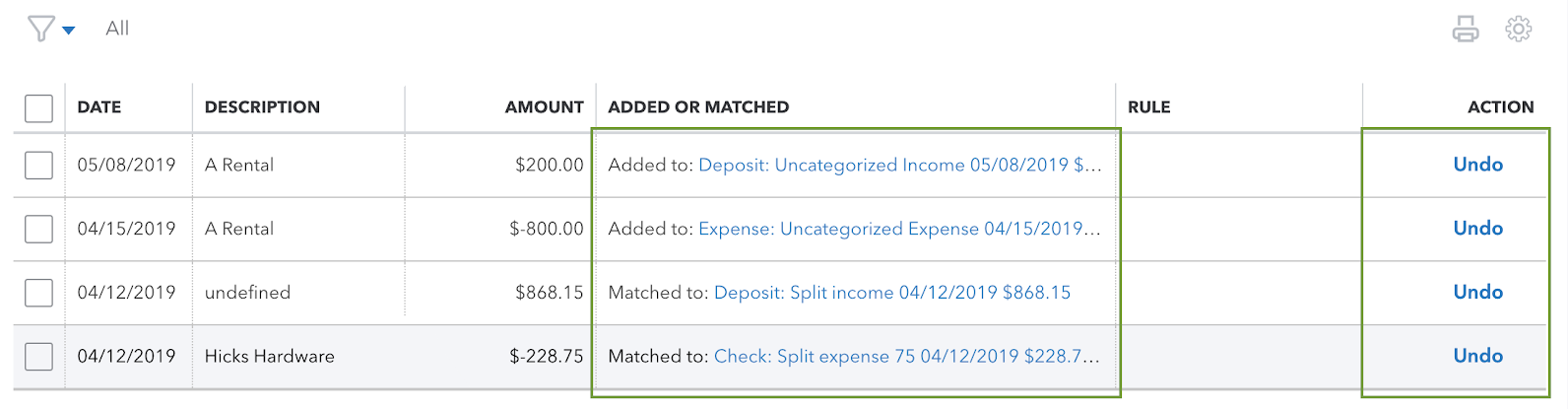
By doing this, the payments will be posted accurately and the balances will match (both for bank balance and chart of accounts). I've included this article for more information: Categorize and match online bank transactions in QuickBooks Online. You can also check out this link once you're ready to reconcile an account in QuickBooks Online.
For other banking concerns, just leave a comment below and I'll get back to you as soon as possible. Take care and have a great day.
When I select Undo in the Action column, the bank balance and chart of account balance match but the invoices show they have not been paid. Each payment appears in the For Review tab and prompts me to match the payment with invoiced amount.
Vicious cycle
Thanks for getting back to us, CSBRestoration. I'm here to help you match bank transactions in your account.
As QuickBooks bank feeds allow your banking and credit card transactions to be reviewed and categorized, it is best to ensure banking entries are matched to make your bank and QuickBooks balance accurate. In your case, since undoing the invoice transaction from the Categorized tab prompts you to match the payment with the invoiced amount, you can confirm this match to ensure this invoice entry is categorized accordingly with the payment transaction. This way, this helps your banking feeds and amounts balance.
Also, you'll want to review and fix your accounts before reconciling if you'll encounter differences in your bank balances.
Moreover, you can visit this guide to help you fix errors after reconciling your accounts: Fix issues at the end of a reconciliation in QuickBooks Online.
Feel free to reply in this thread if you have any additional concerns when categorizing bank transactions. We'll be around whenever you need further help. Keep safe!
Undoing the transaction does prompt me to match the payment but it still gets categorized as added and the balances don't match.
Thanks for getting back with the Community, CSBRestoration.
To rule out the possibility of a problem with your bank feed, I'd recommend disconnecting and reconnecting the account.
Here's how:
Also, after undoing a matched transaction, you can match it again from your For review screen:

I've additionally included a detailed resource about matching transactions which may come in handy moving forward: Categorize online bank transactions
I'll be here to help if there's any additional questions. Have an awesome Friday!
Disconnecting and reconnecting the account leaves me with every transaction in the For Review tab with the only option as Add; not Match. There are also no transactions in the bank register now.
I appreciate the update after following the suggested steps, CSBRestoration.
When you disconnect a bank in QBO, it will online remove all transactions that are uncategorized. Transactions that are already added or matched will remain in your bank register. When you reconnect the bank, the system will re-download these transactions as long as they are within the last 90 days.
Have you attempted to access your account using a different web browser? At times, browser-related issues can lead to the system hiding buttons and the system not functioning correctly.
I will provide you with steps that can effectively address some of the most common browser and banking issues in QBO.
To start, you can use Google Chrome, Mozilla Firefox, Microsoft Edge, or Safari. QBO operates efficiently with these browsers, and using them can help us pinpoint the issue.
You can also use these keyboard shortcuts to switch to an incognito browsing session which can also help us resolve browser issues:
Subsequently, return to the online banking section and verify if the Match button is now visible. If it is, proceed to follow the instructions outlined in this article on how to clear cached or delete internet files: Clear Cache and Cookies to Fix Issues When Using QuickBooks Online.
Allow me to share these resources for additional guidance when working with your banking transactions in QBO:
Feel free to reach out with any additional QuickBooks-related questions or assistance. We're always here and ready to provide support.



You have clicked a link to a site outside of the QuickBooks or ProFile Communities. By clicking "Continue", you will leave the community and be taken to that site instead.
For more information visit our Security Center or to report suspicious websites you can contact us here