Create custom email templates in QuickBooks Desktop
by Intuit•3• Updated 5 days ago
Learn how to customize email templates and use them to send messages from QuickBooks.
Want to personalize your emails to customers and vendors? You can create email templates with customized subject lines and email bodies. Then all you have to do is select the one when you send an invoice, sales receipt, estimate, or other transaction.
Note: As of QuickBooks Desktop 2022, you can add the option to customize and email bill payment stubs.
Step 1: Create and customize a template
- Sign in to QuickBooks as an admin. You can also sign in as a user with permission to edit company preferences.
- Go to the File menu and select Switch to Single-User Mode.
Follow these steps for each template you want to create. You can create multiple templates for each transaction type.
- Go to the Edit menu and select Preferences.
- Select the Send forms menu and then the Company Preferences tab.
- From the Delivery Method Default dropdown menu, select Email.
- From the Email Templates dropdown menu, select a transaction type. You can create multiple templates for each transaction type transaction listed.
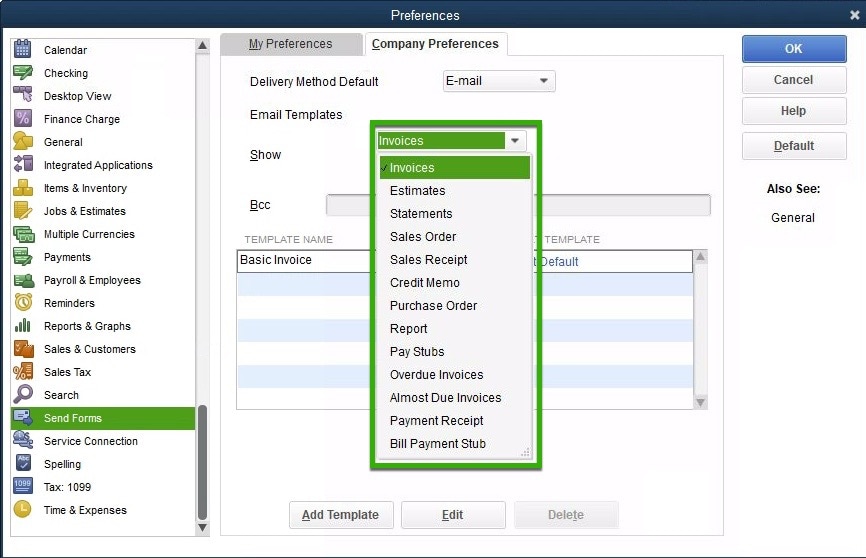
- Select Add Template.
- Give your template a name.
- Customize the subject line and body.
- You can select Insert Field to put a dynamic data field in your email. These use real data from the form, like the customer name or due date, to fill out the field.
Tip: You can type these fields into the message body yourself as long as they match the prefilled options. - When you're done customizing, select Save. After you close the template, select OK in the Company Preferences tab to save your changes.
All of your templates appear in the Company Preferences tab of the Send forms menu. To set one as the default, select a transaction type and then Set Default next to the template you want to use.
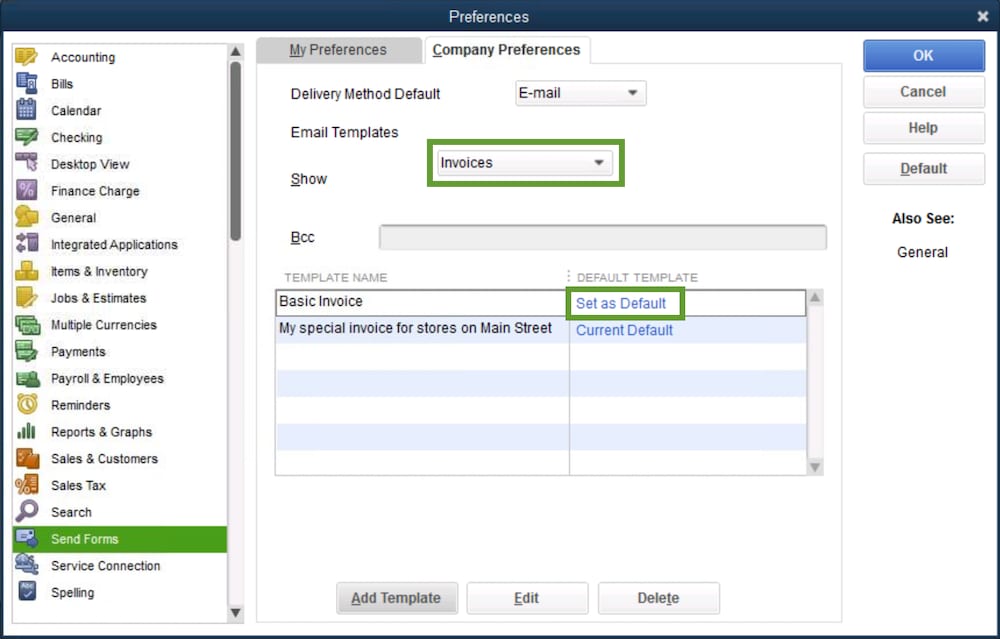
Step 2: Use a template
You can use your templates for emails sent alongside single transactions, batch emails, and even when you send pay stubs.
Email sales/payroll transactions
When you create an Invoice, for example, select Email from the toolbar and then Invoice. QuickBooks uses your default template for the transaction type.
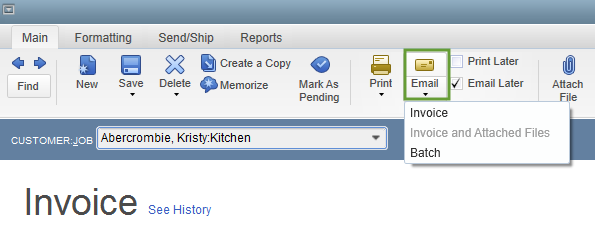
If you choose Email Later, you can select one of your templates when you send a batch of emails. Go to the File menu and select Send Forms. Then select the template you want to use from the Template dropdown.
If you notice your emails aren't using your new template, here's how to fix email template issues.
Email Bill Payment Stubs
When you create bill payments, you can send them via email with a custom template. With a bill payment open, you can select Email then Bill Payment Stub. QuickBooks uses your default template for the transaction type.
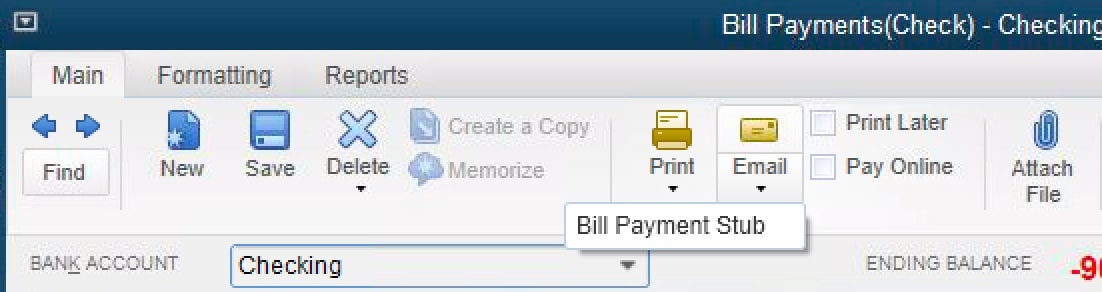
More like this
- Customize form templates in QuickBooks Desktop for MACby QuickBooks
- Fix common issues when you use and customize templatesby QuickBooks
- Create an Email Templateby QuickBooks
- Fix custom email template issues in QuickBooks Desktopby QuickBooks