Track time with GPS technology
See where your team is working and when they clocked in so you can schedule new jobs anytime, anywhere.
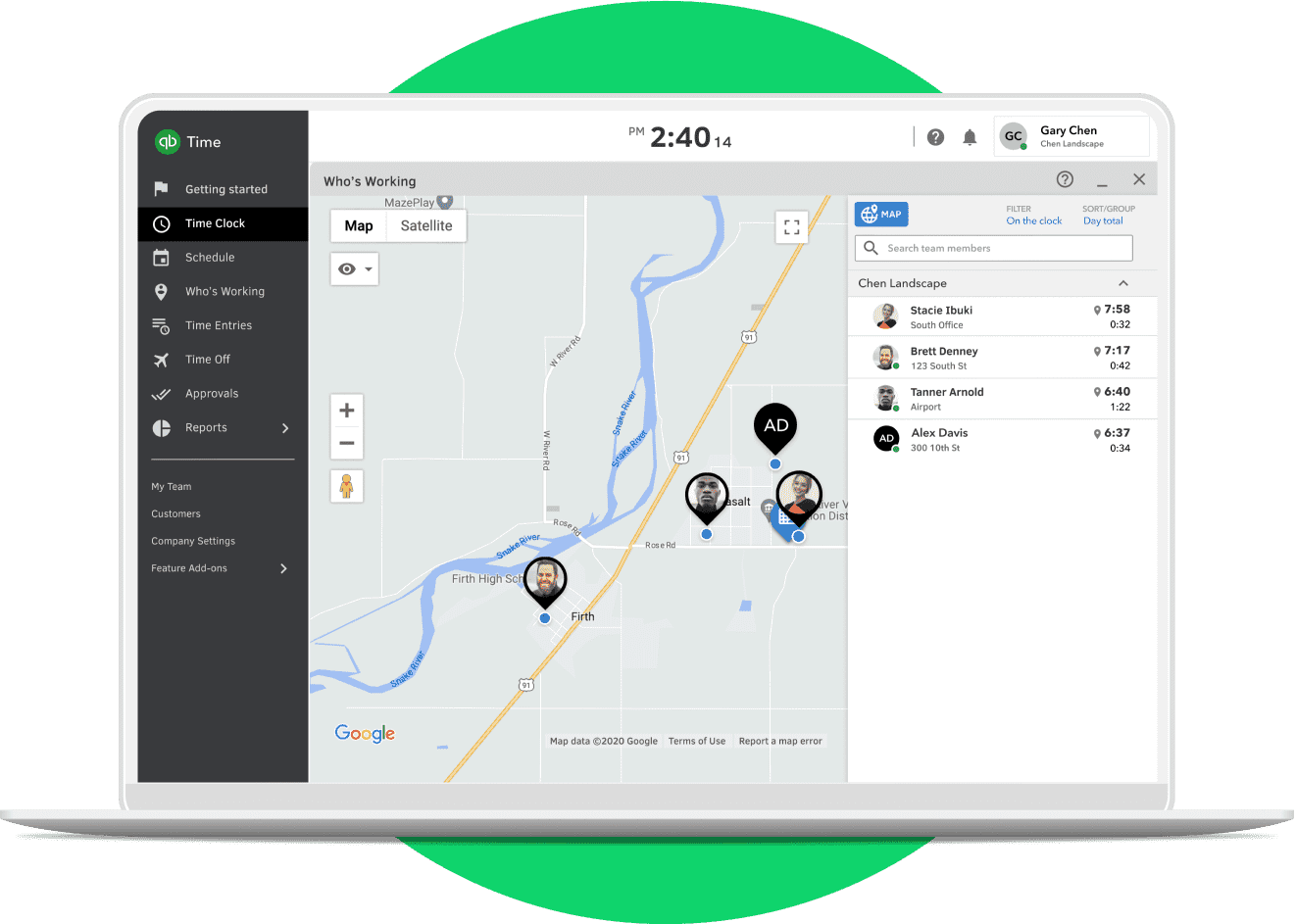
Get a clear view of team productivity
GPS time clock
When employees clock in, the app logs their location and updates it throughout the day.
Maximize efficiency
Know who is closest to the next job site, making it easy to plan or adjust schedules on the spot.
Set up a geofence
Your team will be reminded to clock in or out every time they enter or leave a job site.**
Track mileage
See how far employees travel on the clock so you can file taxes and reimburse expenses.**
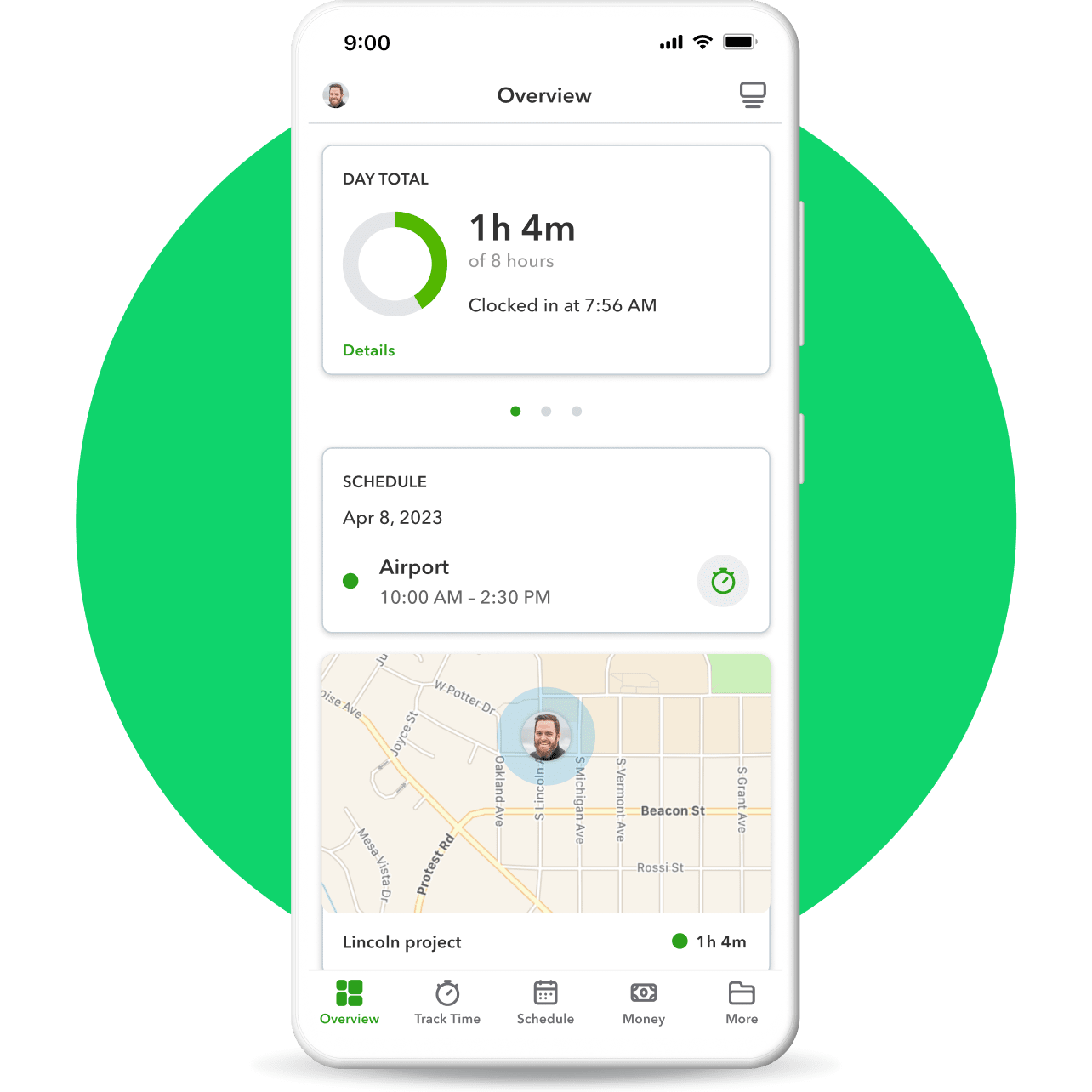
GPS TIME CLOCK
How it works
Turn on GPS to see your employee’s location any time they’re on the clock. Data seamlessly syncs with timesheets to improve accuracy and save you over 4% on payroll costs.¹
Frequently asked questions
Yes. When employees clock in, the QuickBooks Workforce app logs their location and updates it throughout the day. With QuickBooks Time Elite, you can also set up a geofence that reminds employees to clock in or out when they enter or leave a job site.
Yes! QuickBooks Time seamlessly integrates with QuickBooks Payroll, QuickBooks Online, and third-party solutions. Explore all app integrations
Yes! QuickBooks Time Premium is included with QuickBooks Payroll Premium and QuickBooks Time Elite is included with QuickBooks Payroll Elite. See plans
In addition to reducing the manual tasks of tracking your team’s time, you’ll be able to gain real-time insights into how each employee or contractor spends their time so you can plan ahead for payroll and job estimates.
Talk to sales
Give us a call if you need help picking a QuickBooks product.
Call 1-888-836-2720
Mon-Fri, 5 AM to 6 PM PT
Visit our support hub
Find help articles, video tutorials, and connect with other businesses in our online community.
Monday - Friday, 5 AM to 6 PM PT
Money movement services are provided by Intuit Payments Inc., licensed as a Money Transmitter by the New York State Department of Financial Services. For more information about Intuit Payments' money transmission licenses, please visit https://www.intuit.com/legal/licenses/payment-licenses/.
*Offer terms
30-day free trial: First thirty (30) days of subscription to QuickBooks Time, starting from the date of enrollment is free. To continue using QuickBooks Time after your 30-day trial, you’ll be asked to present a valid credit card for authorization, and you’ll be charged on a monthly basis at the then-current fee for the service(s) you’ve selected until you cancel. Each worker is an additional $[8/10]/month depending on your selection of QuickBooks Time Premium or Elite. If you add or remove services, your service fees will be adjusted accordingly. Sales tax may be applied where applicable. To be eligible for this offer you must be a new QuickBooks Time customer and sign up for the monthly plan using the “Try it free for 30 days” option. This offer can’t be combined with any other QuickBooks Time offers. Offer available for a limited time only. To cancel your subscription at any time go to “Account & Billing” in QuickBooks Time and select the “Close Account” tab then “Permanently Close My Account.” You will not receive a prorated refund. Terms, conditions, pricing, special features, and service and support options subject to change without notice.
**Product information
Phone support: For hours of support and how to contact support, see here.
System Requirement: The QuickBooks Workforce mobile app requires a computer or a device with a supported Internet browser and an Internet connection (a high-speed connection is recommended). The QuickBooks Workforce mobile app works with iPhone, iPad, and Android phones and tablets. Devices sold separately; data plan required. Not all features are available on the mobile apps and mobile browser. The QuickBooks Workforce mobile access is included with your QuickBooks Time subscription.
**Features
Track project progress: Available in QuickBooks Time Elite only.
Mileage tracking: Available in QuickBooks Time Elite only. Optional feature. User must be clocked-in on a mobile device. Location settings must be enabled and set to "Precise Location" or "High Accuracy." GPS and turn by turn navigation required for accuracy purposes.
GPS tracking: QuickBooks Workforce Time mobile app allows users to share their location data while they are on the clock. Cell service required for GPS points accuracy. The QuickBooks Workforce mobile app Time does not save GPS points for users when they are off the clock. Account admins may require users to set their location settings to “Always” in order to clock-in and track time using the QuickBooks Workforce mobile app.
Geofencing: Available in QuickBooks Time Elite only. Optional feature. Account admins may require users to set their location settings to “Always” in order to clock-in and track time using the QuickBooks WorkforceTime mobile app. Pre-set up required. QuickBooks Time requests GPS points for users when they are off the clock to determine if users have entered a geofence. The QuickBooks Workforce mobile appTime does not save GPS points on its servers and they remain on the user's device. Admins do not have access to employee location data when workers are off the clock. Additional terms and fees may apply.
Unlimited live customer support: Phone and chat support is included with your paid subscription to QuickBooks Time Premium and Elite. Your subscription must be current. Time and days vary based on subscription. Intuit reserves the right to limit the length of the call. Terms conditions, features, pricing, service and support availability are subject to change without notice.
QuickBooks integration: QuickBooks Time integrates with QuickBooks Online ("QBO"), QuickBooks Online Payroll ("Payroll") and QuickBooks Desktop ("Desktop"). Requires an active QBO, Payroll or Desktop account. Additional terms, conditions and fees may apply.
Track time on any device: QuickBooks Workforce can be used on any device that has an internet connection and a web browser. QuickBooks Workforce is also available in the Apple App Store and Google Play Store.
QuickBooks Time integration: Additional fees may apply. Time tracking included in the QuickBooks Online Payroll Premium and Elite subscription services. Features vary. The QuickBooks WorkforceTime mobile app works with iPhone, iPad, and Android phones and tablets. Devices sold separately; data plan required. Not all features are available on the mobile apps and mobile browser. QuickBooks Time access is included with your QuickBooks Online Payroll Premium and Elite subscription at no additional cost. Data access is subject to cellular/internet provider network availability and occasional downtime due to system and server maintenance and events beyond your control. Product registration required.
DCAA Compliance: Compliance with applicable laws is the responsibility of the business. This feature is for information purposes only and should not be considered legal, accounting or tax advice, or a substitute for obtaining such advice specific to your business.
Workforce mobile app: The QuickBooks Workforce mobile companion apps work with iPhone, iPad, and Android phones and tablets. Devices sold separately; data plan required. Not all features are available on the mobile apps and mobile browser. QuickBooks Workforce mobile access is included with your QuickBooks Time subscription at no additional cost. Data access is subject to cellular/internet provider network availability and occasional downtime due to system and server maintenance and events beyond your control. Product registration required.
#Claims
1 Reduce payroll costs over 4%: Based on a survey of 595 customers in the U.S. in January 2023. On average, businesses that report gross payroll cost savings save 4.26%.
2 Over 100,000 5-star reviews: Based on number of reviews collected in December 2022 across IOS and Android for time tracking.
Terms, conditions, pricing, special features, and service and support options subject to change without notice.
Call Sales: 1-888-836-2720
© 2024 Intuit Inc. All rights reserved.
Intuit, QuickBooks, QB, TurboTax, Credit Karma, and Mailchimp are registered trademarks of Intuit Inc.
By accessing and using this page you agree to the Website Terms of Service.