Email pay stubs from QuickBooks Desktop Payroll
by Intuit•5• Updated 1 month ago
You can email pay stubs directly from QuickBooks Desktop to your employees. We’ll send each pay stub as a password-protected PDF to your employee's email address. This helps you to save time, send digital copies instead of paper, and keep your payroll records digital.
As an alternative, you can invite your employees access their pay stubs and W-2s through the web.
Pay stub password format
- QuickBooks Desktop automatically generates a password for each protected PDF pay stub. It can’t be customized.
- The password is the first 4 letters of your employee’s last name in lowercase, followed by the last 4 digits of their Social Security number.
- Non-letter characters, like dashes or spaces, are removed from the last name.
- Remove any parenthesis or brackets from employees’ last names. Otherwise, they won’t be able to open to the email.
Email your pay stubs
Before you can email pay stubs, make sure QuickBooks is up-to-date and check your email settings.
Step 1: Update QuickBooks and check your email settings
- Make sure QuickBooks is updated to the latest release.
- QuickBooks uses Adobe to create the PDF pay stubs. Make sure you have the latest version of Adobe Acrobat Reader.
- Turn on pay stub email in your preferences. In QuickBooks, go to Edit and select Preferences.
- Select the Send Forms menu and then the My Preferences tab.
- In the Send email using section, select your email service:
- Web Mail: Select this if you use Gmail, Yahoo, or a similar service.
- Outlook: Select this if you use Microsoft Outlook. If you don’t see this option, here’s how to set it up.
- QuickBooks Email: Select this to use the QuickBooks email service. You may need to set up your email service.
- Select OK
Step 2: Email your pay stubs
Before you start, make sure you’re in single-user mode. Go to File and select Switch to Single-user mode.
- Go to File, then Print Forms, and select Pay Stubs.
- Select the Bank Account you use for payroll.
- Set the date range for the pay stubs you want to email.
- Select the employees you want to email.
- Select Preview to review the pay stubs.
- Select Email.
- Take note of the passwords so you can give them to your employees.
- Select OK twice to confirm.
- Enter each employee's email address one at a time.
- In the Send Forms window, review the emails. You can edit the To and From fields, subject line, and the email body. You can also select one of your email templates.
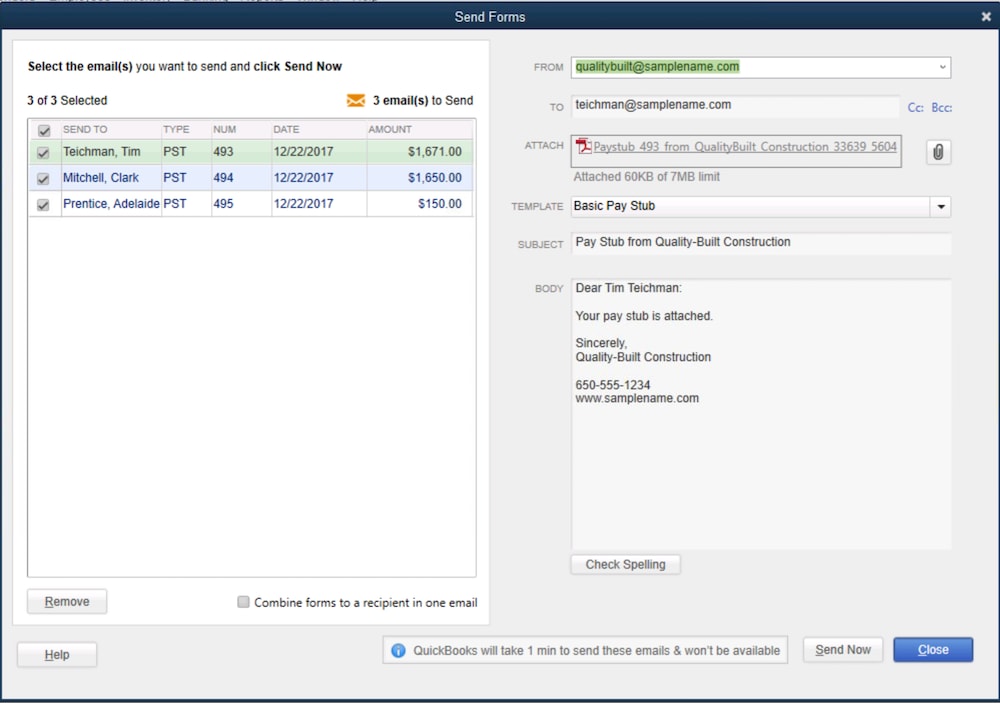
- When you're ready, select Send Now.
Troubleshooting
If your employees have issues getting or opening their pay stubs, try the following:
- Ask your employees to check their spam or junk folders and any email filters.
- Make sure employees enter the correct password. If they still can't open the email, here's how to fix your webmail password.
- Check your email service by sending test emails to yourself.
More like this