Undo a client’s reconciliation in QuickBooks Online Accountant
by Intuit•321• Updated 9 months ago
Learn how to undo reconciliations for your clients. This is only available for accountants who use QuickBooks Online Accountant.
If your firm uses QuickBooks Online Accountant, you have a special reconciliation tool. When one of your clients needs to edit or undo several transactions on a past reconciliation, it’s sometimes best to start over from scratch. You are able to undo their entire reconciliation and get a fresh start.
Your clients can also edit individual transactions on a reconciliation whenever they need to.
Undo an entire reconciliation
Before you start, you may want to download any attachments tied to the reconciliation. Undoing a reconciliation deletes all existing attachments.
Important:
- When you undo an older reconciliation, it also undoes all of the reconciliations that follow. For example, if it's May and you undo January's reconciliation, you will also undo February, March, and April, which may cause errors. Start with the most recent reconciliation and work your way backward.
- Undo reconciliation doesn't work on manually reconciled transactions. Transactions that remain in the register for the dates that were undone may have changed manually. You can check the transaction audit history to be sure.
- Sign in to QuickBooks Online Accountant.
- Find and open your customer's QuickBooks Online company.
When you're in their company file:
- Go to the Accounting menu.
- Select the Reconcile tab.
- Select History by account.
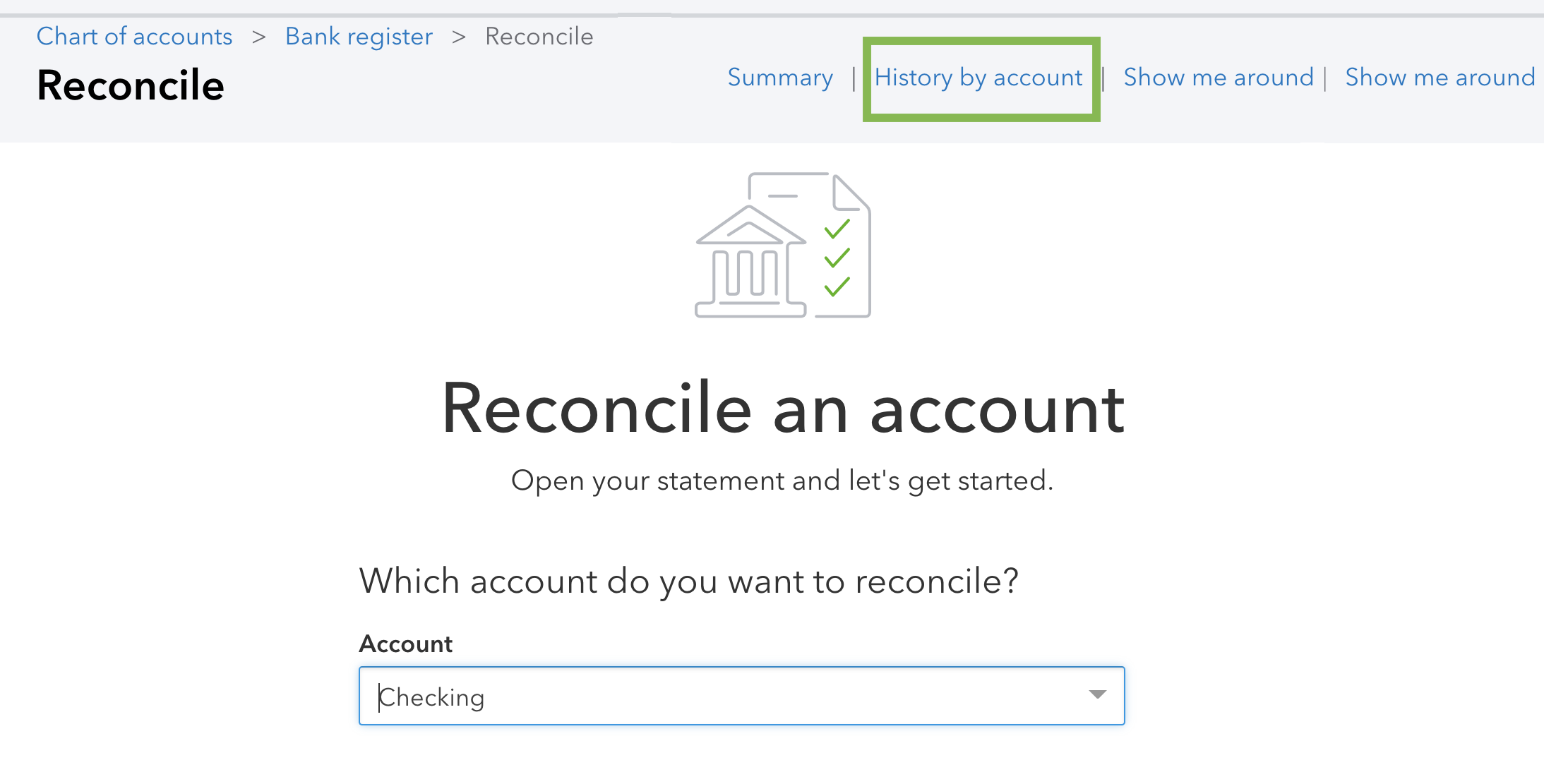
- Select the account you want to reconcile and date range from the dropdowns.
- Find the reconciliation on the list.
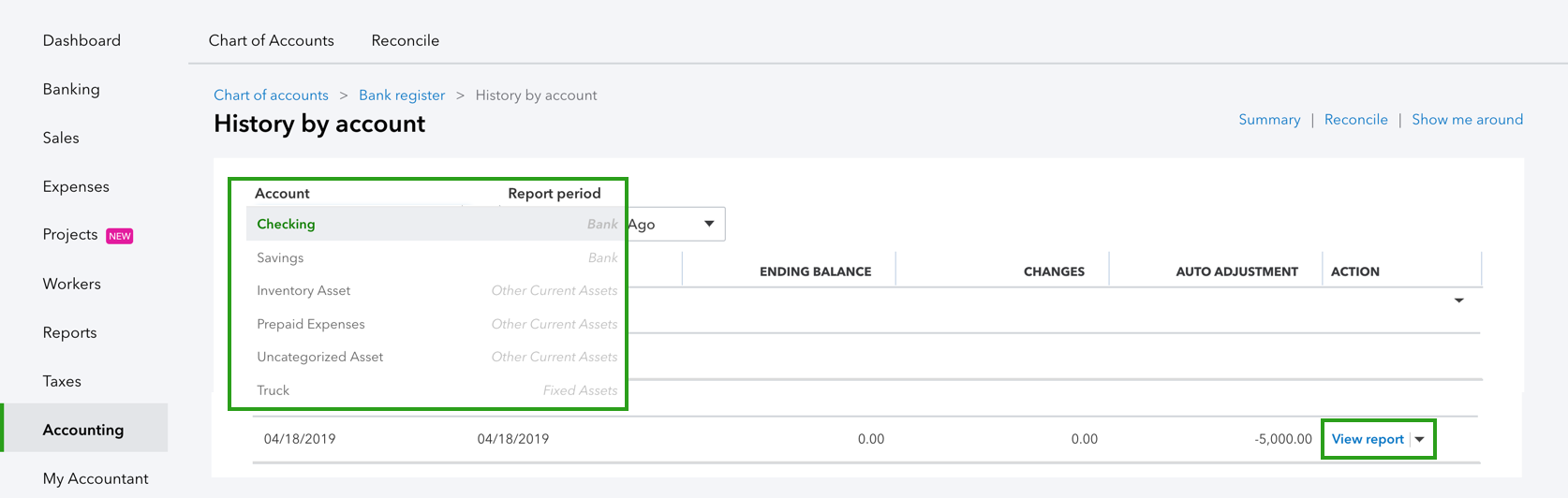
- Select View report to open the Reconciliation Report.
- Review any discrepancies and changes your client wants to make.
- When you’re ready, select the dropdown ▼ in the Action column, and then select Undo.
- Select Yes and then Undo to confirm.
Note: If you don't see Undo, make sure you've opened your client's company file from QuickBooks Online Accountant.
Now, you and your client are ready to redo the reconciliation.
Sign in now for personalized help
See articles customized for your product and join our large community of QuickBooks users.
More like this
- Undo or remove transactions from reconciliations in QuickBooks Onlineby QuickBooks
- How to use the Accountant's Copyby QuickBooks
- Fix issues when you're reconciling in QuickBooks Desktopby QuickBooks
- Reconcile accounts in QuickBooks for Macby QuickBooks