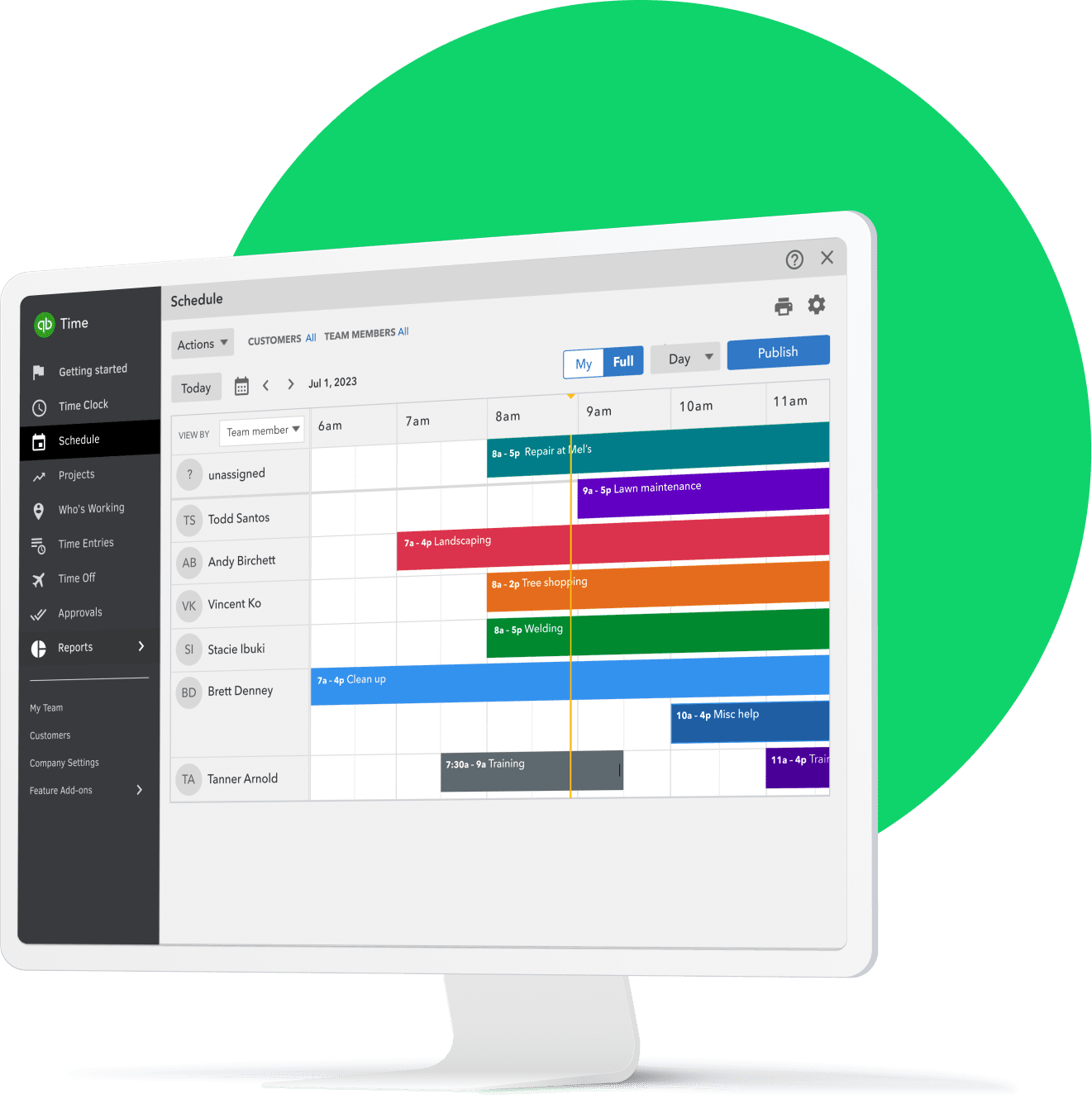Set recurring schedules
Drag and drop jobs from previous schedules or repeat last week’s schedule with a tap.
Improve communication
Automatic alerts will inform your team when jobs come up or schedules change.
Stay compliant
We’ll automatically store your scheduling records in case you get audited.
Multiple ways to manage schedules
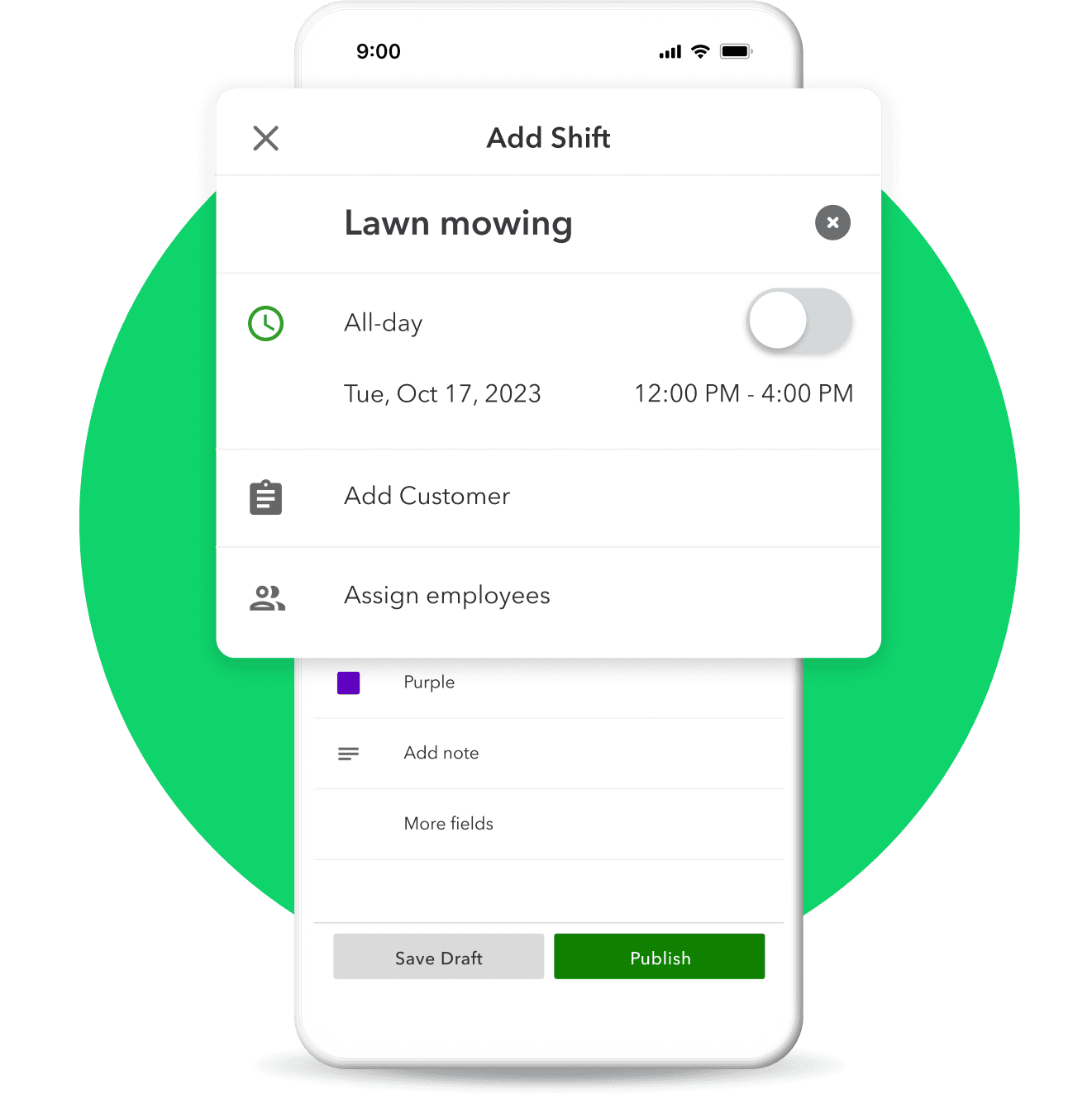
Assign the right people to the right jobs, pick the time and day, and share shift schedules when you’re ready. Make them recurring with a tap, and alert your team if anything changes.
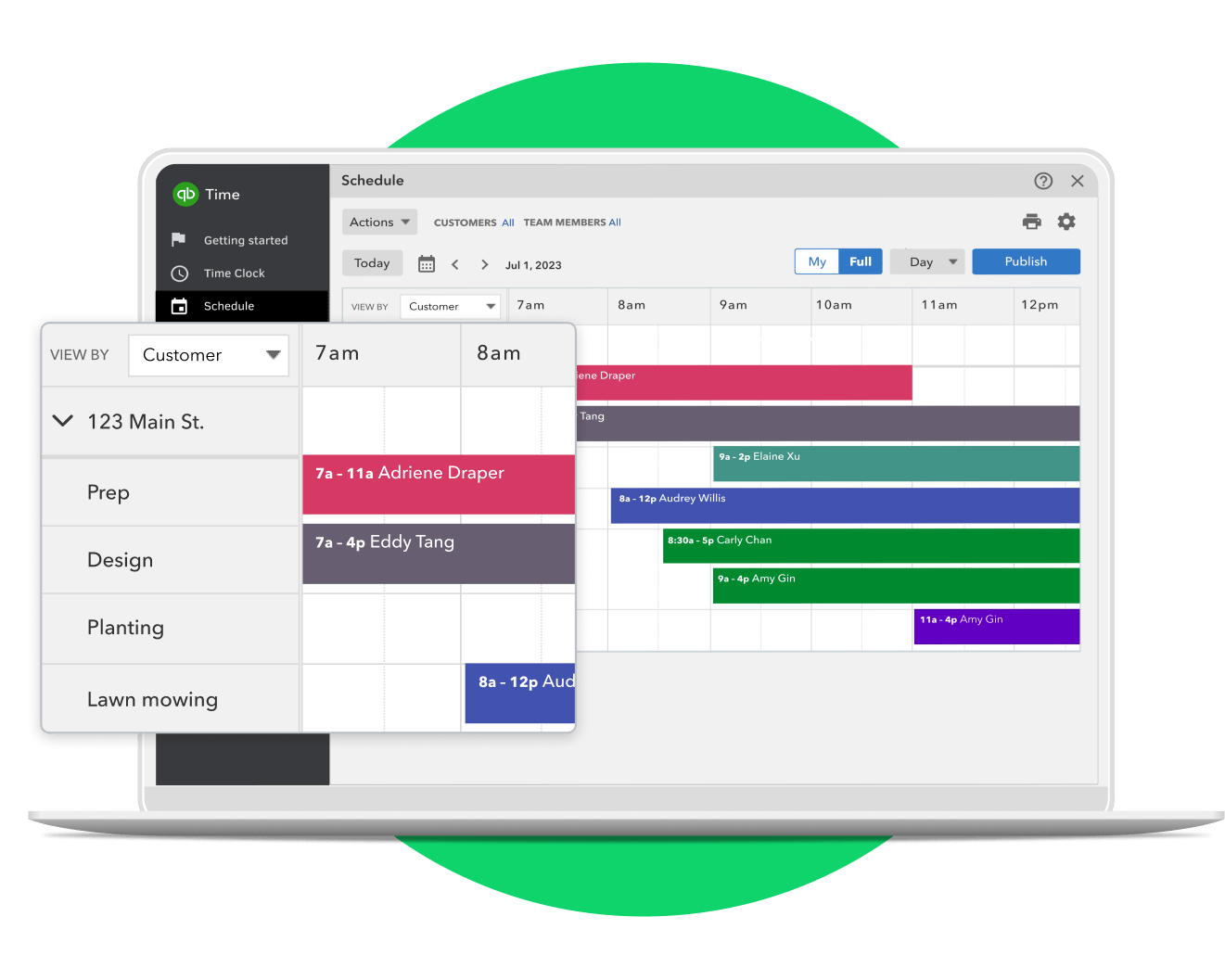
Select a customer, date, and time before assigning someone to a job. See unassigned jobs at a glance, repeat prior schedules with a tap, and make sure tasks get done on time.
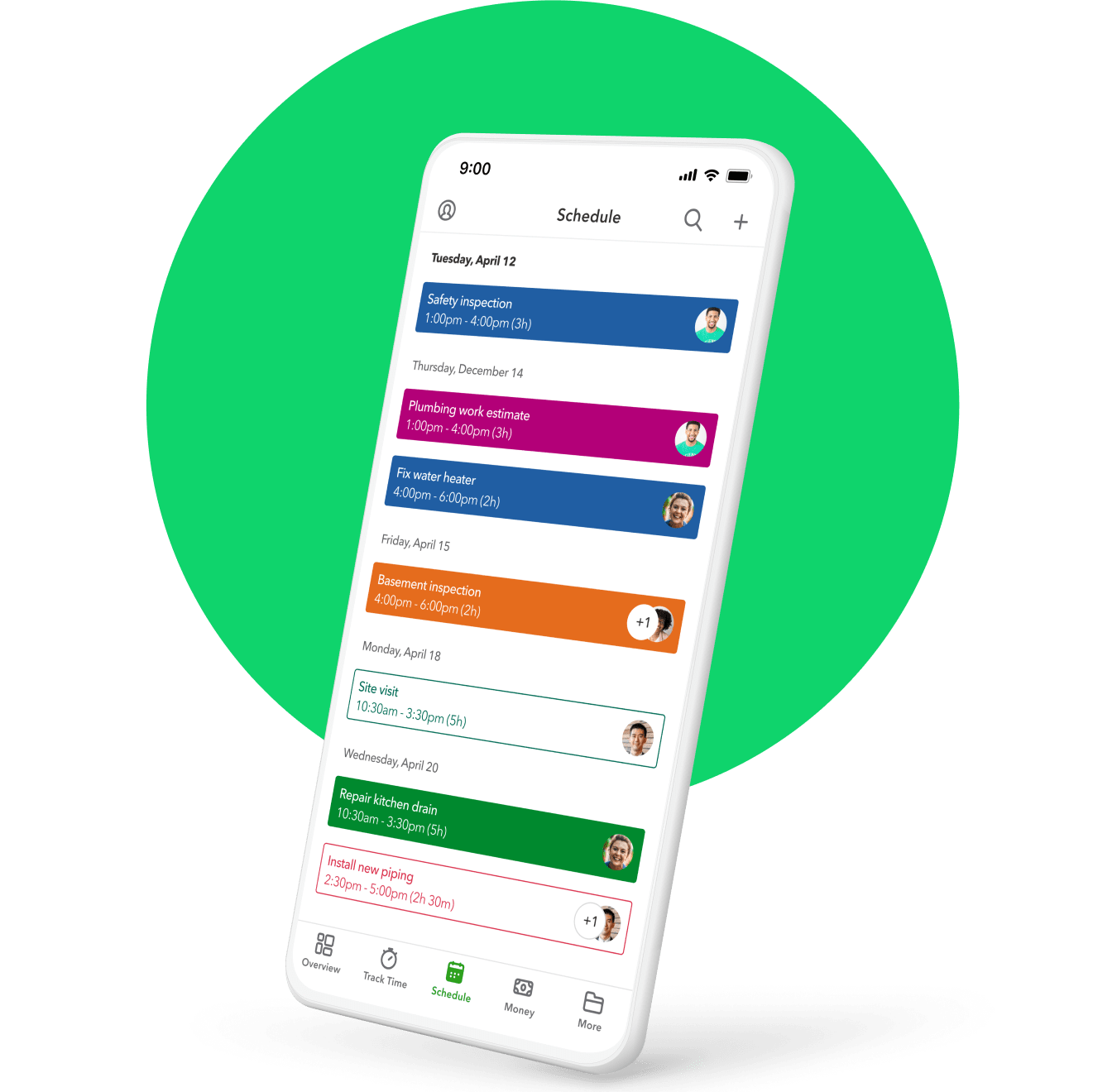
With the QuickBooks Workforce app, you can create schedules by job, employee, or shift. When you’re ready to publish, your team will get notified automatically.**