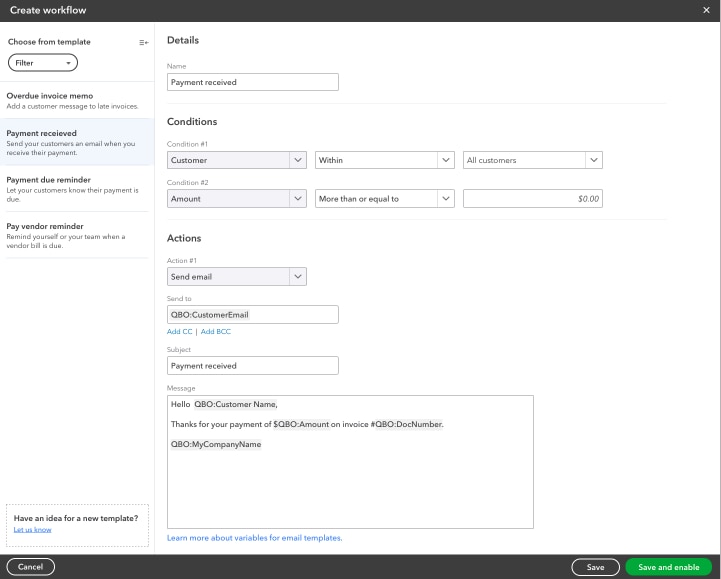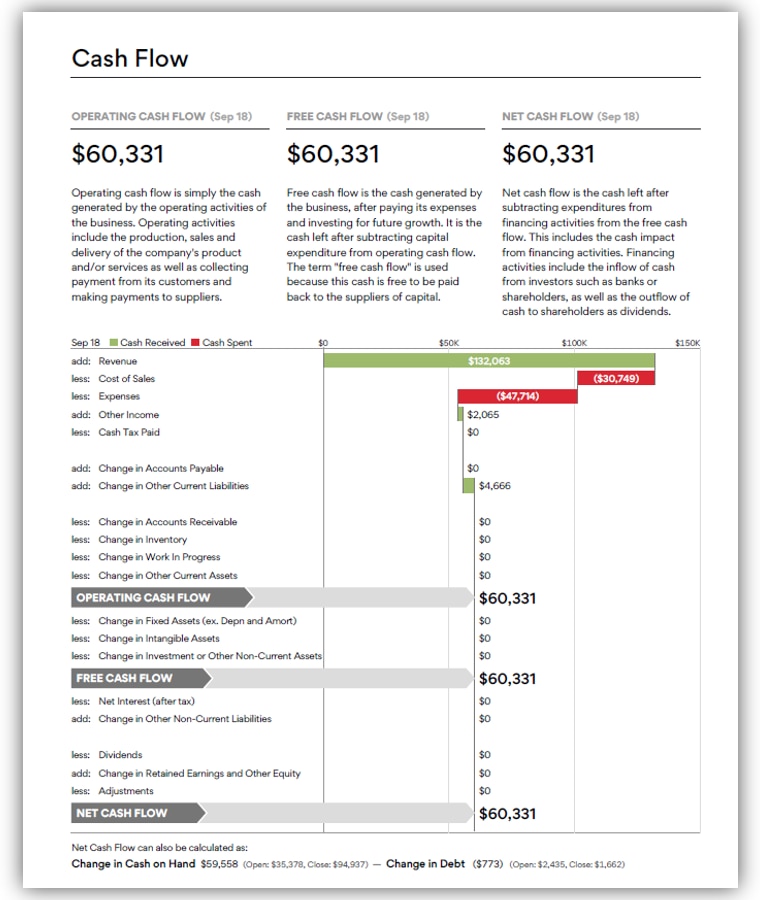Owners of fast-growing, complex businesses can quickly run out of their most precious commodity: time. As a result, you’re always looking for ways to gain back minutes in your day (maybe whole hours if you’re lucky). One of the key benefits of QuickBooks® Online Advanced is our commitment to helping you get back that precious, fleeting commodity.
Advanced is designed to not only offer your business new insights that help you grow but also make it easier and more efficient to stay on track.
In this article, we’ll provide productivity tips and tricks for the following features:
- Batch invoicing
- Workflows
- Scheduled reports
- Bank rules
We’ll examine how each of these features is essential for staying productive.
First, a quick, general note before we dig in: The biggest timesaver you can use within QuickBooks Online Advanced is templates. Templates can be created for invoices, workflows, scheduled reports, and bank rules, which makes it easy to customize a generic function and use it just the way you like. We’ll talk more about templates below.