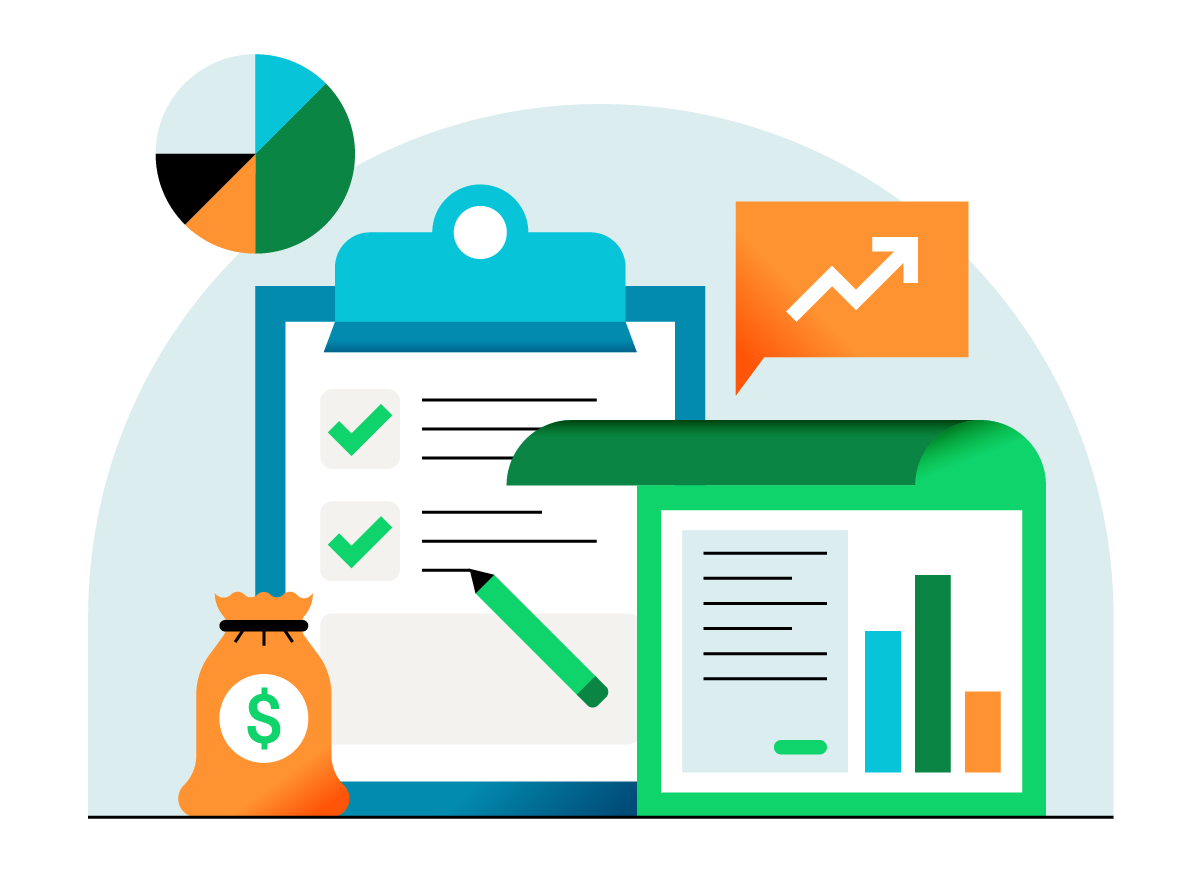If you’re a partner or CFO of a fast-growing law firm, you can quickly run out of your most precious commodity: time. As a result, even gaining back just a few minutes in your day (maybe whole hours, if you’re lucky), can pay off in a dramatic way. One of the key benefits of QuickBooks® Online Advanced is the capability to get back more time for you and your team.
Advanced is designed to offer your law firm new insights that help you grow, as well as make it easier and more efficient to stay on track.
In this article, we’ll provide productivity tips for the following Advanced features:
- Batch invoicing
- Workflows
- Scheduled reports
- Bank rules