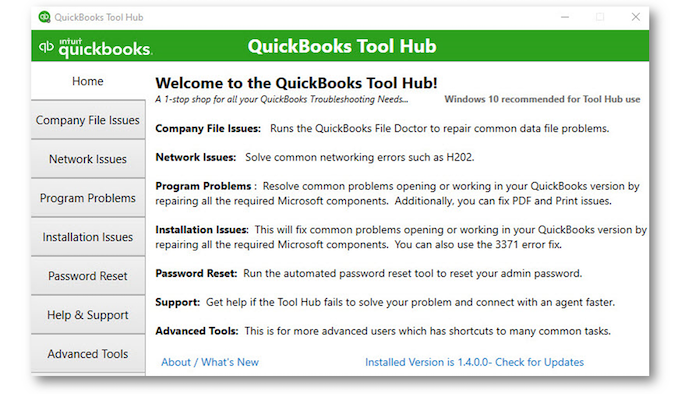QuickBooks® Desktop 2021 includes a variety of new and improved key product features that help small business owners improve their day-to-day productivity.

QuickBooks Desktop 2021: Improved productivity
IMPROVED! Bank feeds
Included with: QuickBooks Desktop Pro, Pro Plus, Premier, Premier Plus, Accountant 2021, and Enterprise 21.0.
Accessible: From the menu bar, select Edit > Preferences > Checking > Bank Feeds > Advanced Mode. To launch Bank Feeds from the menu bar, select Banking > Bank Feeds > Bank Feeds Center.
Features: Automatically categorize bank transactions with more detail by using enhanced rules, batch editing, and improved matching. Gain flexibility and efficiency with enhanced rules that permit you to quickly search for, and define, categorization criteria.
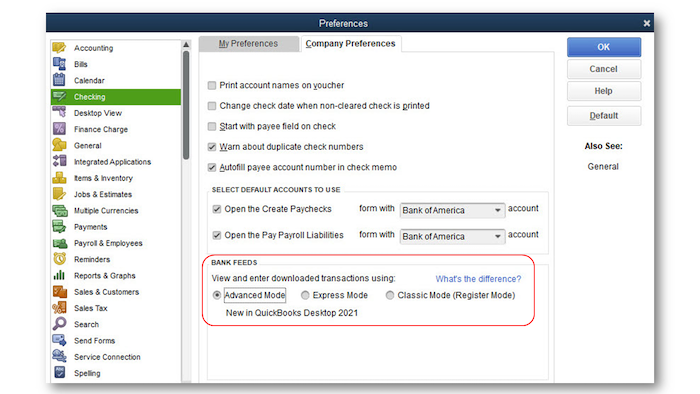
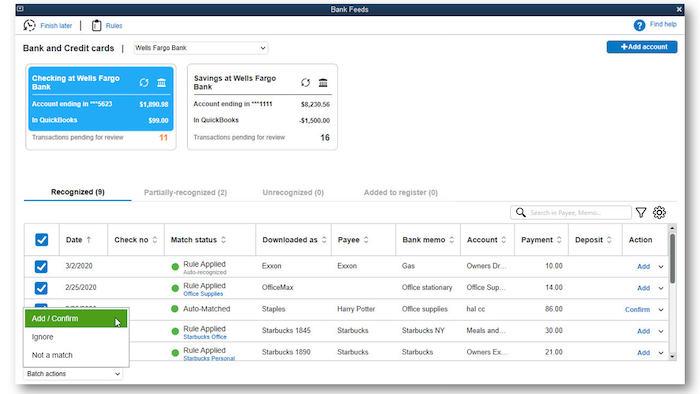
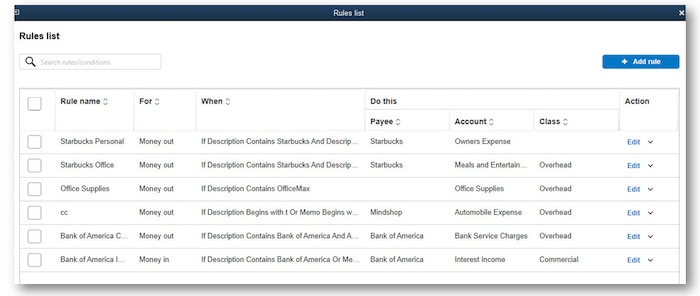
NEW! Receipt management
Included with: QuickBooks Desktop Pro Plus, Premier Plus, Accountant 2021, and Enterprise 21.0.
Accessible: From the menu bar, select Vendors > Receipt Management.
Features: Automatically create and categorize receipt expense transactions in QuickBooks by using the QuickBooks Desktop mobile app to capture receipt data. Just photograph receipts, import, and review. Stay organized by attaching digital receipt images to expense transactions for audit trails. Efficiently categorize, review, and manage multiple receipt transactions at once.
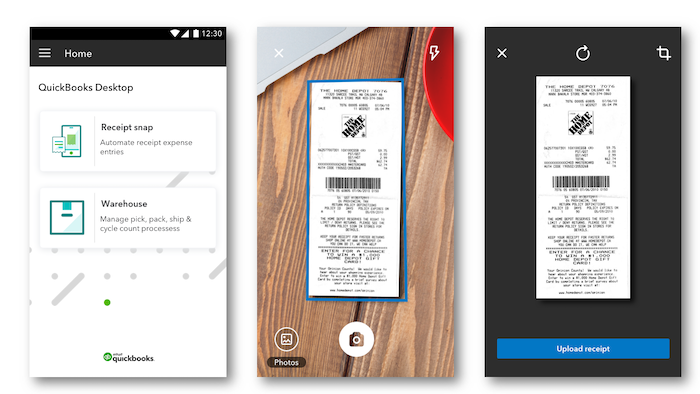
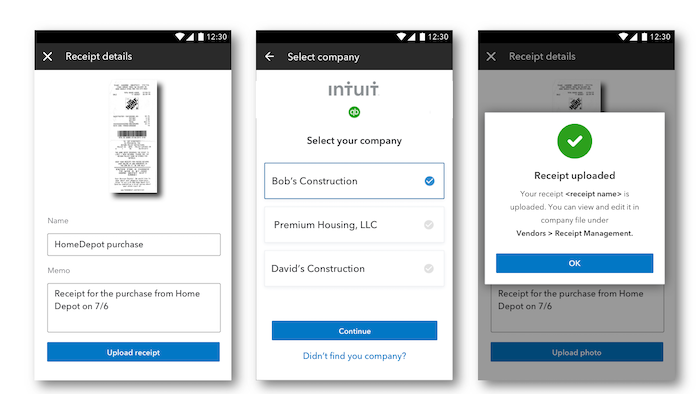
NEW! Customer groups
Included with: QuickBooks Desktop Pro, Pro Plus, Premier, Premier Plus, Accountant 2021, and Enterprise 21.0.
Accessible: From the menu bar, select Customers > Payment Reminders > Manage Customer Groups, or optionally choose Lists > Manage Groups.
Features: Create rule-based customer groups based on fields such as customer type, status, location, sales rep, and balance, so you can easily manage and automate communications to them. Customer Groups can then be used to automate sending of invoices or statements. For more details on the use of Customer Groups, review the Automated Send Statements feature in this article.
Did you know that you can use these customized groups with QuickBooks Enterprise data level permissions?
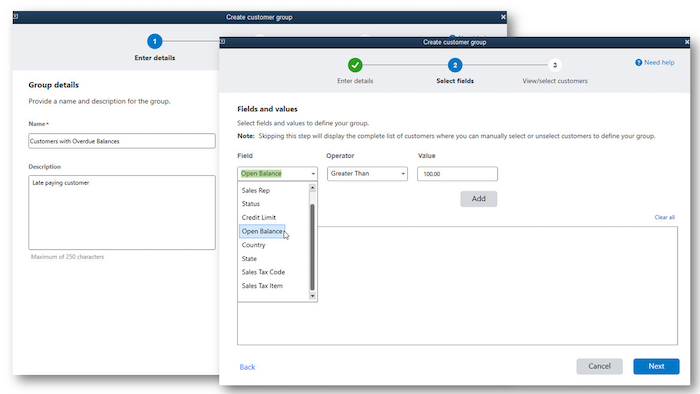
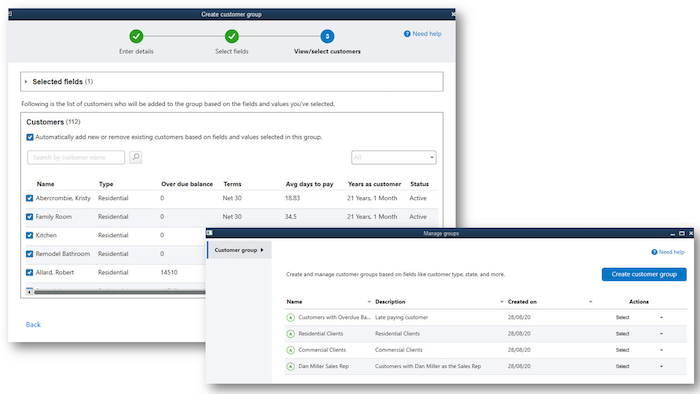
NEW! Automated send statements
Included with: QuickBooks Desktop Pro, Pro Plus, Premier, Premier Plus, Accountant 2021, and Enterprise 21.0.
Accessible: From the menu bar, select Customers > Create Statements, and select the box “Go to Payment Reminders,” or Customers > Payment Reminders > Schedule Payment Reminders > New Schedule > Statement.
Features: Automate regularly sent statement emails, tailored to different customer needs. Statements can be reviewed, and are sent from QuickBooks, using the predefined email and templates configured during the Automated Statement setup. Different templates (Email and Statements) can be used for different Customer Groups.
To select the scheduled statement timing, from the menu bar, select Edit > Preferences > Payments. On the designated day and time, a reminder pop-up displays that there are reminders to be sent.
Note: Requires the setup of Webmail/Outlook/QuickBooks email, as well as the setup of Customer Groups.
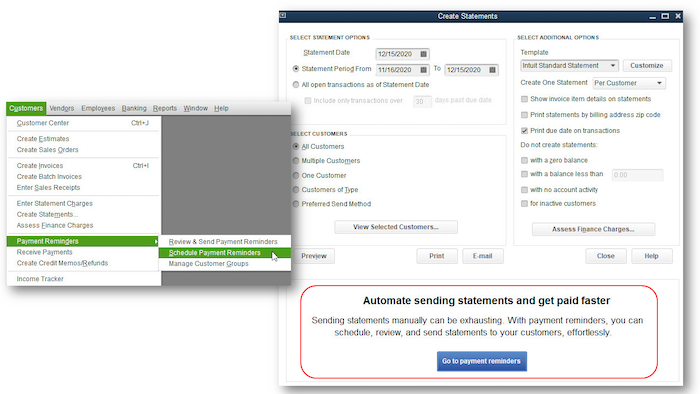
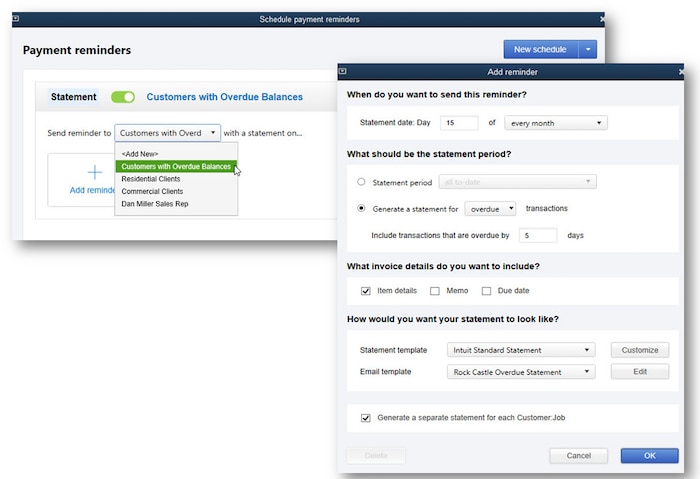
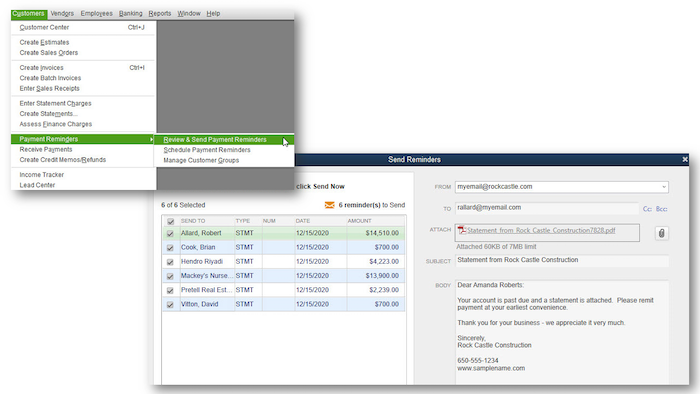
NEW! Customize and format payment receipts
Included with: QuickBooks Desktop Pro, Pro Plus, Premier, Premier Plus, Accountant 2021, and Enterprise 21.0.
Accessible: From the menu bar, select Lists > Templates > Payment Receipt. Alternatively, from the menu bar, select Customers > Receive Payments. Click to select the Formatting tab on the ribbon toolbar, and choose to Customize Data Layout.
Note: If this is your first customization of the Payment Receipt, you will be prompted to make a copy of the default Intuit® Standard Payment Receipt.
Features: By customizing payment receipt formatting, including adding a logo, you’ll enjoy a professional and consistent look across your customer communications. Customize the format by using the familiar Layout Designer tool. Create multiple formats for use with specific customers.
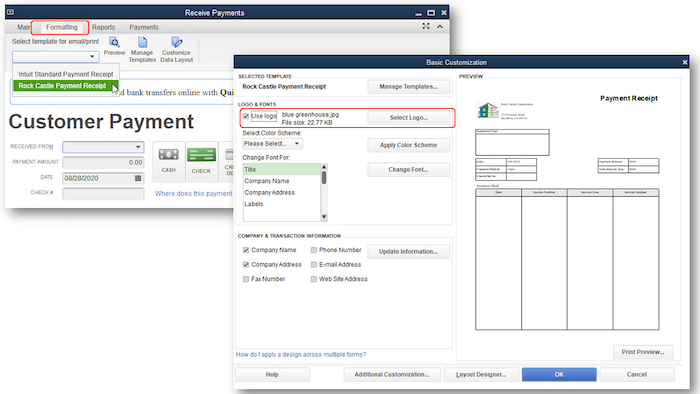
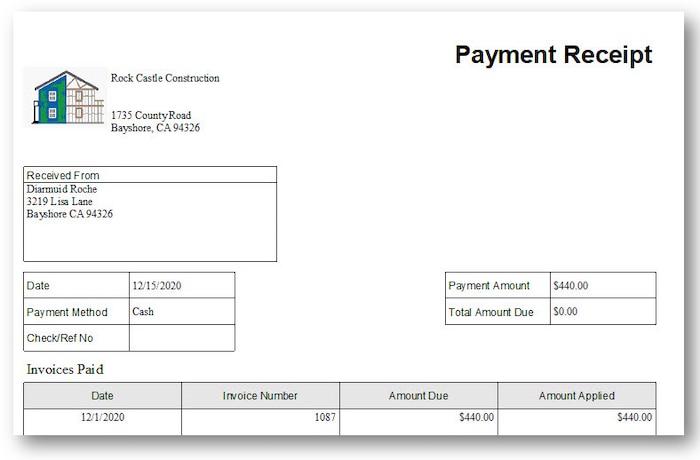
IMPROVED! PDF Invoice and attachment review
Included with: Considered a “slip-stream” release. Released with QuickBooks Desktop Pro, Pro Plus, Premier, Premier Plus, Accountant 2020, and Enterprise 20.0 (Maintenance R5) or newer.
Accessible: From a displayed Create Invoices transaction, select Email on the Main ribbon toolbar.
Features: Automatically preview the invoice and attachments from the Send Invoice view in QuickBooks. No longer necessary to manually open each attachment outside of QuickBooks to confirm accuracy of your email content.
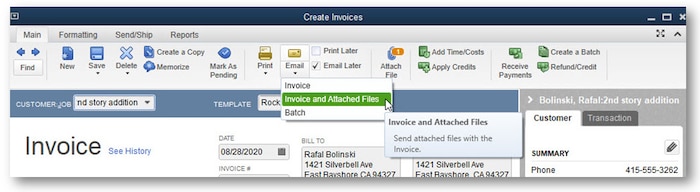
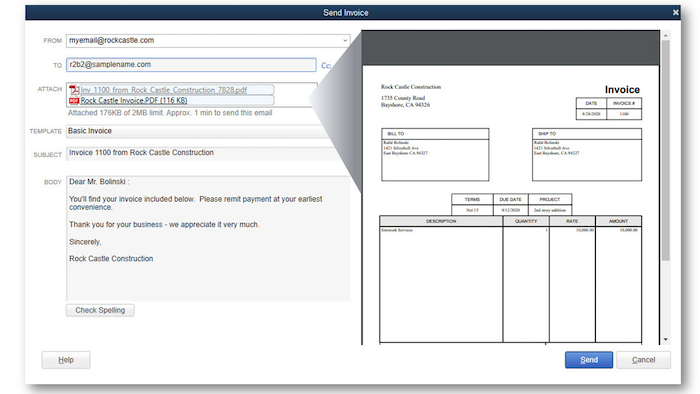
NEW! QuickBooks Desktop Manager
Included with: QuickBooks Desktop Manager can be used to install any non-subscription owned QuickBooks Desktop products starting with year 2010 though the latest version. For subscription products, only supported versions of QuickBooks Desktop will be available for install.
Accessible: Download here.
Features: Easily find and install all of your QuickBooks Desktop products from a single management tool. Get up and running, in as little as four clicks, when installing or upgrading QuickBooks Desktop.
Note: Desktop Manager does not include owned licenses of QuickBooks Point of Sale or QuickBooks for Mac.
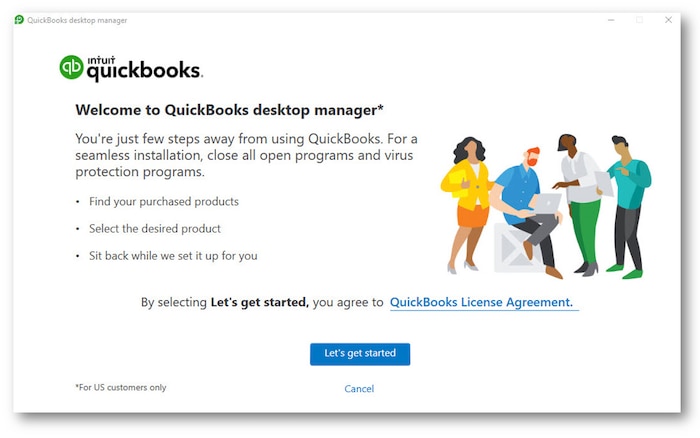
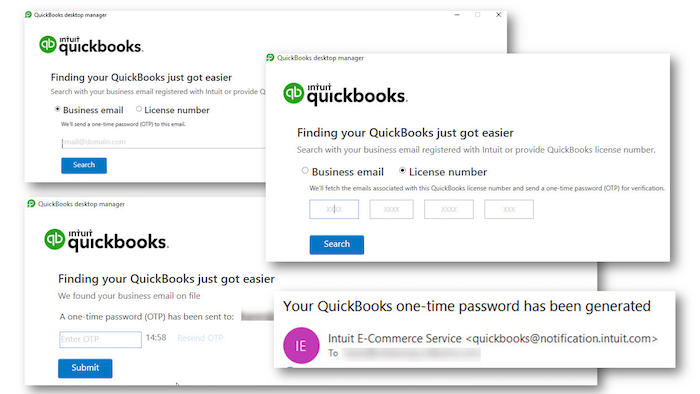
NEW! QuickBooks Tool hub
Included With: All current supported versions of QuickBooks Desktop (as of this article QuickBooks Desktop 2018 or newer).
Accessible: Download here.
Features: Fix common problems and errors by tapping into a hub that contains easy-to-use troubleshooting tools.