Projects is a new feature in QuickBooks® Online Plus that helps you organize all the moving pieces of your project, including transactions, time and running reports – so you always know where you stand with all your jobs.
What's New
Introducing QuickBooks Projects: An Easy Way to Track Your Projects
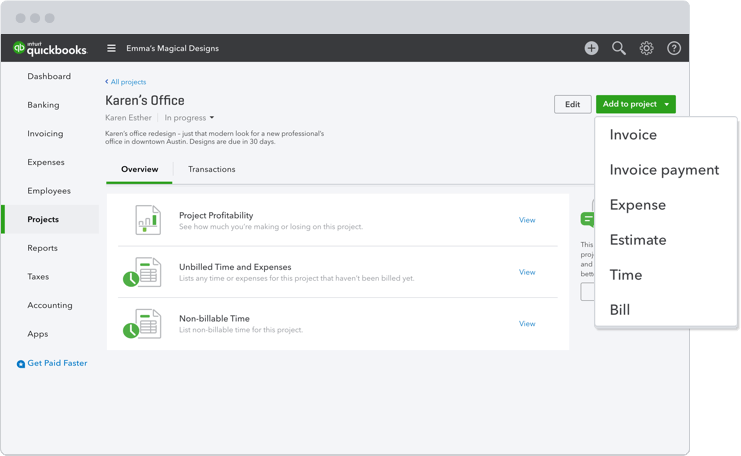
Stay organized by project:
- Organize your books the way you work by keeping all job-related information in one place.
- Connect invoices, expenses and transactions to each individual project.
- View all of your open jobs to see exactly where you’re spending your time and money.
Understand each project’s profitability:
- Easily run reports to understand if you’re making or losing money on each individual project.
- Four custom reports help you easily see your profitability, invoices that need to be sent, sales transactions and any nonbillable time.
- Track all time and expenses, and view outstanding payments and unbilled work.
- No more cumbersome workarounds to understand profitability or spending extra money on third-party solutions to manage finances for your jobs.
Want to use this new feature? Follow the steps below to turn on this new feature in your QuickBooks account.
Turning on projects in QuickBooks Online Plus for existing customers:
- Select the Gear, and then Accounts and Settings.
- Select Advanced.
- Turn on projects.
Don’t have QuickBooks Online Plus? You can easily upgrade at any time following the steps below.
Steps for upgrading your subscription:
- Click the Gear icon.
- Click Account and Settings.
- Select Billing and Subscription on the left panel, select “upgrade” by your plan details and select “Plus”on the next screen.
- Review your selection and select “Done” to finalize the upgrade.
Once you’ve upgraded, please reference the steps above to turn on projects.
If you have any more questions check out our FAQs.












