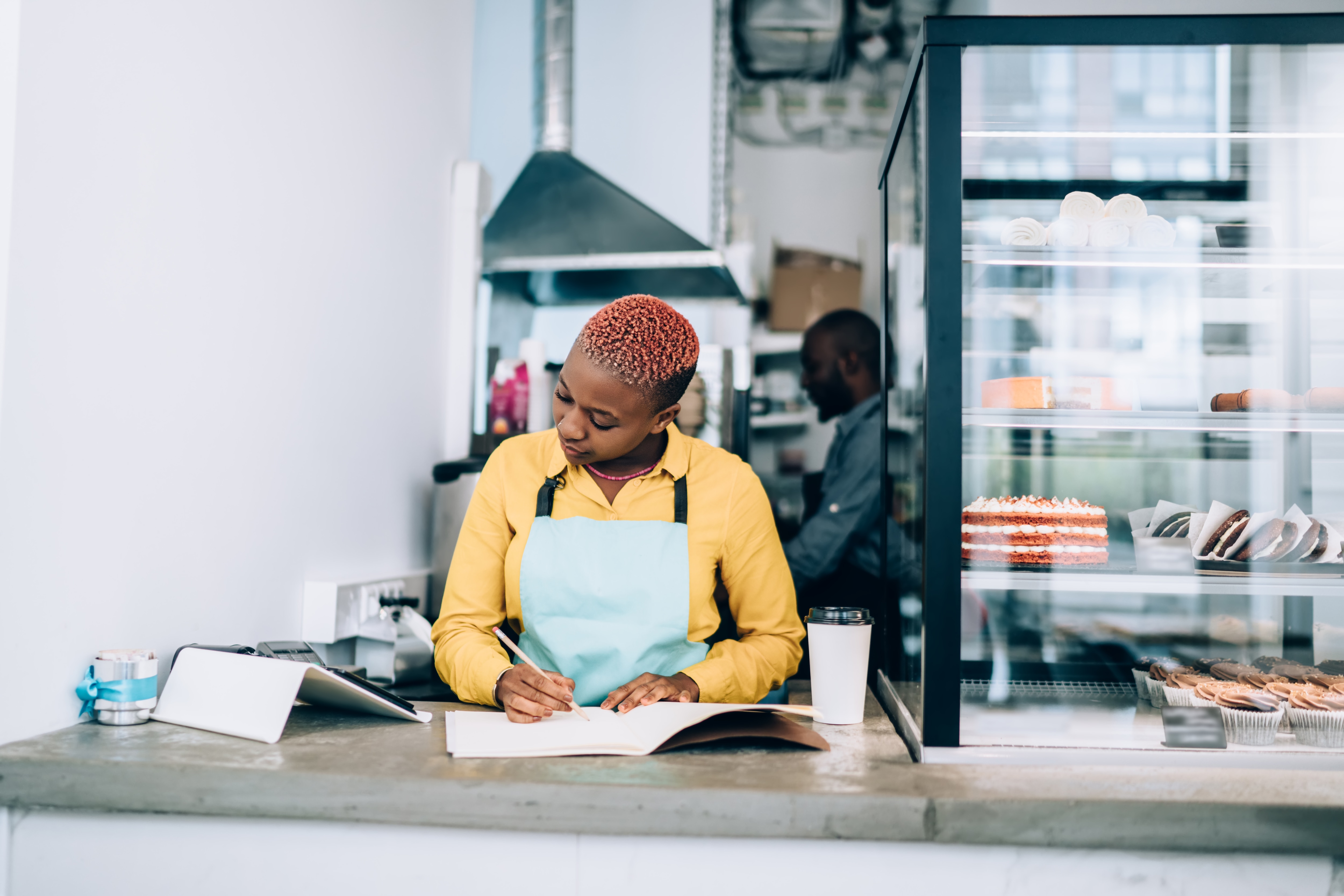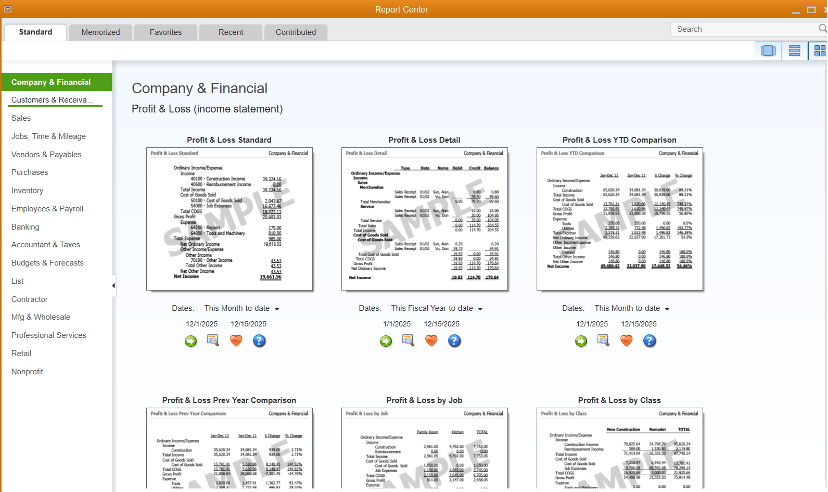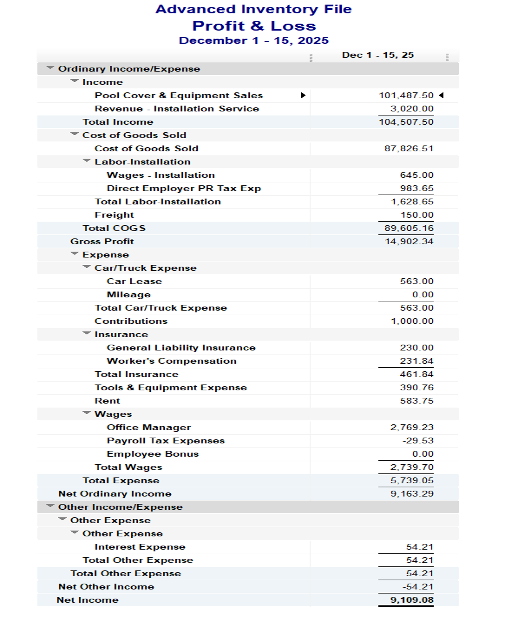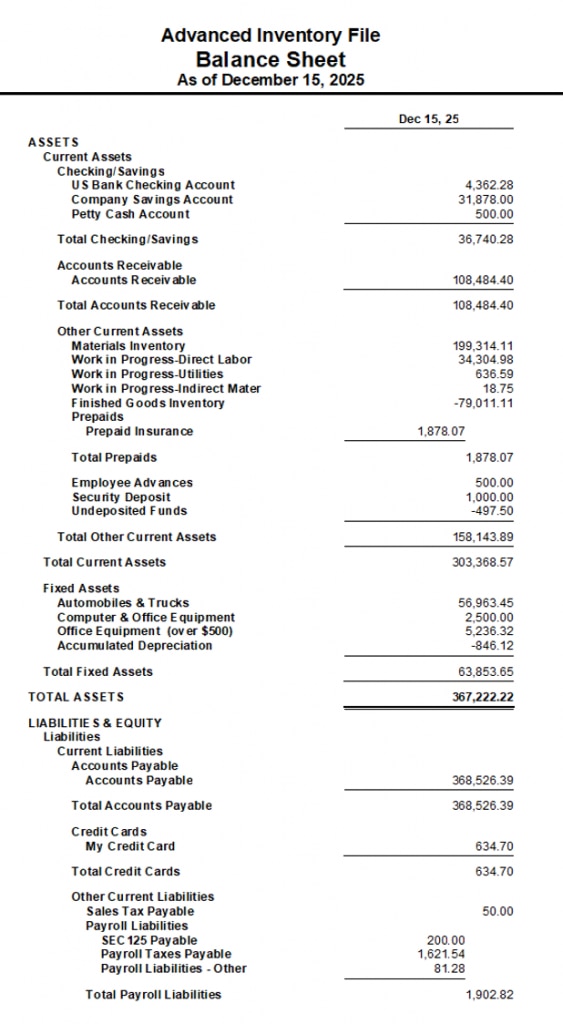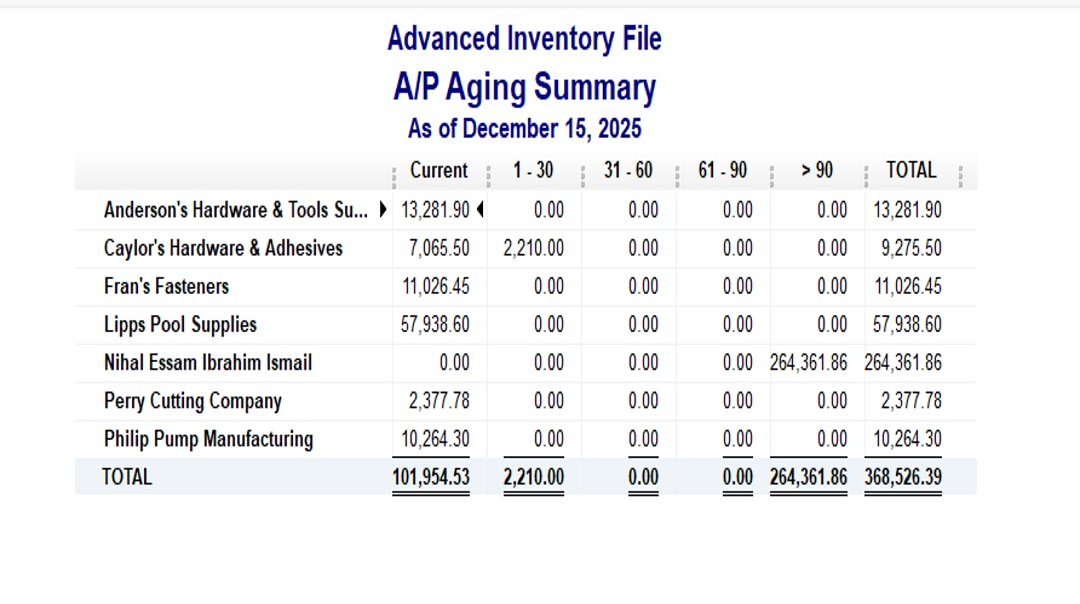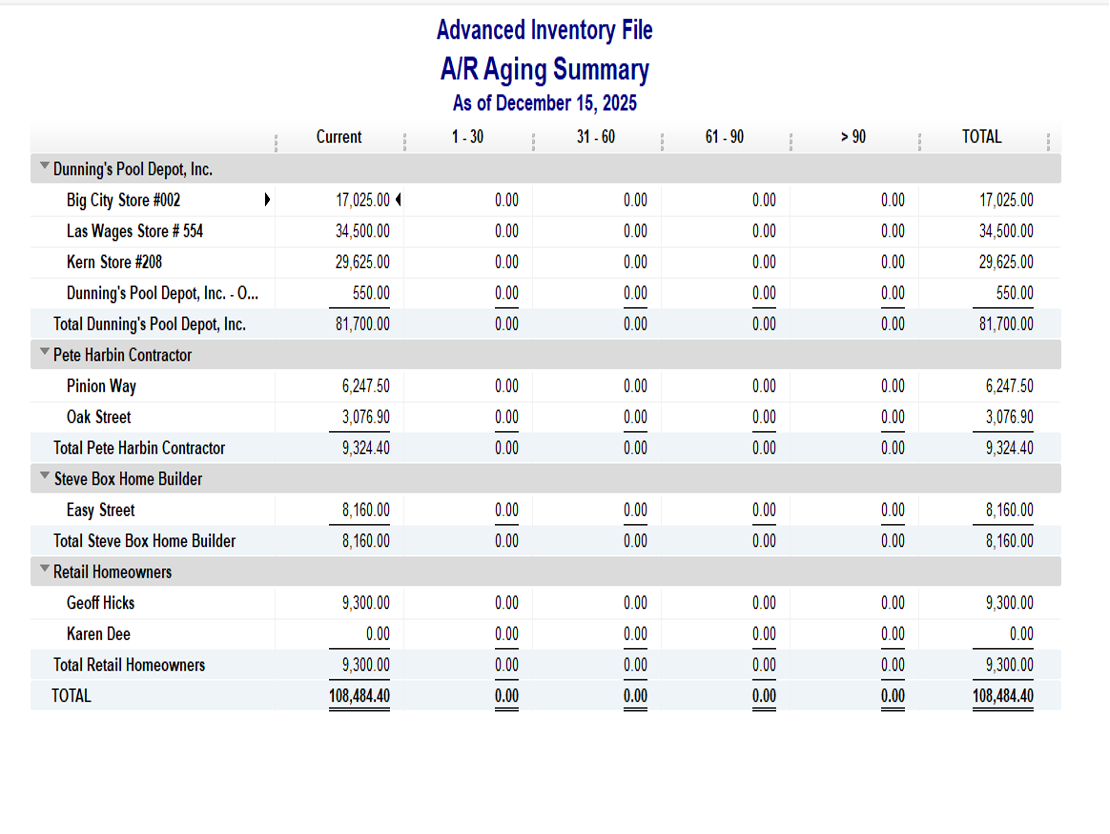As a QuickBooks ProAdvisor®, I’ve worked with numerous mid-market business owners who use the reporting capabilities of QuickBooks® Enterprise to help take their business to the next level. Your financial reports tell you a lot about your business. QuickBooks Enterprise includes hundreds of commonly requested reports that will allow you to see the data you want and how you want it, with customizable, built-in reports. Or, you can simply create your own reports from scratch.
If you are not sure where to start, let’s take a look at the robust Report Center, where you can find my favorite four reports I teach my clients to run and review on a regular basis.