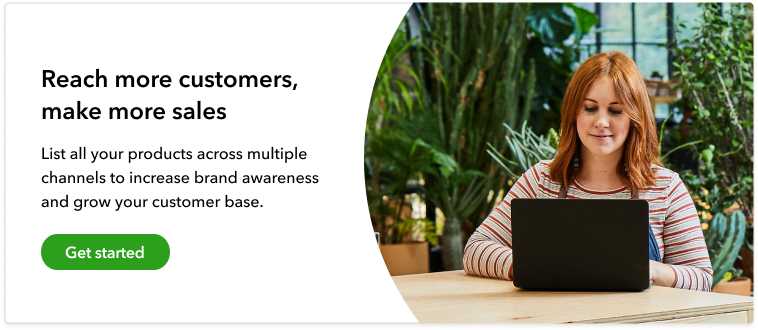Small business owners know all too well that effective time management is key to running a business successfully. However, with so many moving parts, that’s often easier said than done.
But what if we told you that you can streamline two of the most important aspects of managing your e-commerce business? By integrating QuickBooks Commerce as an inventory management add-on to your current QuickBooks Online subscription, you can quickly and easily manage accounting and inventory tracking in one dashboard.
This integration can help you save time, reduce errors, and streamline several processes, allowing your business to work more efficiently and allowing you to make decisions equipped with the most up-to-date data. Learn more about how easy it is to set up and whether QuickBooks Commerce is a good fit for your business’s needs. Use the links below to navigate the article.