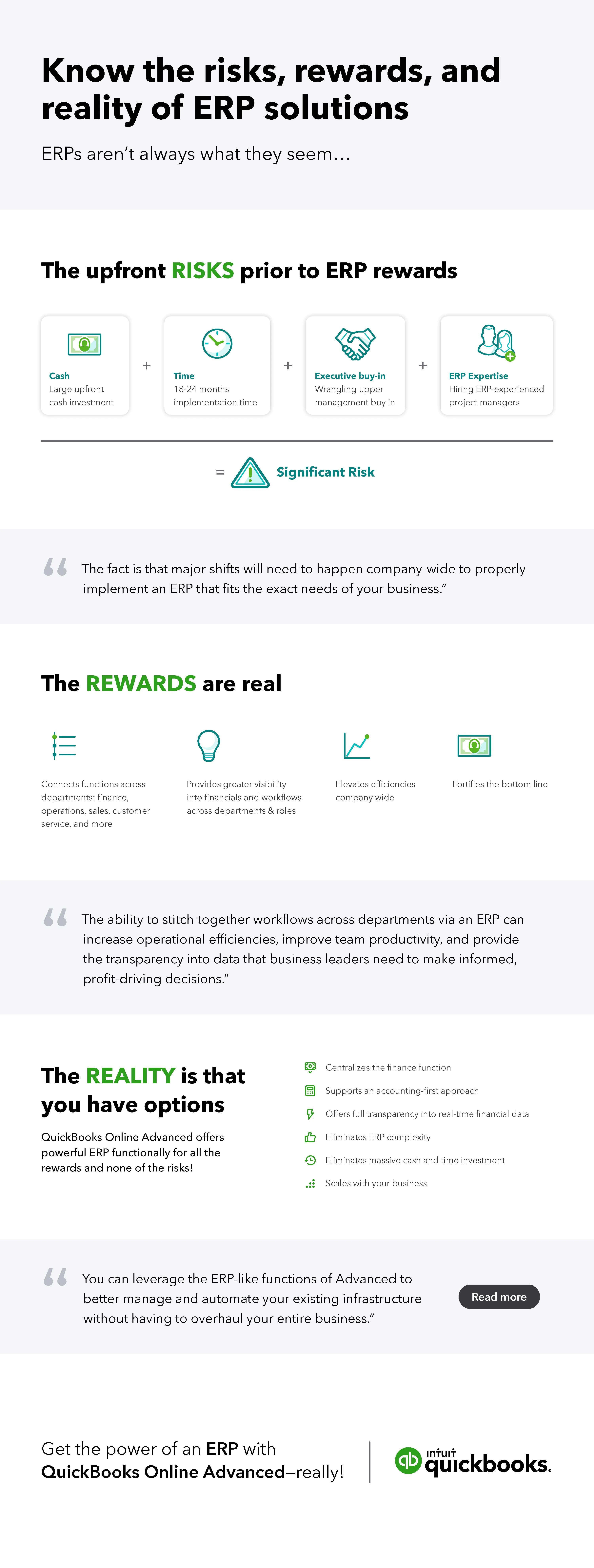Ask 10 different people about their enterprise resource planning (ERP) system experience and you’ll likely get 10 different answers—including good, bad, and downright ugly. While ERP platforms are accounting systems designed to support multiple business functions within a central database—from sales and marketing to human resources and accounting—they can be overwhelming to set up, learn, and manage and can be exceptionally costly. For many, the overall ERP implementation experience can feel more like an albatross than a silver bullet.
At the end of the day, however, growing businesses (from large to small businesses) require the power of ERP solutions to capture and integrate multiple data points and processes, produce detailed reports, and automate workflows end-to-end. Also mission-critical is the ability to readily access real-time insights that support on-demand decision-making.
The good news is that full-scale, high-price-tag ERP systems aren’t the only option for business owners. QuickBooks Online Advanced, the most powerful cloud-based QuickBooks solution, offers key ERP functionality with a proven, intuitive user interface. Like an ERP, Advanced acts as the “nerve center” of an organization—integrating and automating essential financial and operational functions and providing a wealth of data insights across general ledger, accounts payable, accounts receivable, payroll, financial statements, income statements, and financial reports.
Advanced offers so much more than an accounting solution. With sophisticated features to streamline business processes, enhance financial management, and provide deeper insight into business intelligence, you get the benefits of ERP with the familiarity and intuitiveness of your core accounting software.
Keep reading to learn how to use QuickBooks Online Advanced like an ERP and why it’s the best choice for your business needs.