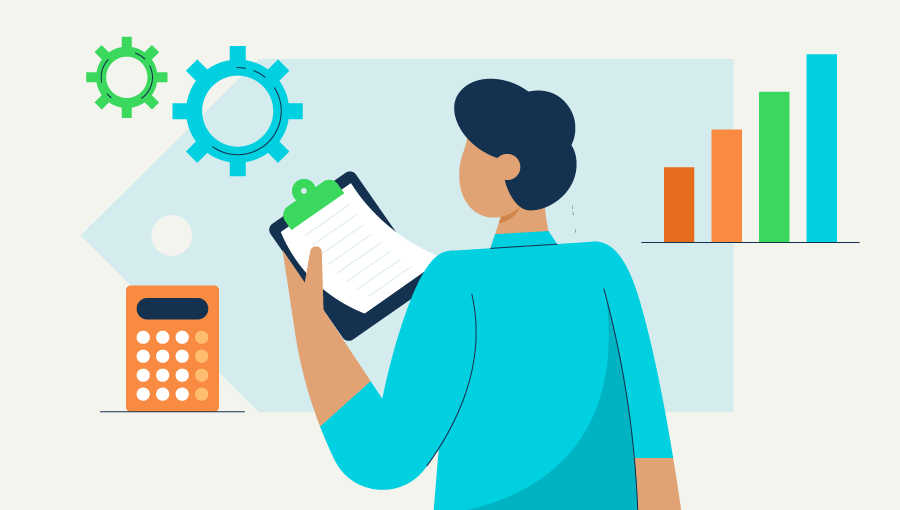5 benefits of connecting QuickBooks and Amazon
Increasing online sales is the number one priority for small businesses in 2022, according to recent QuickBooks data. More than 90% of business owners say it’s important for people to find and buy from their businesses online—even self-described brick-and-mortar businesses agree.
But running an omni-channel business (one that operates both online and offline) or a multi-channel business (one with multiple sales channels) can be complicated. There are many moving pieces to keep track of, including inventory, sales, returns, and more.
QuickBooks simplifies your e-commerce business by seamlessly importing information from your Amazon Seller account to QuickBooks, so you can monitor cash flow, profits, inventory, and more across all your sales channels—in real-time.
Here are five reasons why so many Amazon sellers are choosing to use QuickBooks and Amazon together:
1. Accept payments with ease
Amazon makes it easy to accept multiple currencies and payment methods—allowing you to sell your products worldwide and reach an even larger audience. QuickBooks can record transactions in multiple currencies and automatically adjust your reports to reflect American dollars. Plus, QuickBooks automatically accounts for the exchange rate.
2. Manage inventory in real-time
Create a master inventory list in QuickBooks to keep track of your inventory across all sales channels, including your Amazon store. Whether you sell your products directly or rely on drop-shipping, QuickBooks tracks your inventory and alerts you when inventory is running low. With QuickBooks, you can see at a glance which products are selling well and which aren’t quite flying off the shelves, so you can make smart marketing and ordering decisions.
3. Easily track business performance
Multi-channel and omni-channel businesses may struggle to understand how the business performs overall. One channel may perform quite well, while others fall behind. QuickBooks allows you to track business performance across all sales channels—all in one place. Connect your sales channels to QuickBooks to track cash flow, profit margins, revenue, and more.
4. Simplify sales taxes
Sales tax laws are complex at the best of times, and they differ from state to state. To make matters even more complicated, sales tax obligations differ between physical and digital products. There’s no getting around tax laws, but QuickBooks simplifies sales tax by automatically calculating it for you. QuickBooks will even remind you when there’s an approaching tax deadline.
5. Automate your accounting
Not every business owner feels confident about crunching numbers and reconciling the books. In fact, most of them don’t. QuickBooks makes accounting easy by automating tedious processes like tracking expenses, generating financial reports, and even running payroll. 98% of QuickBooks customers agree it’s a simpler way to manage their business.1
That’s why QuickBooks Online and Amazon Seller go hand-in-hand. Amazon makes it easy to open an Amazon storefront and start selling products online to millions of customers worldwide. QuickBooks makes it easy to track inventory, sales, cash flow, and more. Together, QuickBooks and Amazon offer end-to-end support for your e-commerce business.
How to integrate QuickBooks Commerce with Amazon Seller
Connecting Amazon Seller Central to QuickBooks Online is simple.
Step 1: Connect your sales channels
- Sign in to QuickBooks Online as the company admin.
- Select Commerce, then select Connect a sales channel.
- Select the channel you want to connect with.
- Select Get Started.
- Choose the date you want to bring in your sales data from, then select Agree.
- Enter the info for your sales channel, then sign in to your account.
Step 2: Select your bank accounts
After you connect your sales channel, you’ll need to choose the accounts you want to use to get deposits and pay fees. We’ll show you how.
- Select the account where funds are deposited.
- Select the account you use to pay fees.
- Select Next.
New accounts will be added to your books to track your sales channel transactions. If you’ve already created accounts for your sales channel, don’t worry, you can map them later.
Note: The first time we bring in your data can take from a few minutes to a few hours to finish. Once the download finishes, you'll see your data on the Overview page.
Find a detailed step-by-step here.
QuickBooks and Amazon help e-commerce businesses thrive
When you think business accounting, you think QuickBooks. When you think online marketplace, you think Amazon. When their powers combine, they form an end-to-end e-commerce system that helps small businesses thrive in online spaces and beyond.
Seamlessly connect your online sales channels to QuickBooks to get a better view of your income and expenses—all in one place. Nothing falls through the cracks with this level of visibility.