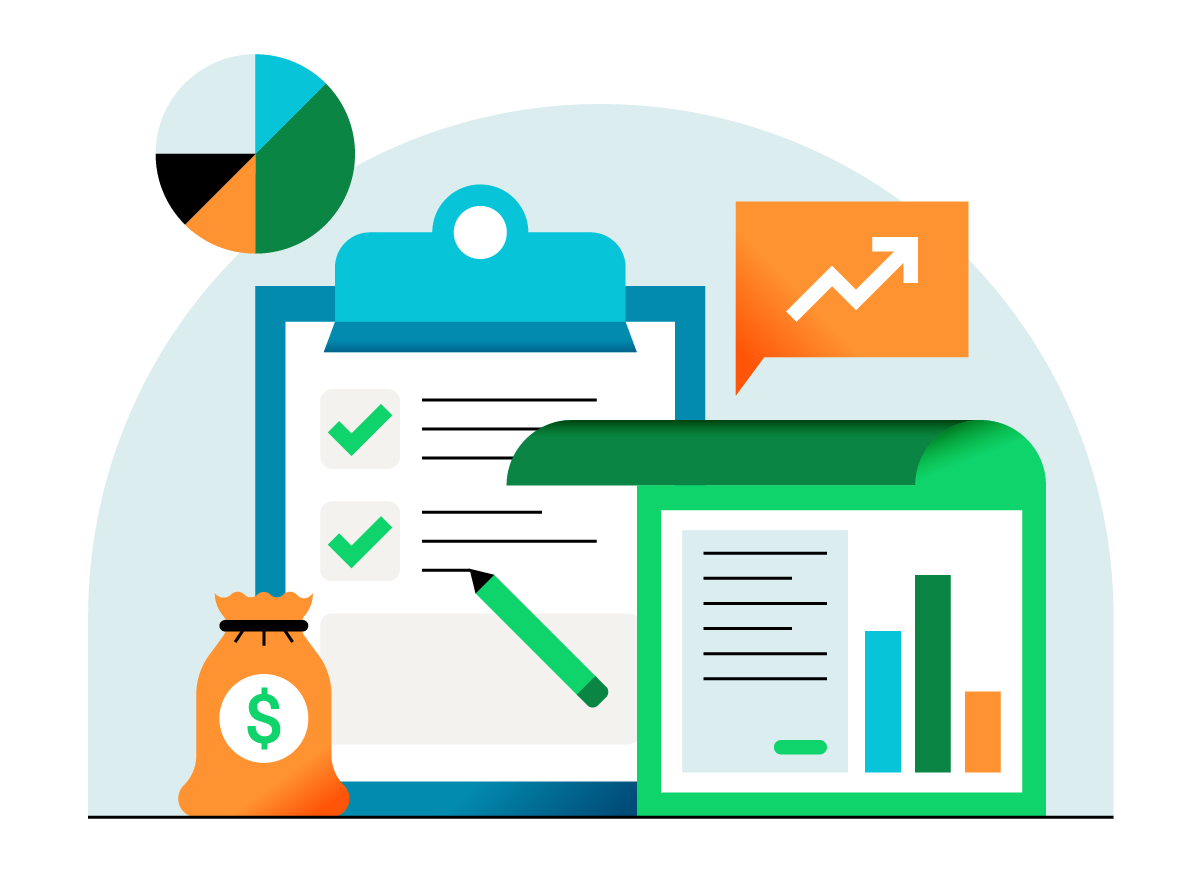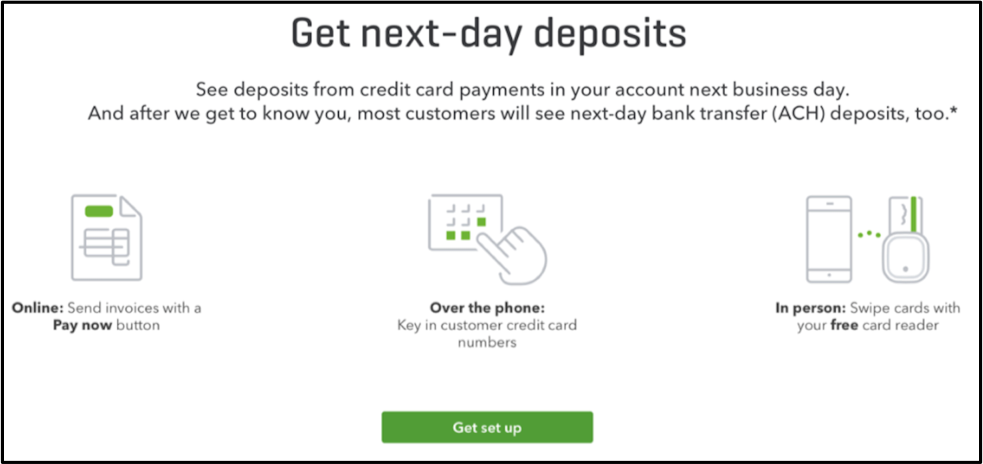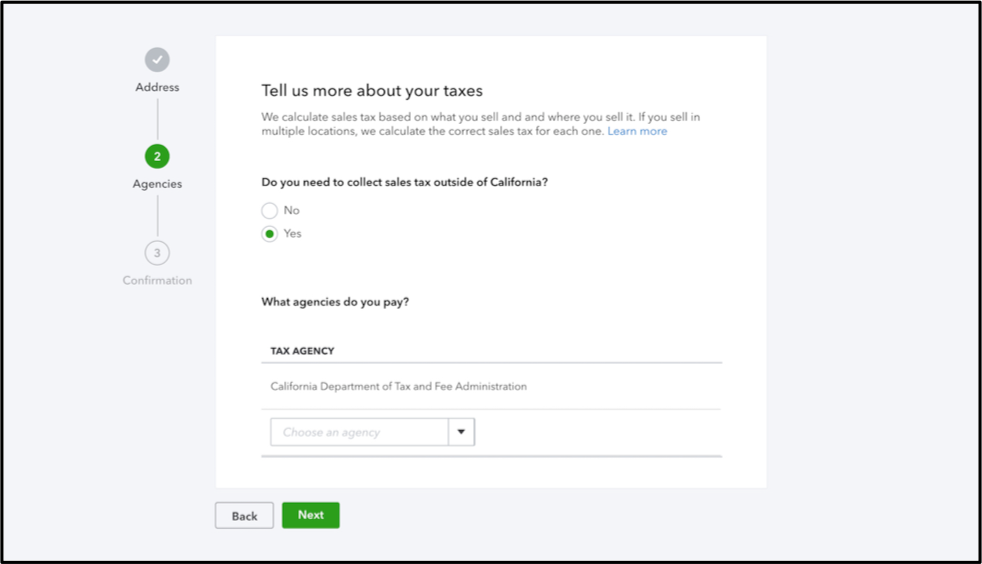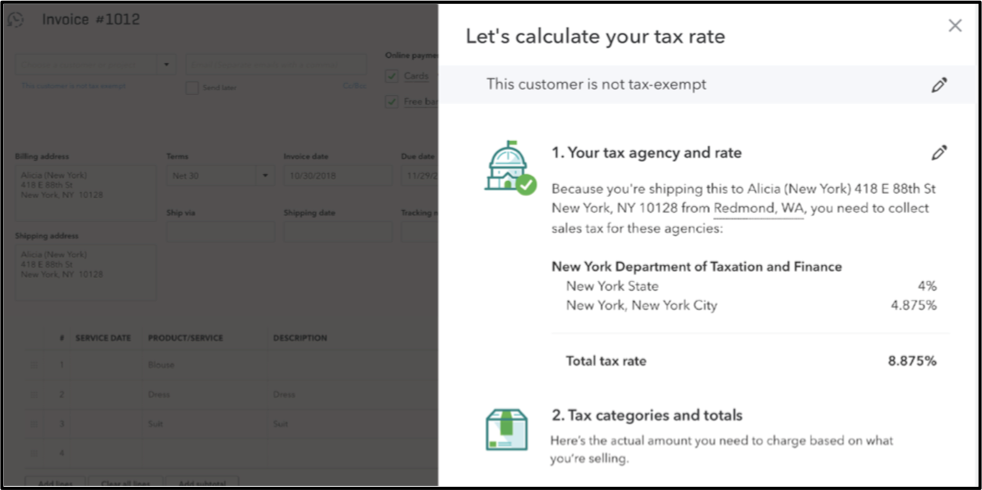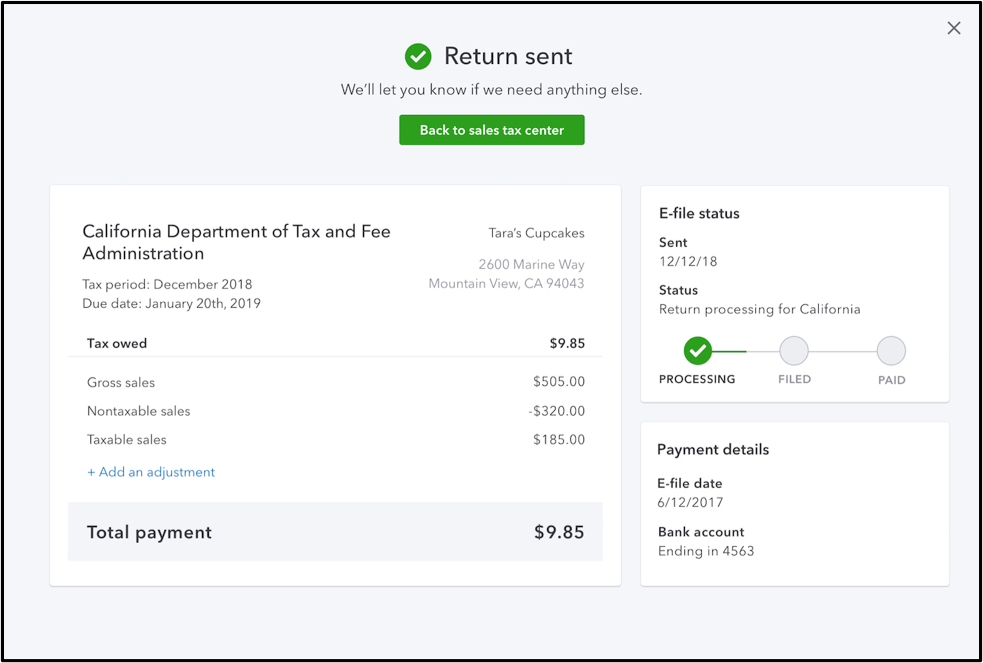With tax season in the rearview, you might have some extra time on your hands.
What better way to spend it than by catching up on your reading?
Our rundown of this month’s QuickBooks® Online updates has everything you need to decompress—short chapters, plenty of pictures, and a twist you’ll never see coming (spoiler: the debit and credit were separated at birth).