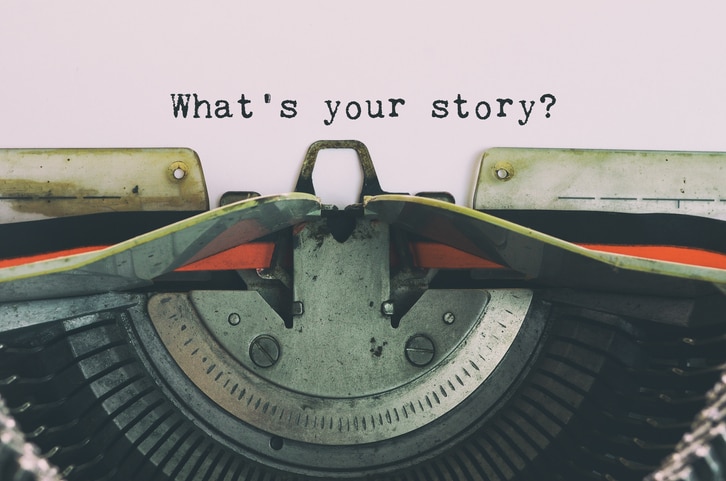As a QuickBooks ProAdvisor ®, I’ve worked with many mid-market business owners who use QuickBooks® Enterprise to take their business to the next level. Here are the top five productivity tips I recommend to my clients.

Test drive my 5 favorite productivity features in QuickBooks Enterprise
1. Customize security settings for employee-specific access
Enterprise comes with hundreds of customizable options for user login. You can use the preset options – full access, modify, view only – that provide access to the different areas, or you can customize each section. The best way to create a user is to set them up by using the areas you want them to access, then log into QuickBooks using their login credentials, and test to see if they can access the areas they need. If they are restricted, QuickBooks will alert you and tell you what area needs to be opened up. Testing out the logins ahead of time keeps the employee from being frustrated later.
Here is a sample of the role of Accounts Payable. As you can see, some areas inside of banking are full access and some are partial. You can edit and change, as needed.
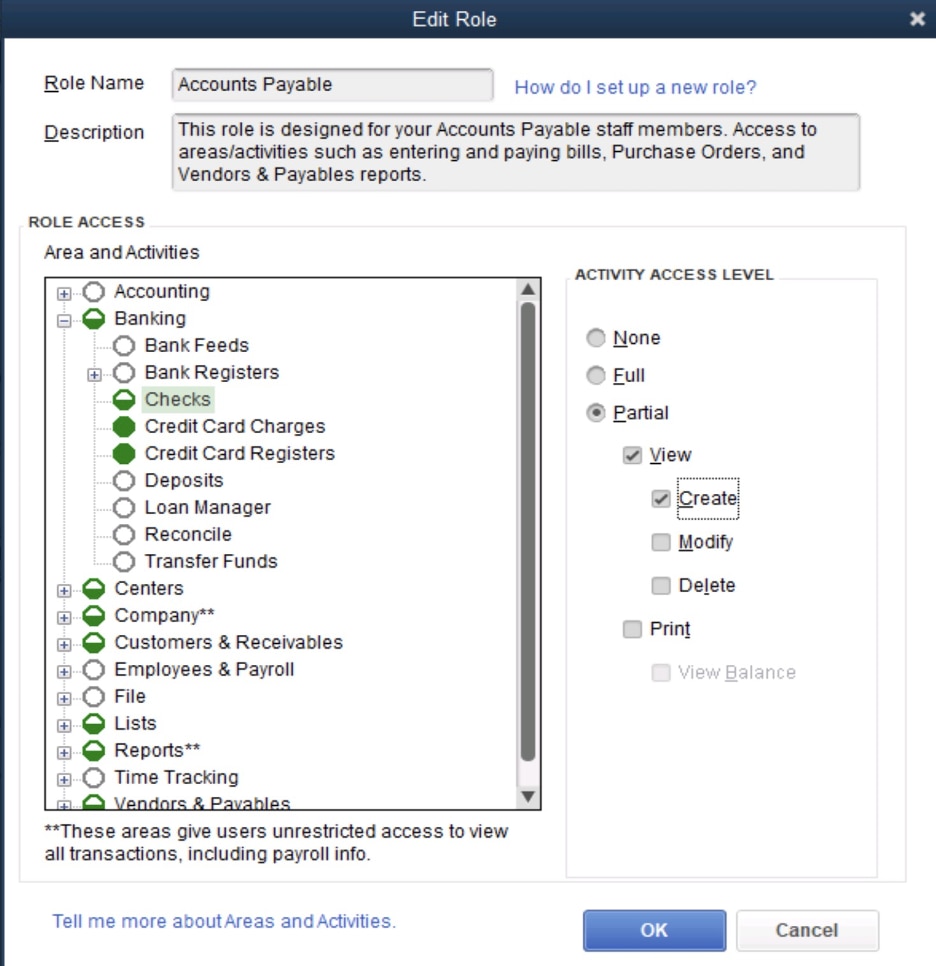
2. Enable multiple company reporting for more accurate reporting
Enterprise lets you have unlimited company files under one subscription. This feature also allows you to create reports with these multiple company files. You select the data files you want to include, and Enterprise will break out each company in a column, with the combined total of all companies selected in the final column. The trick to getting this to work smoothly is to use a similar chart of accounts for each company file in QuickBooks. For example, if you use “office expense” in one company file, and “office supplies” in another, Enterprise will not combine these lines. They will be listed separately. A good cleanup and review of each company chart of accounts will make the reporting run much smoother and give better results for review.
Multiple company reporting can be accessed under Reports: Combine Reports from Multiple Companies. Then, you will add the companies to combine, select dates, and reports.
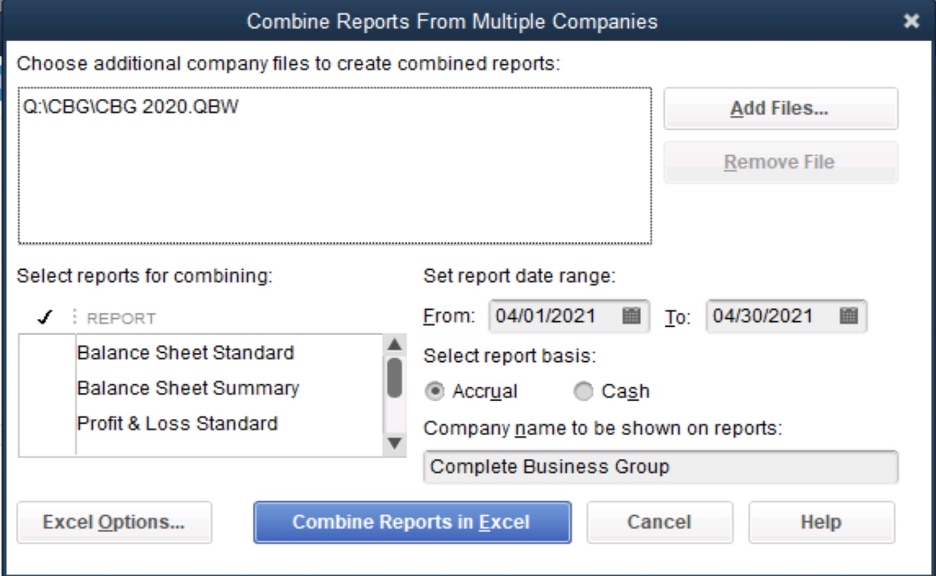
3. Track sales orders, including estimates, deposits, and more
Enterprise also offers sales order tracking to track estimates that convert into a sale, without affecting the inventory until the job is completed. From the sales order form, you can also create a drop-ship purchase order. As part of the sales process, you may collect a deposit on the sale order before you begin work. Pro tip: Create a good workflow to track the deposits made on the job, so that it’s listed on the final invoice as a deduction.
Sales orders are a great place to track sales that are made, but not yet ready to ship or invoice. One of my favorite features in a sales order is creating a purchase order from this form and easily making it a drop-ship order.
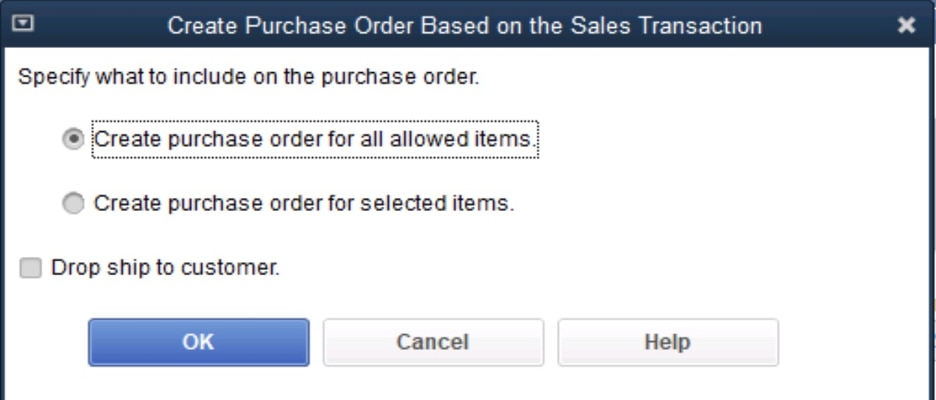
4. Increase the number of users in QuickBooks
Enterprise offers the most number of users of any QuickBooks product. For the Silver, Gold, and Platinum editions, the number of simultaneous users is up to 30, and in the Diamond edition, the user count can go as high as 40 users. It’s important to understand that you can create as many logins as you need, so that anyone who works in QuickBooks can use their unique login information. This enables the audit trail to keep track of who made what changes in the data file. The number of users is based on the number of people working actively inside the QuickBooks data file at the same time.
5. Create custom fields for reporting and management
Enterprise offers custom fields that you can add to different lists. When you use these properly, they can show up on reports. For many years, customers have requested the ability to group customers so that salespeople can only access their own customer list and collect payment on their customer’s invoice without having access to the rest of the data file. This is a new feature released with the 2021 edition for Platinum and Diamond.
When you set up customer groups, you can assign a salesperson or territory to it. To create customer groups, select Lists from the main menu, then choose Manage groups. Begin the customer group creation process by clicking on the Create customer group button. In the example below, the field is filtered by states, allowing you to find all the customers based on the states selected.
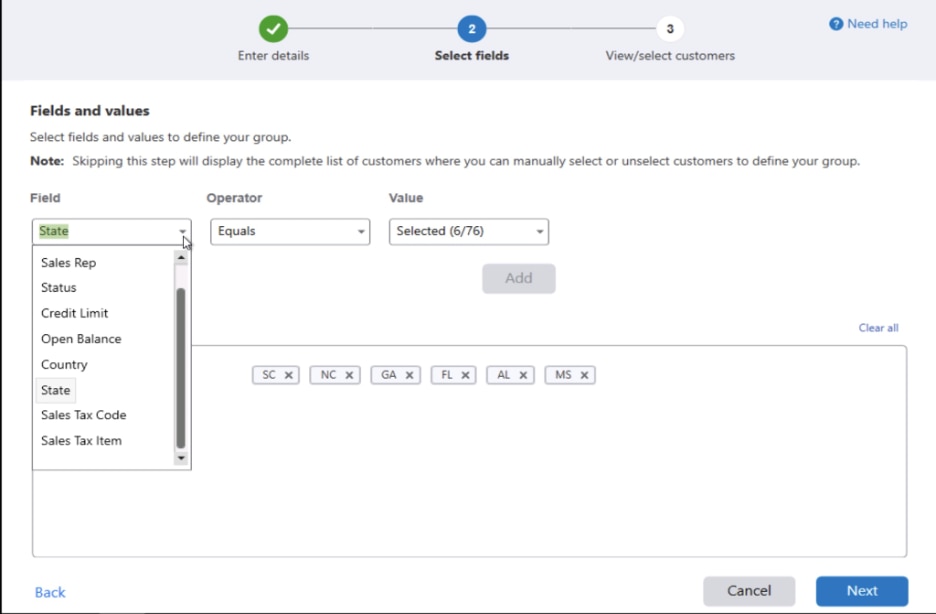
After this group is created, you have the option to Automatically add new or remove existing customers based on fields and values selected in this group. Once the groups are created, any new customers fitting these criteria will automatically be added to this group for the salesperson to access.
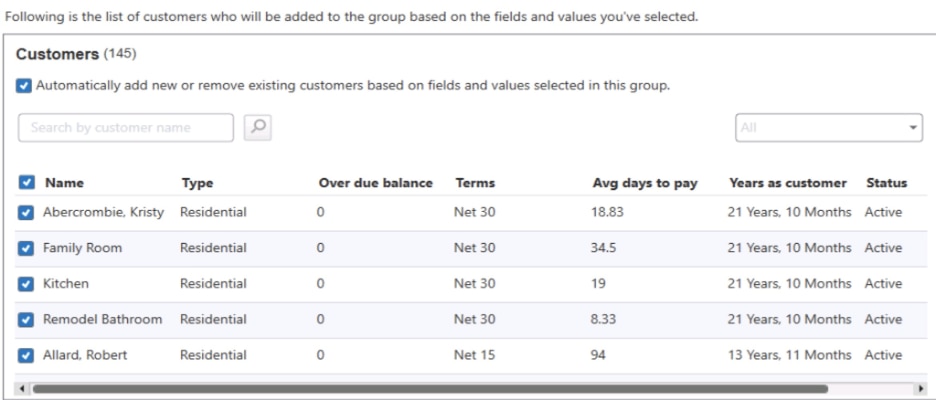
Once the group is created, you will be able to edit, delete, and email. This is a powerful new tool that will benefit the sales team – and so much more.
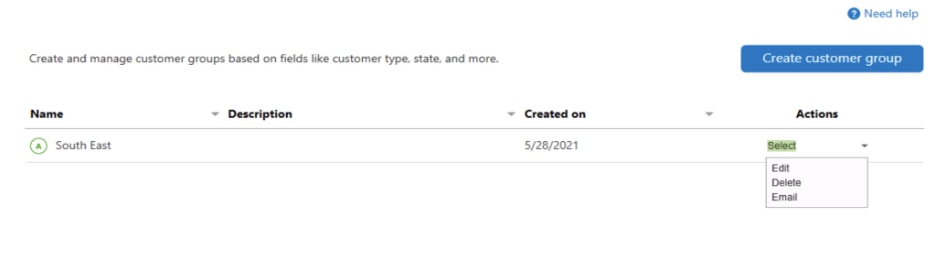
Other features worth noting
These five features are popular reasons customers choose Enterprise over other QuickBooks solutions. A few other powerful features worth mentioning are the advanced tracking of inventory and warehouse management. If you need the ability to have access anytime, anywhere, such as in QuickBooks Online or other software-as-a-service products, you can add hosting to your Enterprise account and make that happen.
QuickBooks provides customers with the ability to right fit their financial accounting software to meet their needs based on a menu of different editions. Take a test drive and try these features to enhance your QuickBooks functionality and make your business run more efficiently.
To learn more about how Enterprise can help your business, call 877-718-0637, or request a callback.