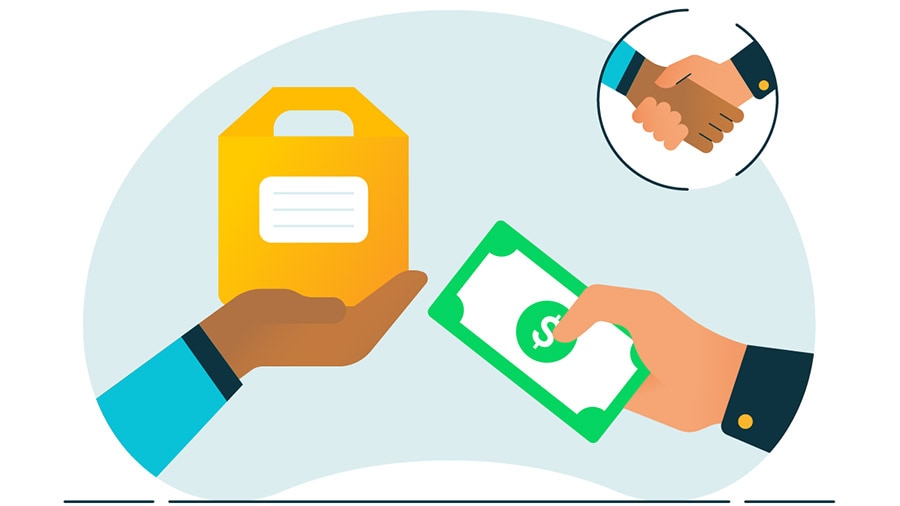Recurring Payments and Your Small Business
Recurring payments let you get paid automatically by charging your customer for the same amount on a scheduled billing cycle, whether that be daily, weekly, monthly, or annually. If your business charges for retainers, rentals, SaaS, or any other kind of consistent fee, then recurring payments could be a great way to streamline the payment process for them and automate the entire invoicing process for you.
Suppose your business offers monthly lawn services that provide manicured lawns and weeding. If you have a large customer base that regularly uses your services, you may want to switch to recurring payments. This allows your customers to receive their usual services without the need to actively pay you each time.
After a one-time set up process, your fee will automatically come out of their payment account each month. This streamlines the process for both the customer and your business, and allows both of you to have more predictable cash flow.
Subscription Services
Other business types that benefit greatly from automatic bill payments are subscription-based services. If you or someone you know uses Amazon Prime, Netflix, or subscription box services, they have signed up for automatic and recurring monthly charges on their credit card or bank account.