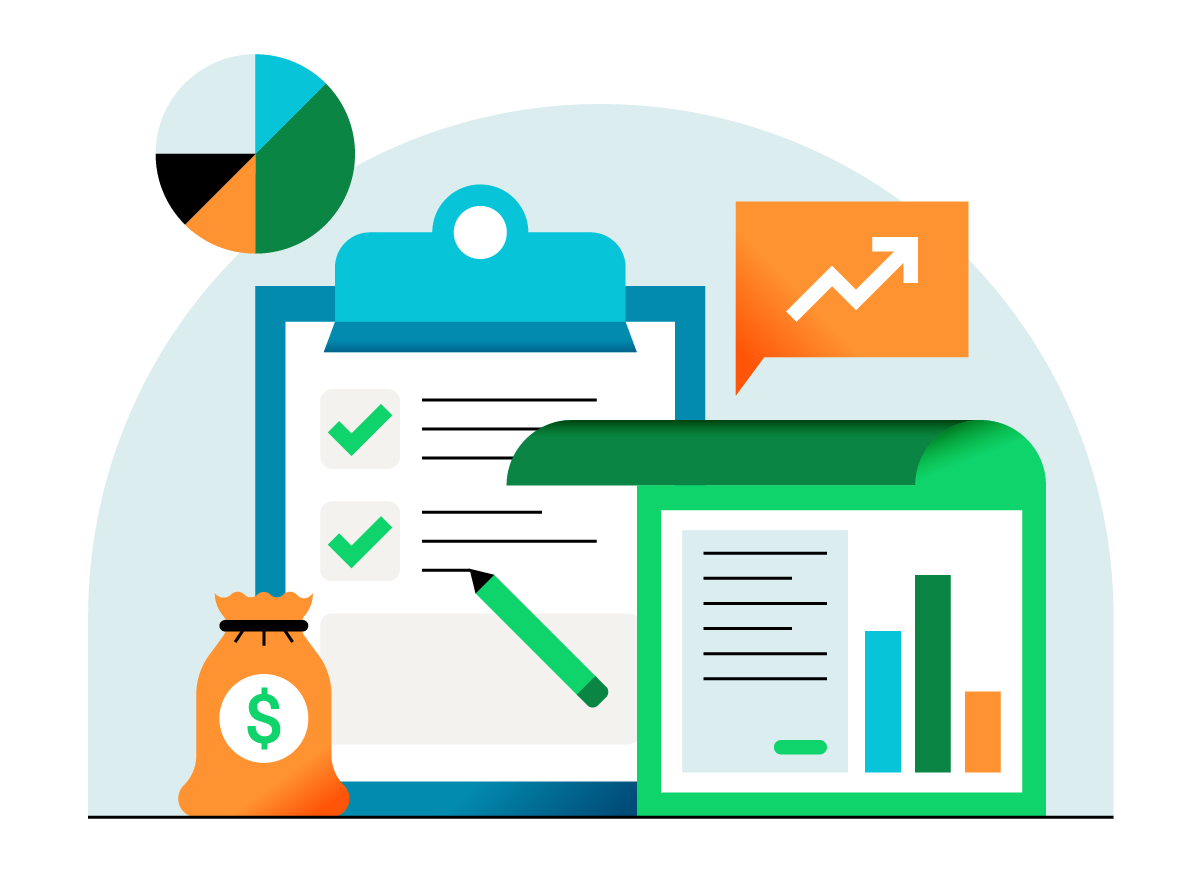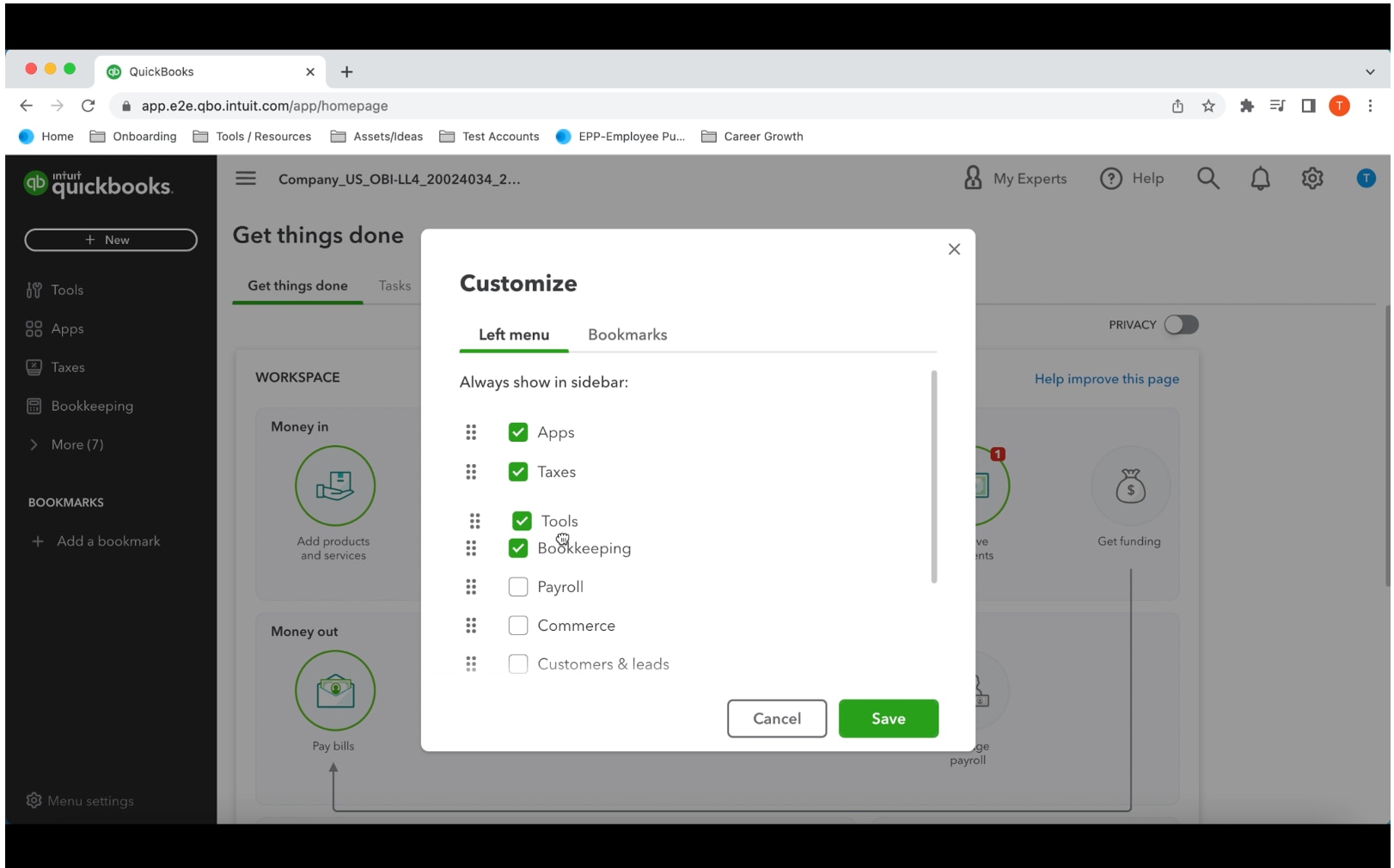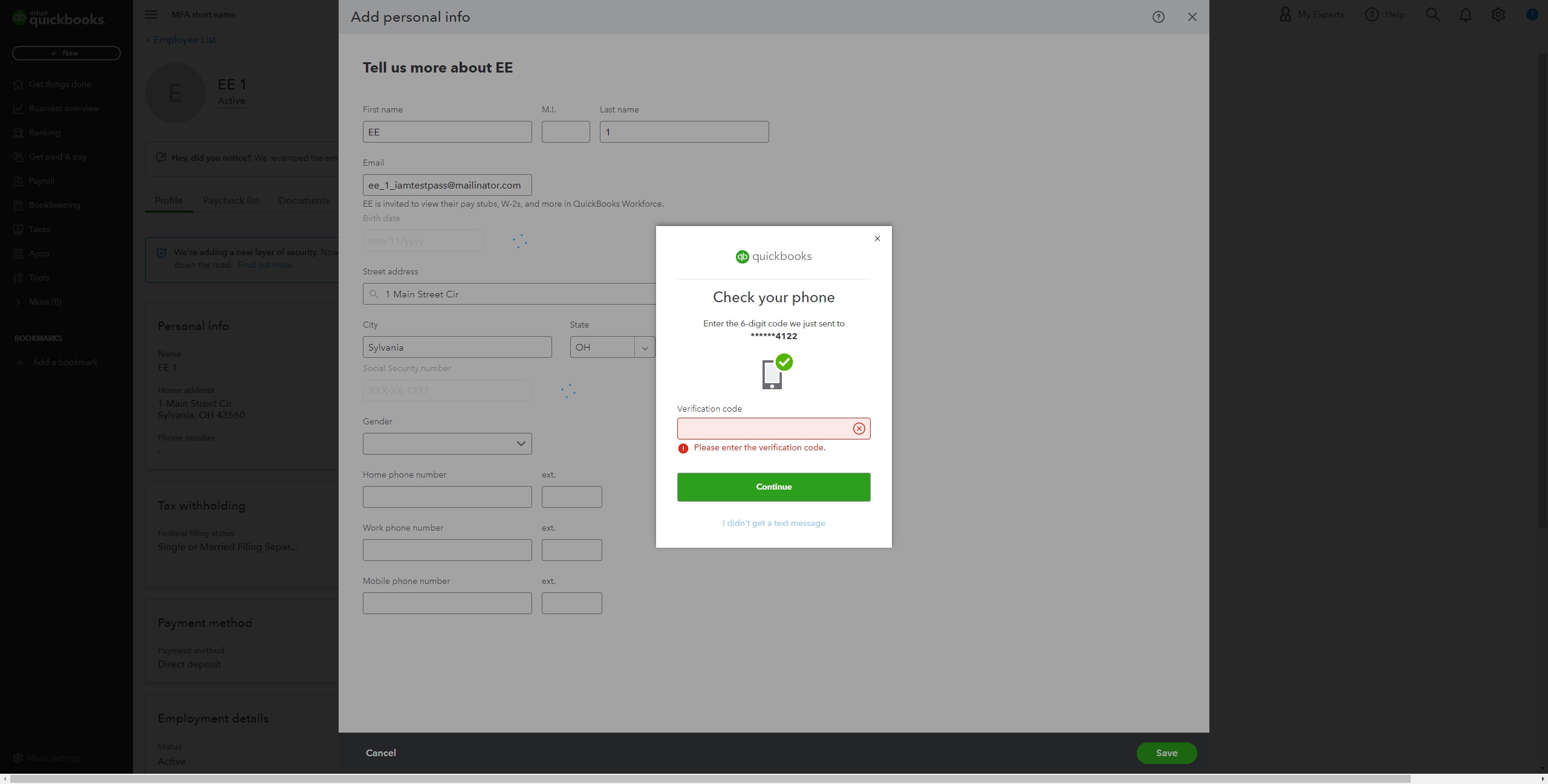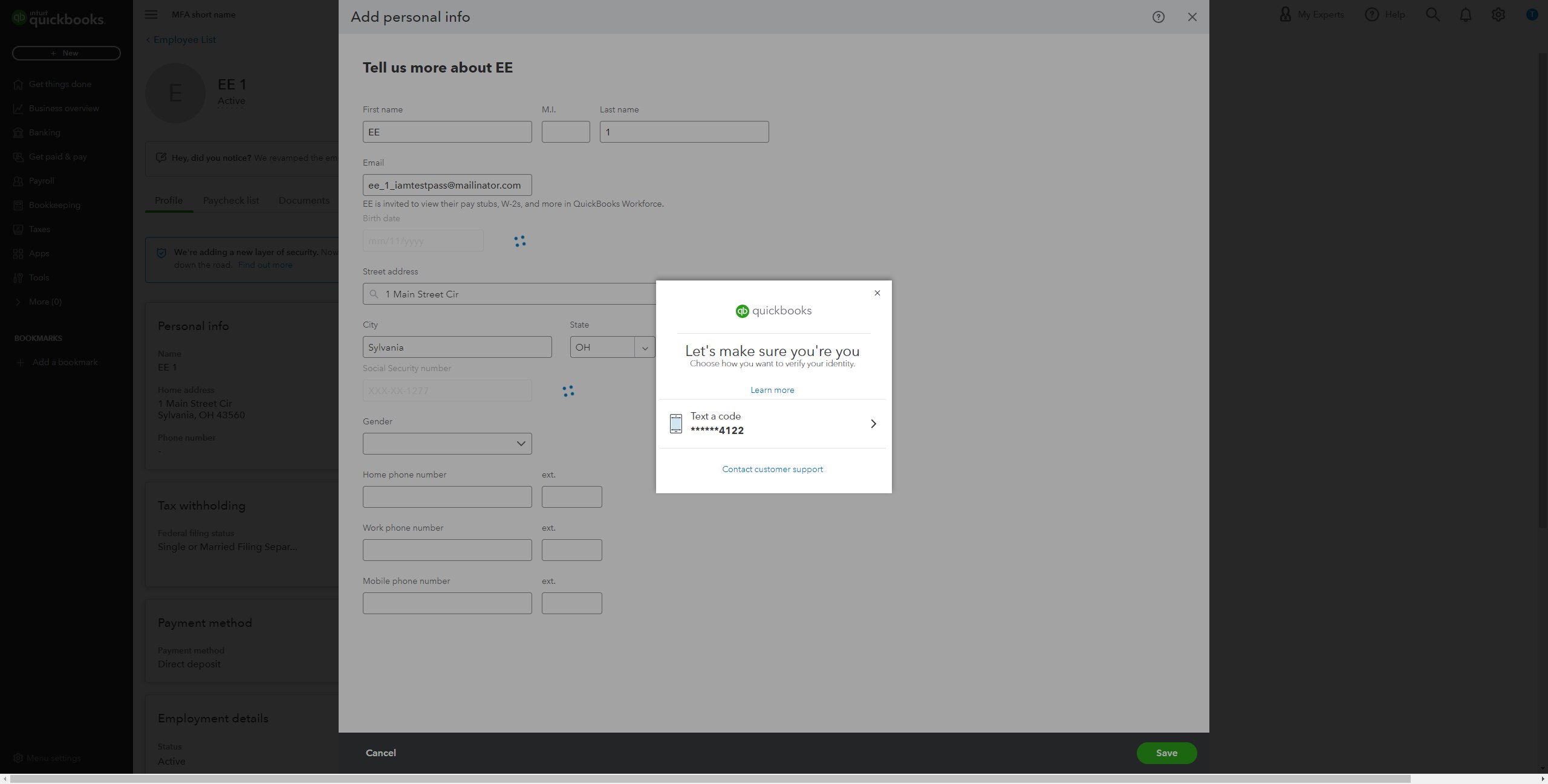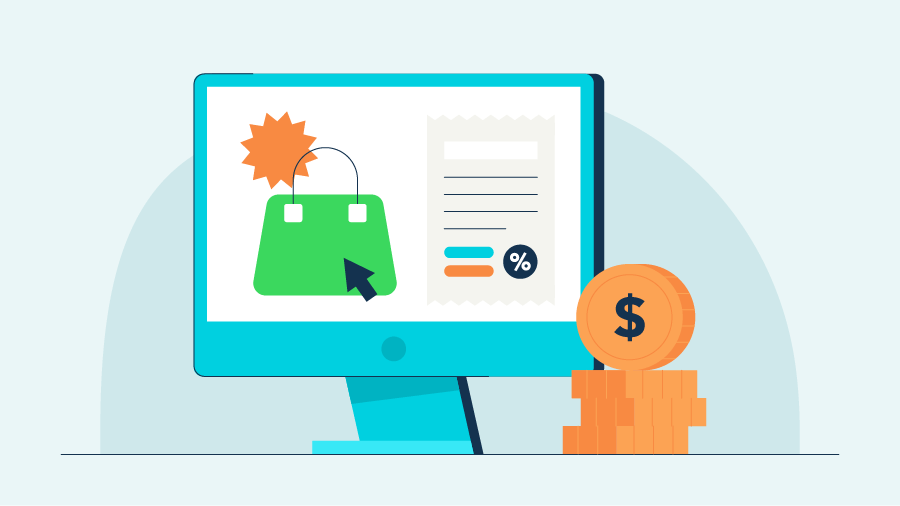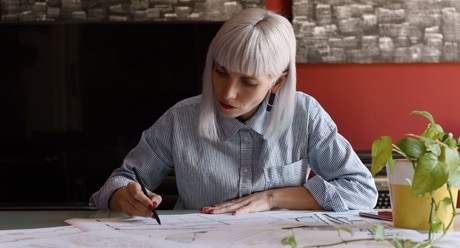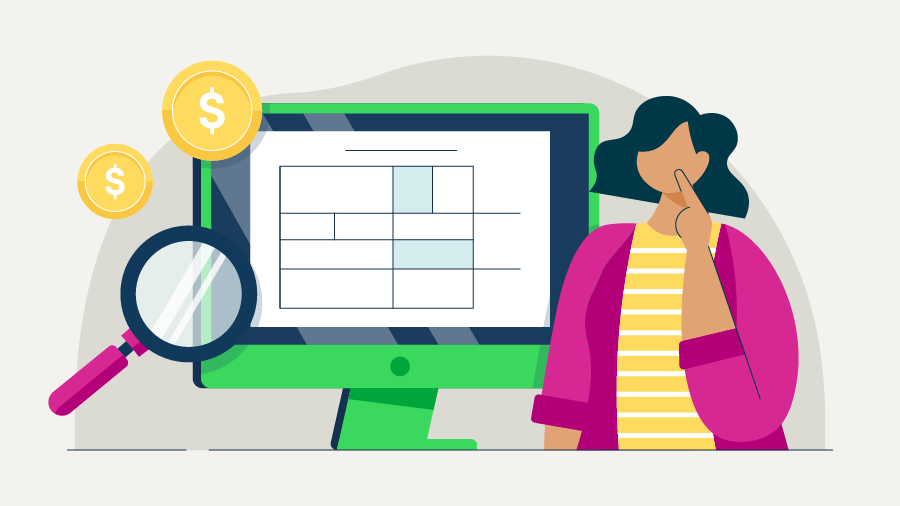July is peak barbecue season, and we can’t wait to share what we’ve been cooking up over here. Catch up on sizzling hot news and upgrades while you wait for your grill to work its magic!
Newly customizable left navigation menu in QuickBooks Online
In a nutshell: Starting this month, QuickBooks® Online business view users can customize their left navigation menu to complete tasks faster.
By using the customization feature, users can choose to show menu items they want to see in the order of their desired priority, and have quick access to pages they frequently visit.
Start tasks with fewer clicks:
- Hide menu items you don't regularly use to make more room for more important menu items. Hidden menu items can be retrieved when you need them.
- Reorder menu items on the left navigation menu so you can choose to display commonly used ones at the top of your left navigation menu for easy access.
- Reorder bookmarks to suit your priorities, so that you always have your most visited pages at the top of your Bookmarks list.
Take control of the left navigation menu: