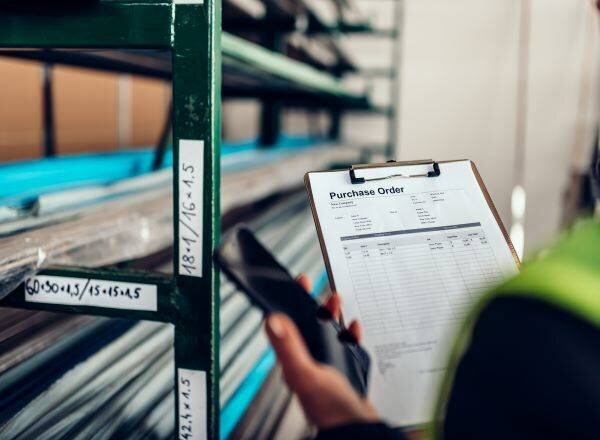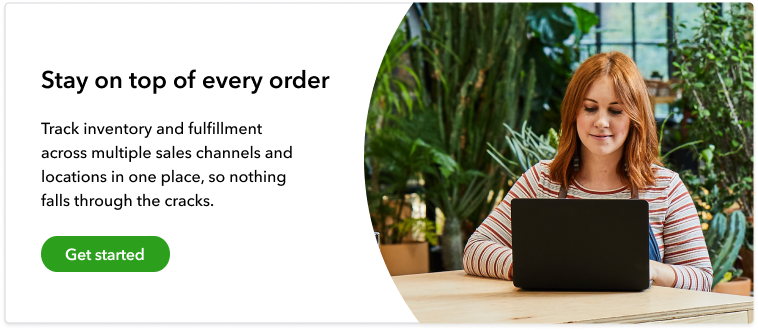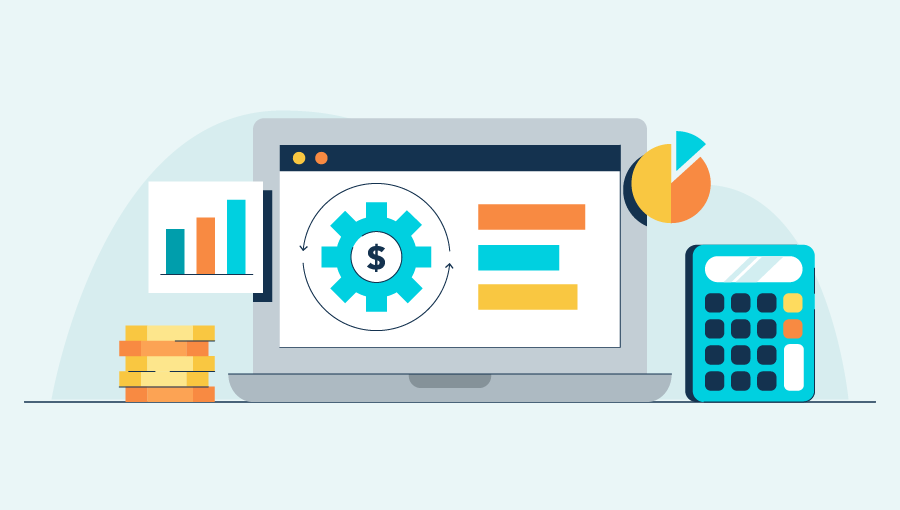The need for purchase orders means inventory is moving and you’re making sales, which is great for business. Restocking inventory to fulfill sales and keep your online stores stocked with popular items is an important part of running an e-commerce business. However, having to constantly create purchase orders is a time-consuming part of inventory management, especially for wholesalers that purchase inventory from several different suppliers.
As such, many small business owners fall behind on this essential activity. From simply running short on time to forgetting about low inventory levels, purchase orders can easily get pushed to the side. If that happens, you could find yourself in a tough spot with either too much or not enough inventory.
If your business is lacking the organization, time, and process needed to complete purchase orders in a timely manner, you should consider automation. With automation, you can set up purchase orders to complete themselves at certain stock thresholds—eliminating manual data entry and errors that may occur.
In this guide, we’ll cover why purchase orders are important to small business owners (SMBs), provide an overview of purchase orders, and show you how to automate purchase orders with QuickBooks Commerce, so you can work more efficiently. Use the links below to navigate the post.