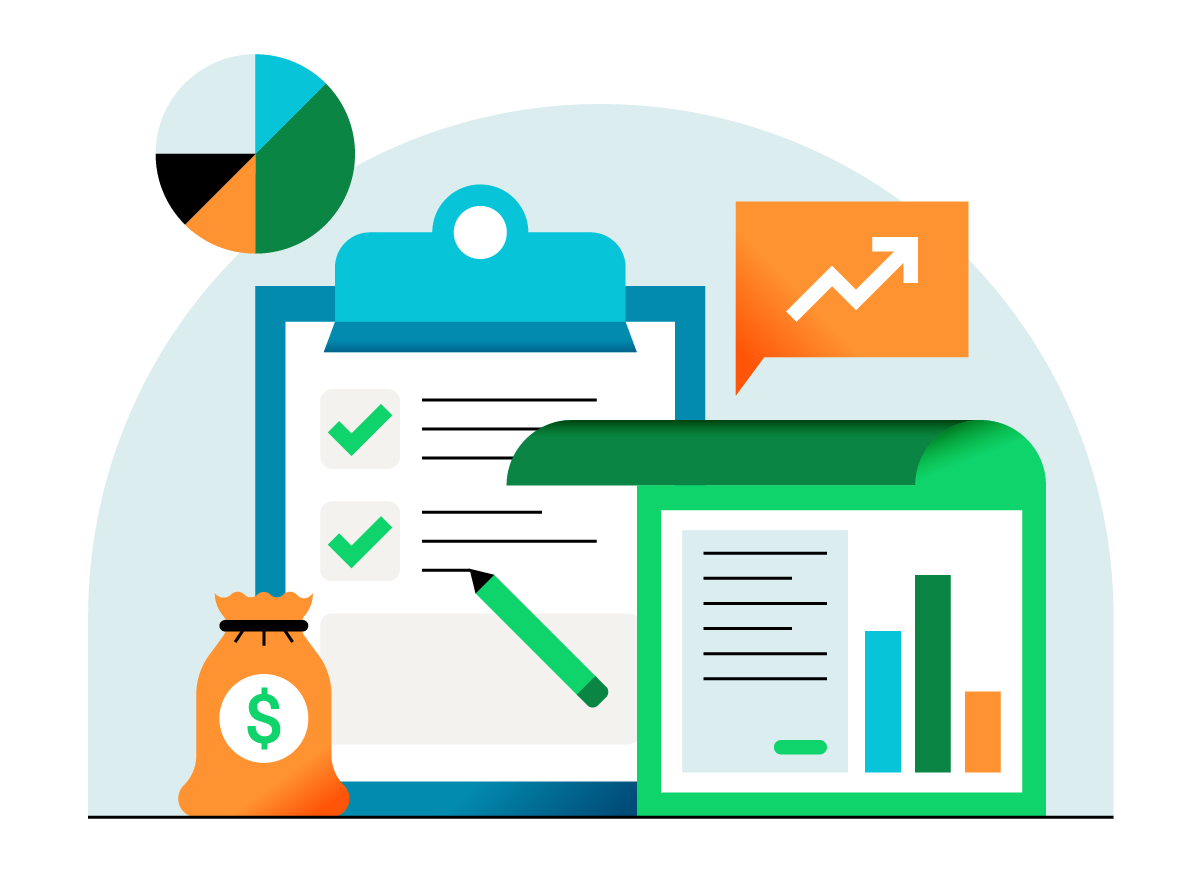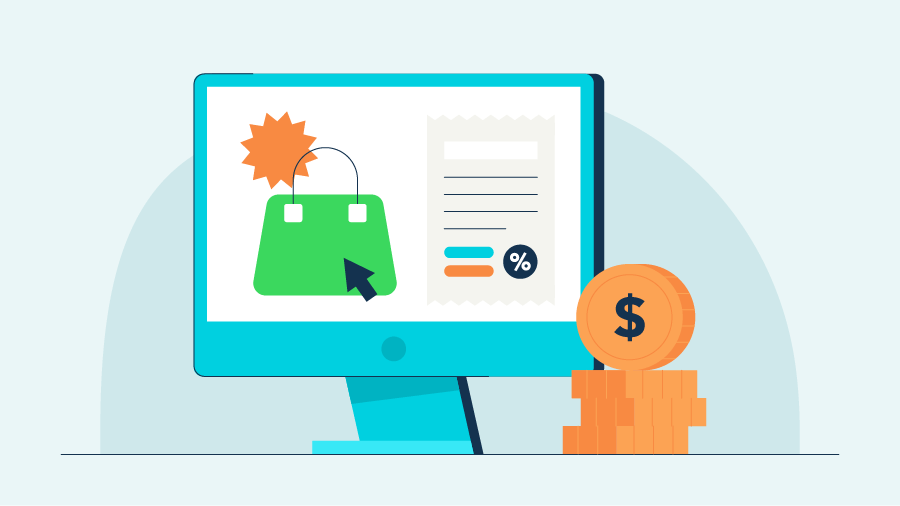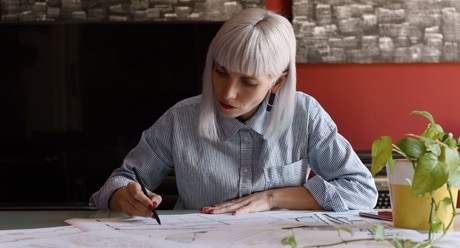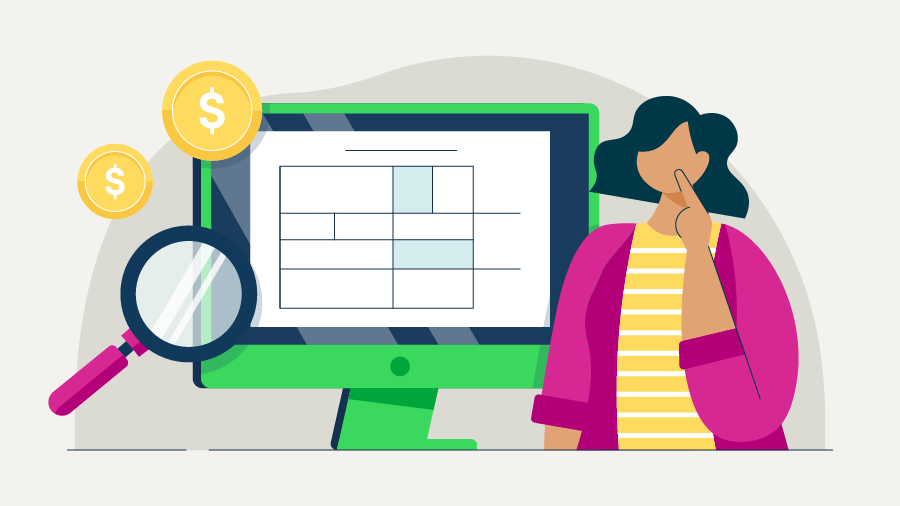Making sure you and your employees have copies of your W-2s is a key part of your year end tasks. You may need to print W-2s and a W-3 if you file manually with the IRS/SSA, or if you send paper W-2 copies to your employees.
If you invite your employees to use QuickBooks Workforce, they can view and print their own W-2 copies for the current year and previous two years if you were using our payroll services during that time. They can also choose to get electronic only copies of there W2 for faster access and less paper waste!
The steps to print your W-2s and W-3 depend on if you chose to have us pay and file your federal and state payroll taxes for you, or if you opted to pay and file them yourself. If you aren’t sure, check your automatic tax payments and form filing status first.
If you have automate taxes and forms on (we pay and file for you)
We’ll mail W-2s to your employees who opted for a mailed copy starting January 16 through January 31. You can reprint them on plain paper if you need to starting on January 13.
You can print current year or any previous year W-2s from when you started using QuickBooks Online Payroll.
You can preview your W-2s in December, but we don't recommend printing the preview copies to give to your employees, as they aren't official. The official copies are available January 13.
Print current year or 1 year prior
- Select Taxes, then Payroll Tax.
- Select Filings. From here you can select to print both employer and employee copies of your W-2s and W-3. Select View or Manage on any of the following:
- W-2, Copies A & D (employer)
- W-3 Summary Transmittal of Wage and Tax Statements
- W-2, Copies B, C & 2 (employee)
- If you're printing employee copies, you'll see employees who want a paper copy and those who want paperless. Those who want paperless won't be selected and won't get a printed copy. Select View.
- You may see a question asking if you or your employees contributed to a retirement plan outside of QuickBooks Online. Select yes or no, then follow steps 1 - 3 to get back to your W-2 or W-3 form.
- Select the print icon on the Adobe Reader toolbar. Then select Print again.
Print previous years
- Select Taxes, then Payroll Tax.
- Select Filings.
- Select Resources.
- Select Archived forms and filings.
- Select the date range you need, or search the forms you need.
- Select View on the W-2 or W-3 form you want to print.
- Select the print icon on the Reader toolbar. Then select Print again.
Note: If you’re reprinting because your employee lost or didn’t get the original W-2, write REISSUED STATEMENT on the top and include a copy of the W-2 instructions.
If you have automate taxes and forms off (you pay and file electronically or manually)
You’ll need to print and mail W-2s to your employees postmarked by January 31.
Step 1: Purchase your W-2 paper
We recommend ordering W-2 kits through us. This ensures your W-2s will print correctly and your employees won’t have any issues when they file. You can print the employee copies on:
- Blank 3-part perforated paper
- Blank 4-part perforated paper
To order your W-2 kit (includes envelopes):
- Go to QuickBooks Checks & Supplies
- Select Tax Products.
- Select Blank W-2 Kits.
- Follow the on-screen steps to complete your order.
Step 2: Print your W-2s and W-3
You can print your W-2s and W-3 starting January 1. You can print current year or any previous year W-2s from when you started using QuickBooks Online Payroll.
Print current year or 1 year prior
- Select Taxes, then Payroll Tax.
- Select Filings. You'll see your W-2s and W-3 listed, but you can only file them from here.
- Select Resources, then W-2s. You can select View on:
- W-2, Copies A & D (employer)
- W-3 Summary Transmittal of Wage and Tax Statements
- To print your employee copies, W-2 Copies B, C, & 2 (employee):
- If you need to report company-paid group health insurance amounts, or you track a retirement plan outside QuickBooks, select Edit Box 12/13. Enter the amounts for insurance or check the retirement box.
- Select Manage W-2s.
- Review your Form W-2 print setting. Select Change setting if you need to change your paper type. Follow steps 1-3 to get back to your W-2s.
- Review your employees who need a printed W-2 and those who want paperless W-2. Those who want paperless won't be selected and won't get a printed copy. Select View and Print.
- Select the print icon on the Adobe Reader toolbar. Then select Print again.
Note: If you're reprinting because your employee lost or didn’t get the original W-2, write REISSUED STATEMENT on the top and include a copy of the W-2 instructions.
Print previous years
- Select Taxes, then Payroll Tax.
- Select Filings.
- Select Resources.
- Select Archived forms and filings.
- Select the date range you need, or search the forms you need.
- Select View on the W-2 or W-3 form you want to print.
Select the print icon on the Reader toolbar. Then select Print again.