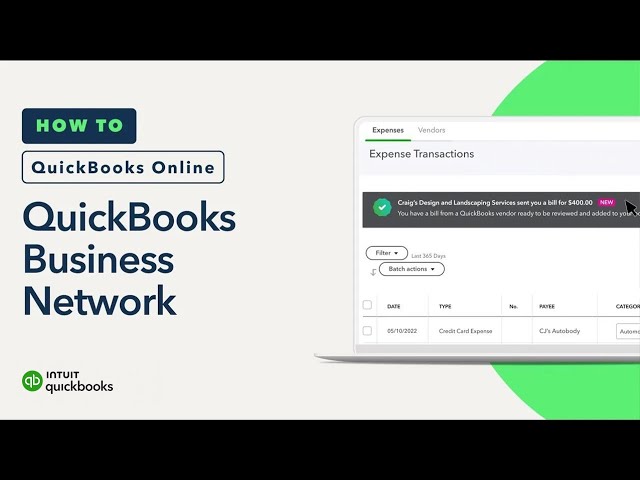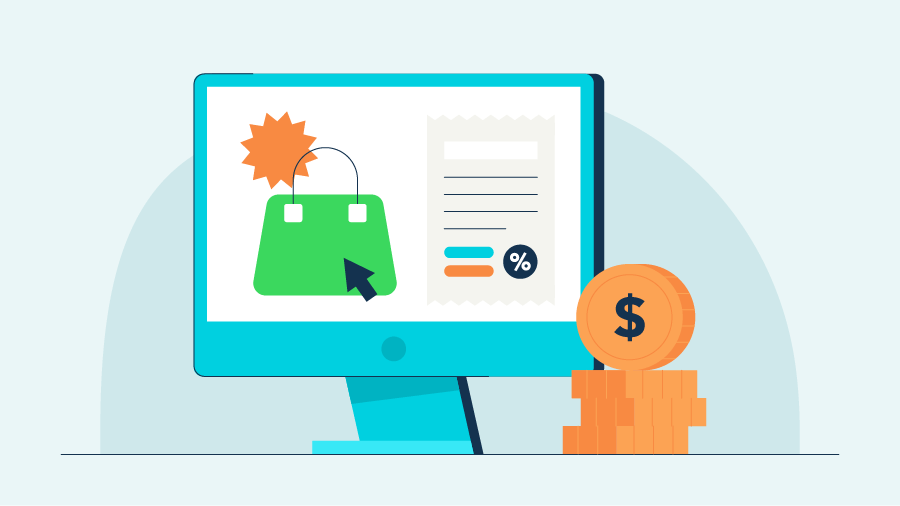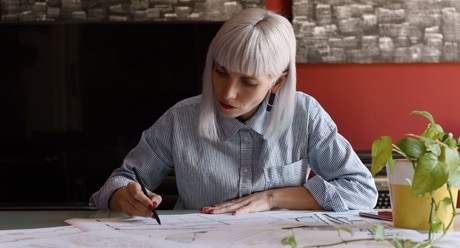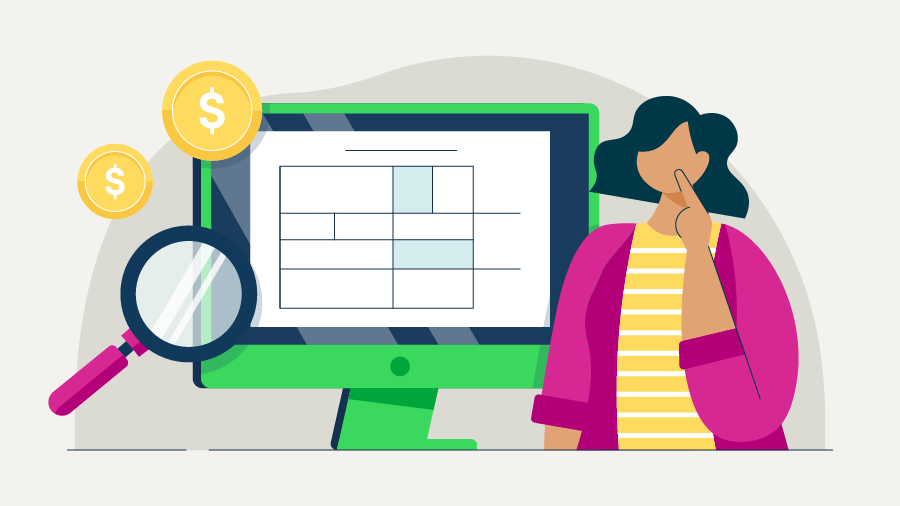What is the Intuit QuickBooks Business Network?
The Intuit QuickBooks Business Network lets you connect with your customers and vendors. By connecting, you can send invoices to your customers through the network, and receive bills from your vendors directly in your QuickBooks. They’re ready to review and pay, so you don’t have to create bills manually. In addition, the contact info you have for connections will stay up-to-date when they make changes in their QuickBooks. These automation tools help you streamline workflows, better predict cash flow, and reduce manual entry tasks.
Stay up-to-date
You can search for your customers and vendors in a network of more than 3.6 million members and invite them to connect. Once connected, the network saves you time and helps minimize errors by getting you up-to-date contact information of your network contacts. If your connection makes changes to their customer-facing contact information in QuickBooks, it will automatically update for you.
Get auto-filled bills directly in QuickBooks
When you send an invoice to a customer you’re connected to in the QuickBooks Business Network, the invoice appears automatically in their QuickBooks account as a bill, to review and pay*. In addition to receiving the usual email with the invoice, they get a notification within QuickBooks Online. Likewise, instead of manually creating a bill by typing in all the details of the invoice, you’ll be able to import auto-filled bills from your vendors automatically once you’re connected. Learn more about Accounts Payable automation here.
Check back here for information about our new automation features that will help you save time and run your business more efficiently.
Why should I connect in the QuickBooks Business Network?
The QuickBooks Business Network powers the Accounts Payable (AP) automation feature. Only once you have connected with your customers or vendors in the network, can you send invoices or receive bills directly in QuickBooks. Get the most out of QuickBooks Online by using this latest tool to save time and help minimize errors.
What information can I see about other members?
You can search for your customers and vendors by company name in the QuickBooks Business Network. When you select a business from the search list, you will be able to see that business’ website and city, state, and ZIP code. Once connected, you can see their customer-facing email, phone number and full address. Initially this data is partially masked for privacy purposes until you send or accept an invitation.