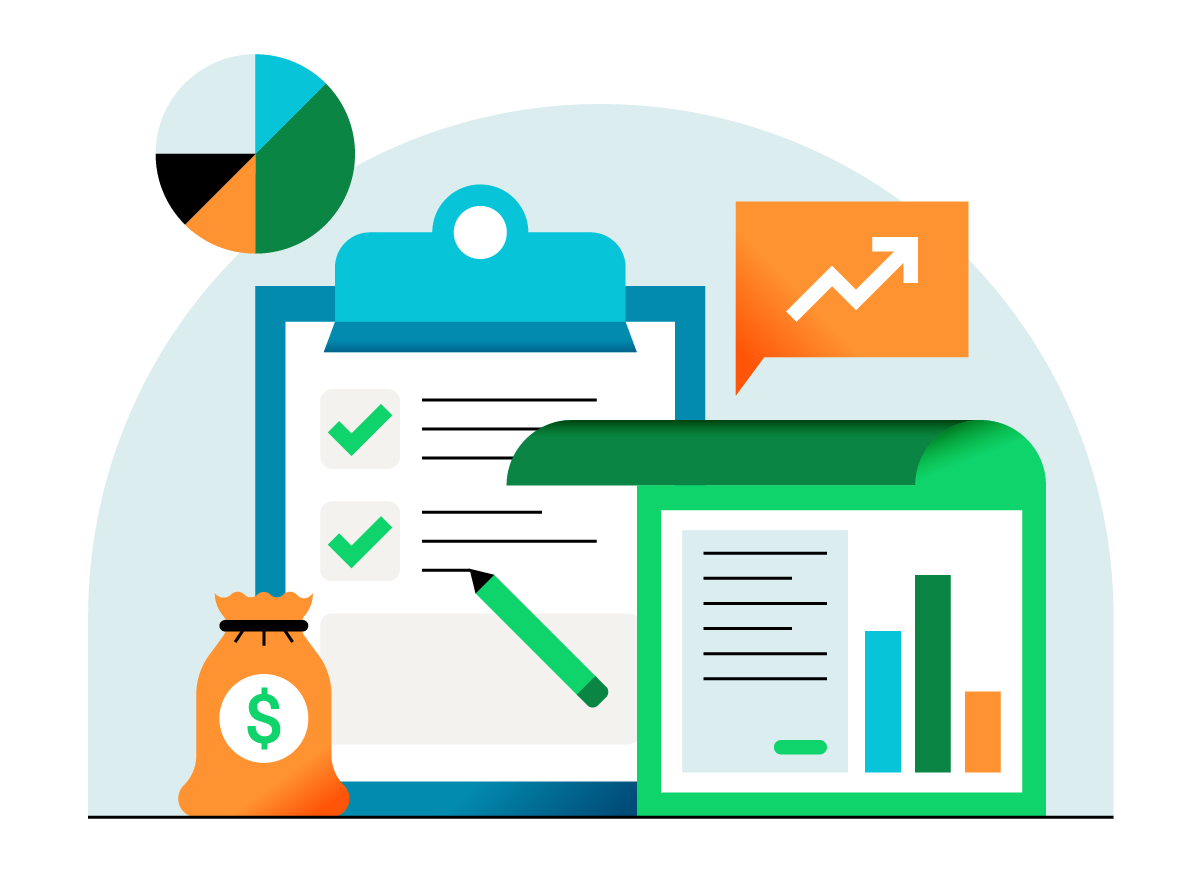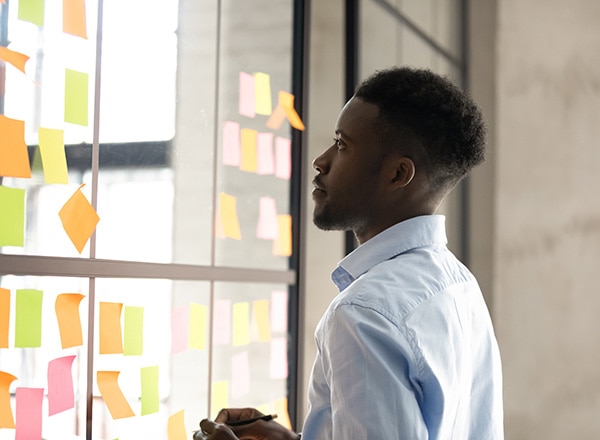Your employees are the backbone of your business. Without them, you couldn’t handle the myriad responsibilities and tasks that are part of running a company. Your employees do a lot for you, so you want to make sure they are paid accurately for their work. That means making sure your employees always submit their timesheets on time. Timesheet reminders are important for employees because they reinforce the significance of completing and submitting timesheets. Reminders are necessary—we’re humans, and sometimes we forget things. Time tracking is beneficial for both an employee and the employer. In this post, we’ll discuss the importance of timesheet reminders, what they look like, and how QuickBooks Clock In/Out Reminders can help.

Timesheet Reminders: How to remind employees to submit timesheets on time
What is a timesheet reminder?
A timecard reminder is a simple heads-up to remind your team members to fill out and submit their timesheets for a certain period. Timesheet reminders are important for tracking employee time and attendance so that they can be paid when they’re supposed to be. They are also important so that you can get payroll in on time and ensure the payroll data and processing are accurate.
How do you remind employees to submit timesheets on time?
Time tracking is important for both new and existing employees. It doesn’t matter how long someone has been with a company—it’s normal to forget things from time to time. This is exactly why timesheet reminders are crucial for all employees. Let’s delve into how to remind employees to submit timesheets on time.
1. Explain why time tracking is important
Before implementing timesheet reminders into your company, take some time to explain to your employees why it is so important. If your employees understand the purpose and benefit of accurate time tracking, they’ll be more motivated to do it on time.
2. Set expectations
You should also explain the workflow for time tracking and set clear expectations for your employees to follow. How often do they have to submit their working hours? Is it on a daily, weekly, or monthly basis? Reinforce to your employees that time tracking is a requirement of their job, not an option, and that not following these policies will result in consequences. You may want to include these policies and expectations in an employee handbook for future reference.
3. Explain the process
After you explain the importance of sending a timecard reminder, you should then teach your employees how to use the timesheet. In fact, a timesheet tutorial would be a helpful addition to your training process. You want to ensure every employee fully understands how to submit their work hours, as time tracking is an essential part of running a business.
4. Send timesheet reminders
Once you have completed the above steps, then you can set up automatic timesheet reminders. You want to send the reminders ahead of the timesheet deadlines so your employees have a lot of time to fill them out. There are various types of reminders you can send to appeal to your unique staff. You can even make this fun for the office by sending out funny timesheet reminders using timesheet reminder memes or timesheet-related GIFs.
5. Follow up
Once you’ve sent out a timecard approval reminder to every employee and everyone has submitted their timesheets, you’ll want to follow up with a second reminder. Following up is important so that your employees know you see and appreciate their work. Whether you follow up in person or via email, saying thank you will show your employees how much you care. Be sure to include any other updates you may have about time tracking going forward.
There are various options employers have for how they can remind employees to submit timesheets:
Emailing timesheet reminders is the easiest and most common option, as most employees regularly check their email. You can even use a timesheet template to draft the email ahead of time. You can set up a timecard reminder email template so all you have to do is plug in the applicable information and hit send. It’s as easy as that! Emailing timesheet reminders is especially great for businesses with remote workers. However, it is easy to overlook emails during a busy workday, so it is not guaranteed that every employee will see the email.
- Text messages
Texting is slowly becoming more acceptable in the professional workplace, so sending out text messages can be a great option for timesheet reminders. People are more likely to check their phone than their email, so an employee is less likely to miss the timecard reminder when it’s sent via text. Text message reminders can also be sent with time tracking apps to make life easier for both the employer and the employee. You can also send funny timesheet reminder messages to your employee. Texting will not work for all business settings, though, so it’s important to look at your relationship with your employees before implementing this method.
- Automated Reminders
Sending out automatic reminders on your company’s communication channel is another good option to let your employees know their timesheet is due. You can send out a message to your entire office so you can be sure every employee sees it. However, this method is not ideal for companies with remote workers, as the entire office must have access to the same communication channel for it to work.
Something else to be aware of with time tracking is geofencing vs. geotargeting. Geofencing is a virtual fence that defines the area of a geofenced space. It is great for time tracking, as it encourages employees to clock in or out when they enter or exit a geofenced job site. This system lets managers actually see employees as they come and go, enabling more accurate timesheet approvals and accountability. Geotargeting, or location-based marketing, is the outcome of using geofencing for marketing purposes to target specific people.
How do I send a timesheet email reminder?
Using an employee timesheet reminder template will make sending an email reminder much easier. Here is an example of a timesheet reminder email:
Dear [First Name],
This is a reminder that your timesheet is due [Date]. Please complete and submit your timesheet before the end of business hours. Failure to submit your timesheet on time may result in late payment. If you have any questions, please contact your supervisor.
Best regards,
It is best to send out the reminder when you know your employees can act on it at that moment. If you’re sending out an email, aim for either the beginning or end of the day, as that is when most employees check their emails. Be sure to send out the reminders before the deadline so your employees have ample time to complete and submit their timesheets. Before deciding on the tone of the timecard reminder, take note of your employees’ mental health and well-being so that you’re not adding any stress.
What happens if an employee forgets to submit a timesheet?
Even after all of this, you may still come across a situation where an employee forgets to submit their timesheet on time. Employees who submit their timesheets late can face consequences, such as a verbal warning, written warning, or suspension. An employee can be reprimanded for submitting a timesheet late, but it will ultimately not impact their pay.
As a manager, it is up to you to determine what measures to take if an employee forgets to submit their timesheet. While it’s definitely a hassle, remember that mistakes happen. First, you will want to do your best to figure out how much they worked so that they can be paid correctly. Then, take the proper steps to make sure this doesn’t happen again. Talk to the employee in a productive manner and encourage them to be more diligent next time.
How do QuickBooks Clock In/Out Reminders work?
QuickBooks Clock In/Out Reminders can be set at the company level or according to an individual employee’s preference. They provide a friendly nudge at the beginning and end of the workday for employees to clock in or out. These reminders effectively bump guesswork and payroll backtracking out of the equation.
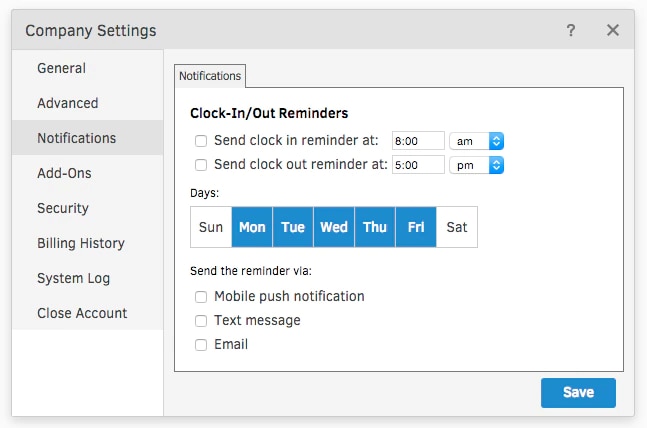
Clock In/Out Reminders help employees get the most out of the QuickBooks Time app. They also ensure that time spent on the clock is properly accounted for, and they streamline timesheet data for HR and management teams. As the leading employee time-tracking software in the world, QuickBooks Time is constantly looking for ways to make life at work easier and more efficient. Clock In/Out Reminders were integrated in response to feedback indicating that a simple reminder twice a day would improve user experience and speed up payroll.
How Are Clock In/Out Reminders Sent?
Reminders are sent in the form of email, mobile push notifications, or text messages directly to an employee’s computer or phone.
Who Determines When and How Clock In/Out Reminders Are Sent?
QuickBooks Time’s new Clock In/Out Reminders can be set up at the company level so everyone receives the reminder at the same time. Alternatively, employees can configure their own reminders by selecting My Profile, then clicking on the Notifications tab. Every business is different, which is why there are plenty of options for customization of when and how reminders are sent. Additionally, QuickBooks Time will attempt to recognize which employees use the QuickBooks Time Mobile App and which employees use text messaging to track time. This means that all employees using mobile time tracking, with either the app or text messaging, will be able to use the Reminders feature.
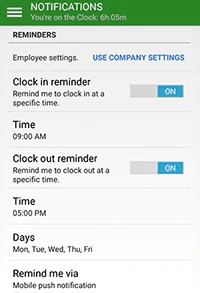
Where Can I Find the Clock In/Out Reminders Feature?
Existing customers will need to select either Company Settings or their Employee List to configure the Reminders setting for their account. You will then have the option to set the reminders company-wide (under Company Settings) or individually (through your Employee Editor).
To set the reminders company-wide, select Company Settings and then Notifications. From there, you will see the option to set reminders for one or more days of the week.
To set the reminders specific to only certain employees, select Employees from the left-hand menu, then choose each employee. From there, select the Notifications tab within the Employee Editor. (For new accounts, the Setup Wizard will walk you through these options accordingly.)
Will Employees Who Have Already Clocked In or Out Be Sent Reminders? What about PTO?
QuickBooks Time will not send reminders to employees who have already clocked in/out for the day. This means that these employees will not receive a duplicate reminder, saving you time and timesheet edits.
QuickBooks Time likewise will not send reminders to employees who have entered PTO for that day.