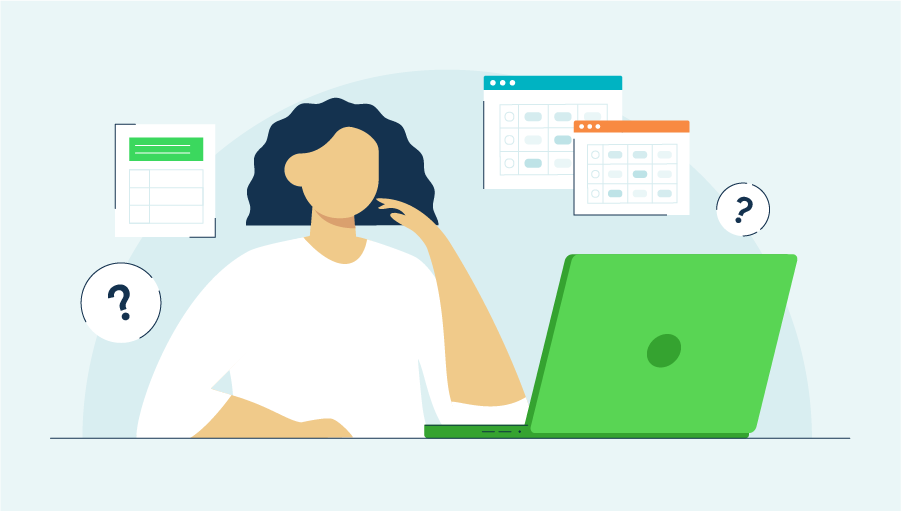CSV files are one of the simplest ways to organize and share data. Let’s break down what a CSV file is, why it matters for your business, and how tools like QuickBooks make it even easier to work with your data.
Jump to:
- Key characteristics of a CSV file
- How CSV files are used in business and data management
- Creating and opening CSV files
- Advantages and limitations of CSV Files
- CSV files and QuickBooks
CSV file definition
CSV stands for Comma-Separated Values. It’s a simple file format that helps you store data—e.g., names, numbers, or dates—in a table-like structure. Each line in a CSV file is a row, and each value in that row is separated by a delimiter—i.e., a special character. This is typically a comma, but other delimiters, such as semicolons or tabs, may also be used.
Purpose of a CSV file
The purpose of a CSV file is to provide a simple, universal format for exchanging data between different applications, such as spreadsheets, databases, and software platforms. Because it's plain text, you can open and edit a CSV file using a variety of tools, including Microsoft Excel, Google Sheets, and even basic text editors like Notepad or TextEdit.
Structure of a CSV File
CSV files organize data in a simple, easy-to-read format. Like a spreadsheet, they use just rows and columns.
Here’s how it’s typically structured:
- Each row represents one record: This could be anything—e.g., a customer’s details, a product entry, or a line from a transaction list.
- Each value in the row is separated by a delimiter: Commas are the most common, but other characters like semicolons, tabs, or pipes might be used.
- The first row usually contains headers: These are the column names that label the data, such as name, email, or phone number.
See the example below to get an idea of how it might look:
Name,Email,Phone
John Jones,john@email.com,555-555-5555
Jane Jones,jane@email.com,777-777-7777
In this example, each line is a separate record, each value is split by a comma, and the structure stays consistent, so the software knows how to read it.