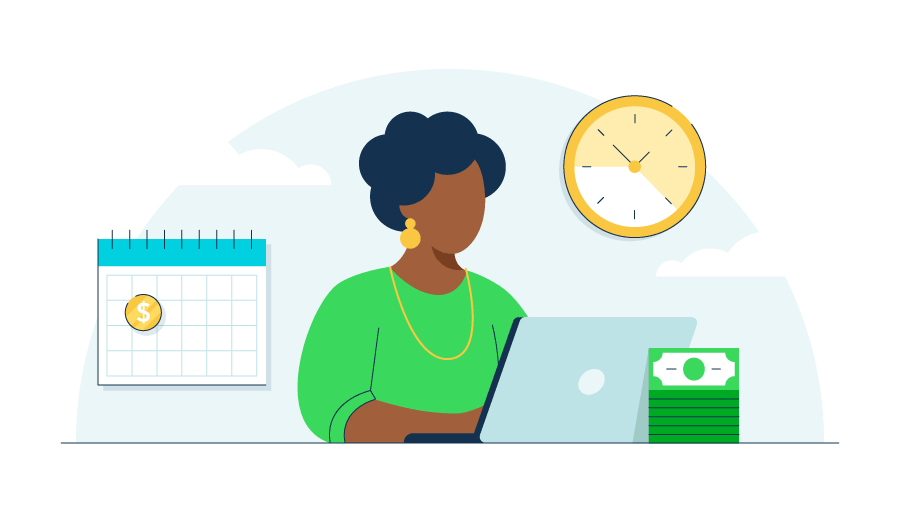What are hours worked?
“Hours worked” includes all the time an employee spends doing job-related tasks. It doesn’t just cover time at a desk or on the clock—it includes anything the employer allows or requires someone to do for work. Knowing what counts as hours worked helps you stay compliant with labor laws and avoid costly mistakes.
The Fair Labor Standards Act (FLSA) says employers must pay for all time an employee is “suffered or permitted to work.” That includes:
- On duty: Time at the workplace, even during short breaks.
- Remote work: Time spent checking email or taking calls at home.
- Off-the-clock work: Tasks done before or after a shift, like cleaning or setup.
This also means you can’t ask someone to stay late or come in early without pay. Commuting and unpaid meal breaks (usually 30 minutes or longer) don’t count as hours worked.
Understanding how different types of work schedules fit into hours worked can help you apply the rules correctly, especially when it comes to pay and benefits.
Full-time work
There’s no federal rule for full-time hours—employers define it in their own policies. Most consider 30 to 40 hours per week as full-time. This matters because full-time status often affects benefit eligibility and ACA requirements.
Some states add extra rules. For example, in New York, full-time public workers must work 35 hours a week to qualify for certain benefits. Always check your state’s laws.
Part-time work
Part-time workers usually work fewer than 30 hours per week. They may have flexible schedules but often receive fewer benefits than full-time employees. For example, they might not qualify for health insurance or paid time off.
Still, part-time employees must be paid for all hours worked, and they can earn overtime if they go over 40 hours in a week.
Overtime work
Overtime kicks in when nonexempt employees work more than 40 hours in a week. You must pay them at least 1.5 times their regular rate.
Example: If an employee earns $20/hour and works 45 hours, the 5 extra hours are paid at $30/hour, for a total of $100 in overtime pay.
Some states have stricter rules. In California, daily overtime starts after 8 hours in one day. And not all salaried workers are exempt—job duties and income level matter.