Turn on suggestions
Auto-suggest helps you quickly narrow down your search results by suggesting possible matches as you type.
Showing results for
Get 50% OFF QuickBooks for 3 months*
Buy nowI need to install Quickbooks Desktop 2020 on a new pc. I can't uninstall it from the old computer because it has crashed. I do have my license key and a backup to restore. Can I still do this manually? All instructions refer to actions to take on the old pc first. Please help.
Solved! Go to Solution.
Hello there, @FishNtg.
Yes, you can directly download a new installer from the Downloads and Updates page. Once completed, you can install it on your new PC. Let's get it started!
First, let's download the QuickBooks installer. Here's how:

Once completed, you can now proceed with the installation process.
You are now ready to activate QuickBooks Desktop 2020. Just click the Help menu once the program opens and click Activate QuickBooks. You can refer to this article for more detailed steps: Activate QuickBooks Desktop for Windows.
Also, you can use this article to resolve unexpected errors after the installation: Fix Common QuickBooks Desktop Installation Errors.
Let me know how it goes by leaving a comment below and we’ll take it from there. Have a good one!
Hello there, @FishNtg.
Yes, you can directly download a new installer from the Downloads and Updates page. Once completed, you can install it on your new PC. Let's get it started!
First, let's download the QuickBooks installer. Here's how:

Once completed, you can now proceed with the installation process.
You are now ready to activate QuickBooks Desktop 2020. Just click the Help menu once the program opens and click Activate QuickBooks. You can refer to this article for more detailed steps: Activate QuickBooks Desktop for Windows.
Also, you can use this article to resolve unexpected errors after the installation: Fix Common QuickBooks Desktop Installation Errors.
Let me know how it goes by leaving a comment below and we’ll take it from there. Have a good one!
Thanks @IamjuViel I've got my company up and running again!
That's music to my ears, @FishNtg.
QuickBooks Desktop is designed to help business owners like you achieve a better work/life balance. I'm thrilled to hear that our software is helping you stay on track.
By the way, if there are any features you'd like to learn more about, our Community articles can come in handy: https://quickbooks.intuit.com/community/Help-articles/ct-p/help-articles-us.
Feel free to leave a post or comment below if you have other questions about using QuickBooks to manage your finances. I'm always here to help.
I have an old program QBpro 2017.
I can help you reinstall QuickBooks Desktop Pro 2017, @alspcarol.
Are you trying to reinstall QuickBooks Desktop (QBDDT) Pro 2017 to a different computer? If yes, you can follow the steps provided by IamjuViel above.
Just make sure that that your computer's operating system, hardware, software, and other requirements are compatible to run QuickBooks Desktop 2017. Then, ready your product and license numbers.
You can get the installer for QuickBooks Desktop Pro 2017 by going to this Downloads & Updates page.
Once done, you can now install this to your new PC:
After that, activate your QBDT:
Check these articles for more information:
You can also follow this guide on how to move your company files to another computer.
Let me know if there is anything else that I can help you with or you mean something else, by leaving a comment below. I'm always here ready to help. Have a wonderful day!
i dont have my license number ( its been some time)
It may be some time and you're always welcome here, @ebbiebreaux.
Thanks for joining the thread, I can help you find your QuickBooks Desktop (QBDT) 2017 license number.
Once done opening QBDT, simply press F2 to pull up the Product Information. This includes your product number, license number, version, release, and other information. Then you can take note of the license number.
However, if you bought a digital version of QBDT from our website, your product information can be seen in your original purchase confirmation email. Also, if it's purchased from a retail store, look for this label on the original packaging next to the UPC Code.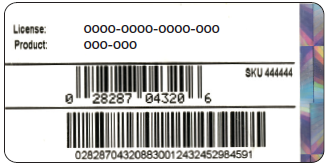
I've added an article as your reference on how to see your license number: Find QuickBooks Desktop and Point of Sales product and license info.
Additionally, when you registered your product to Intuit, you can get your information online via the account management portal (CAMPS) to get your product and license number.
If you have more questions about getting your license number, kindly comment below. I'll wait for your response to help. Stay safe and have a nice day ahead!
I only have one user and it will not let me re install it
Which error message did you encounter? Which QB Desktop year version do you have?
Hi
I was able to download QB desktop but the payroll is not taking taxes out. When I update complete payroll is says to I have no internet when I do.
What do I do please?
Doris Monticone
ESM Company Inc.
[email address removed]
[phone number removed]
Hey, @Esmdoris.
Welcome to the Community! It's great to see a new face on this thread.
The best route to take when receiving the no internet connection error is to reboot/restart the system (computer). This will allow the internet to connect properly to QuickBooks again.
If this doesn't work, I recommend reconfiguring the internet connection. Afterwards, your account should function properly.
Feel free to come back and give us a run down of how these steps done to resolved your issue. I'm only a post away. I'll be just around the corner if you need me again!
I need help to reinstall can someone walk me through it?
Which QB Desktop year version?
Which Windows OS do you run on the new machine? e.g Win 10 Home, Win 10 Pro, Win 11
Thanks for joining the thread, @noPaws321. I've got your back, and I'll walk you through the process of how to reinstall QuickBooks Desktop (QBDT).
Before anything else, you'll want to get your product and license info ready. Also, if you have any existing QuickBooks applications, you'll want to uninstall them before trying a reinstall. Once done, we can now proceed with the process. I'll gladly input the steps below so you can start.
To download the QuickBooks installer, here's how:
Once you've already downloaded the installer, you can now begin the installation process. These are the steps:
In addition, I've got you this article so you can activate your product: Activate QuickBooks Desktop for Windows.
You can also visit this page in case you encounter any issues reinstalling QBDT: Fix activation, license, and product numbers errors.
@noPaws321, If you need further assistance reinstalling QuickBooks, don't hesitate to mention me in the comment section below. I'll be happy to lend help you out again so you can get through this and start using the application. Take care, and have a nice day.



You have clicked a link to a site outside of the QuickBooks or ProFile Communities. By clicking "Continue", you will leave the community and be taken to that site instead.
For more information visit our Security Center or to report suspicious websites you can contact us here